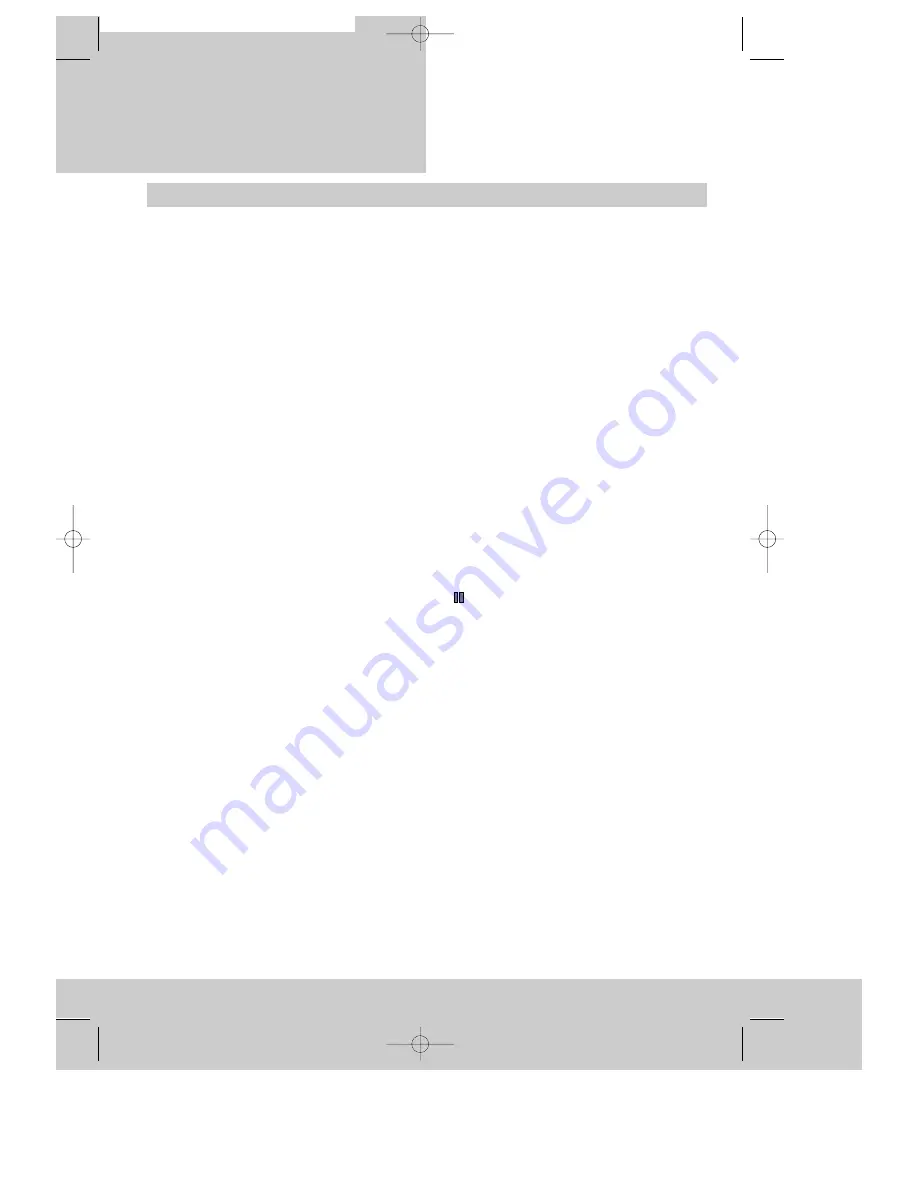
A P P E N D I X
24
Before you ask a specialist
Mains supply
the video's display does not light
the video doesn’t work
Recording
doesn’t start
the cassette starts playback
or is ejected
Playback
no picture
poor picture quality
poor still picture
Remote control doesn’t work
General
a cassette won’t load
the cassette won't rewind, fast forward,
play or record mode
timer is recording incorrectly
a loud noise when left in Stop mode
"ERR" occurs in the display
-
The mains lead is not connected to the wall socket.
-
condensation may have formed when moving the video recorder from
a cold to a warm room. Wait until the video (and cassette!) reach
room temperature.
-
Is a cassette loaded?
-
the safety tab may be missing. Cover the hole with adhesive tape
(page 15).
-
Press TV/VCR button so that "VCR" appears on the video's display.
-
Are the TV stations tuned in on the video
(page 5)?
-
Is there a recording on the video tape?
-
Use PR. –/+ buttons to adjust tracking if horizontal stripes appear.
-
Is the cassette of poor quality or worn out? Test with another cassette.
-
If you are not using a SCART cable, have you tuned the location for
video input on the TV properly? pages 5/21.
-
Try a different cassette. The video head drum may need cleaning - ask
your dealer.
-
Press (pause) several times. Adjust with the PR +/- buttons until
you get the best picture.
-
are the batteries run down?
-
is the distance between remote control and video more than
7 meters?
-
is there an object blocking the direct line between remote control and
video?
-
is there a cassette already loaded? If so, the video’s display will
indicate it.
-
the cassette is already fully wound back or to the end.
-
is the clock set correctly (page 9)?
-
if no play or record function is used for about five minutes when left in
Stop mode, the video switches its motor off to conserve the
mechanism.
-
Your video has detected abnormal conditions. Release this mode with
any button , your video then safely switches to stand-by.
DV-K891D-AL_GB 01.1.29 4:12 PM ˘
`
24
Содержание PROline GVN9500SVPS-A
Страница 1: ...Instruction manual Hi Fi Video recorder GVN9500SVPS A GB English...
Страница 31: ......




















