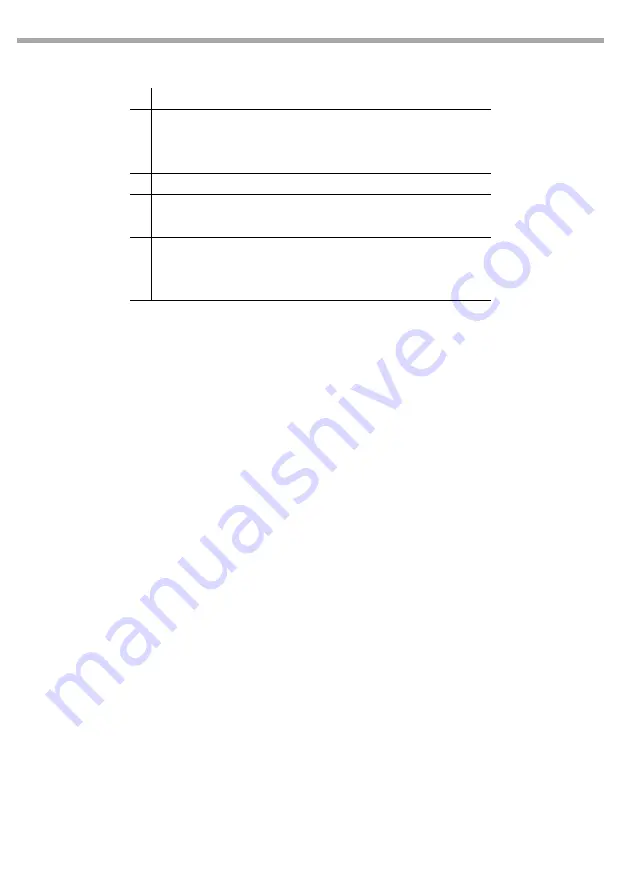
WiFiBoX
6
MENU
1
Manual Channel
ð
<CH01>
...
<CH16>
2
Auto Channel
ð
<CHxx>
3
Input Mode
ð
<Wifi>
<DMX>
4
Information
ð
WIFI SSID
ð
<WIFI-TEST>
WIFI Channel
ð
<11>
Reset WIFI
ð
<Reset>
3.3 MENU STRUCTURE
3.4 MANUAL CHANNEL
To manually select the channel for communication data refer to the following steps:
•
Press the button MENU so many times until shows
Manual Channel
.
•
Press the button ENTER to confirm.
•
Using UP/DOWN button, select one of the value
CH01 - CH16
.
•
Press the button ENTER save the setting.
3.5 AUTO CHANNEL
To automatically select the channel for communication data refer to the following steps:
•
Press the button MENU so many times until shows
Auto Channel.
•
Press the button ENTER save the setting.
3.6 INPUT MODE
To select the data input mode refer to the following steps:
•
Press the button MENU so many times until shows
Input Mode
.
•
Press the button ENTER to confirm.
•
Using UP/DOWN button, select one of the programs
WIFI - DMX
.
•
Press the button ENTER save the setting.
3.7 INFORMATION
To show the device information refer to the following steps:
•
Press the button MENU so many times until shows
Information
.
•
Press the button ENTER to confirm.
•
Using UP/DOWN button to scroll through the programs
WIFI SSID - WIFI Channel - Reset WIFI.
•
Read the desired information or wait WIFI signal’s reset.
3.8 TRANSMITTER MODE WITH DMX INPUT
•
Connect the WIFIBOX transmitter to a DMX controller so that it can transmit the signal to the connected
equipment.
•
Turn on all units.
Содержание WIFIBox
Страница 1: ...MANUALE UTENTE USER MANUAL WIFIBOX IT EN light control system Trasmettitore DMX Wireless...
Страница 26: ......
Страница 29: ......
Страница 30: ......
Страница 31: ......



























