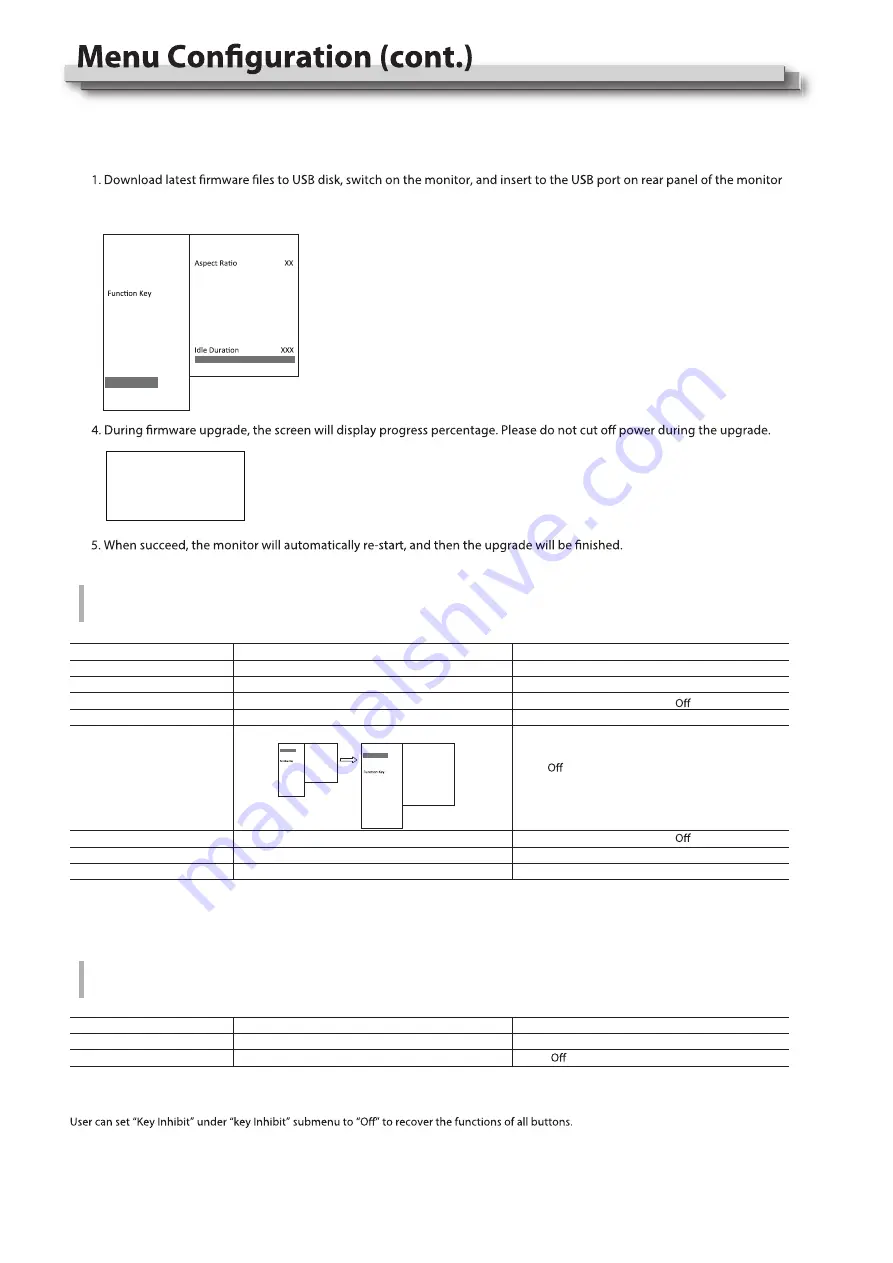
15
To do
Return Main Menu
OSD Language setting
OSD Blending setting
OSD Duration setting
OSD Zoom setting
Key Led Brightness
Tally-R Brightness
Tally-G Brightness
Item
Exit
Key Inhibit
To do
Return Main Menu
Key Inhibit setting
Setting value
、
On
*1 During this period of time, if there's no operation to the menu, the menu will automatically quit.
Key Led Brightness setting
Set the brightness of tally when is red
Set the brightness of tally when is green
Low
、
Medium
、
High
、
High
、
Low
、
Medium
High
、
Low
、
Medium
、
On
Setting value
English
、
Chinese
Low
、
Medium
、
High
、
10Sec
、
15Sec
、
30Sec
、
60Sec
Item
Exit
OSD Language
OSD Blending
OSD Duration*1
OSD
Adjust the OSD display size, color, duration, and TALLY light/keyboard light settings
OSD Zoom
Key Inhibit
To lock the keyboard for safety operation
If the “Key Inhibit” is “On”, there is no response when all the buttons expert ” VOLUME MENU/PUSH” are pressed, the sreen will be displayed as ”
Key Inhibit”.
Main Menu
Exit&Status
Picture
Color Temp
GPI
UMD
Marker
Audio
Vector
Waveform
Display
System
OSD
Key Inhibit
>
>
>
>
>
>
>
>
>
>
>
>
>
>
Status
HDMI XXX
User Profile XX
Color Temp XXXX
Scan Mode XXX
Freeze Frame XXX
F1 XXX
F2 XXX
F3 XXX
F4 XXX
F5 XXX
System Version XXX
Main Menu
Exit&Status
Picture
Color Temp
GPI
UMD
Marker
Audio
Vector
Waveform
Display
System
OSD
Key Inhibit
>
>
>
>
>
>
>
>
>
>
>
>
>
>
Status
HDMI XXX
User Profile XX
Color Temp XXXX
Scan Mode XXX
Freeze Frame XXX
F1 XXX
F2 XXX
F3 XXX
F4 XXX
F5 XXX
System Version XXX
Main Menu
Exit&Status
Picture
Color Temp
GPI
UMD
Marker
Audio
Vector
Waveform
Display
System
OSD
Key Inhibit
>
>
>
>
>
>
>
>
>
>
>
>
>
>
System
Exit
Scan Mode XXXX
Zoom Mode XXX
Freeze Frame XXX
Flip Mode XXX
Recall Profile XXX
Save Profile XXX
Source Scan XXX
Logo XXX
Green Mode XXX
Update Driver Yes
Update Kernel XXX
USB firmware upgrade
Firmware Upgrating... 37%
Caution ! DO NOT cut off power
during firmware upgrade.
*4, *5 Update Driver/ Kernel
Operation steps:
2. Press “MENU/ENTER”, enter “Main Menu” - “System”, and select “Update Driver” or “Update Kernel”.
3. Set “Yes”, the monitor will upgrade automatically.
Содержание DT-N21H
Страница 22: ...22 MEMO ...























