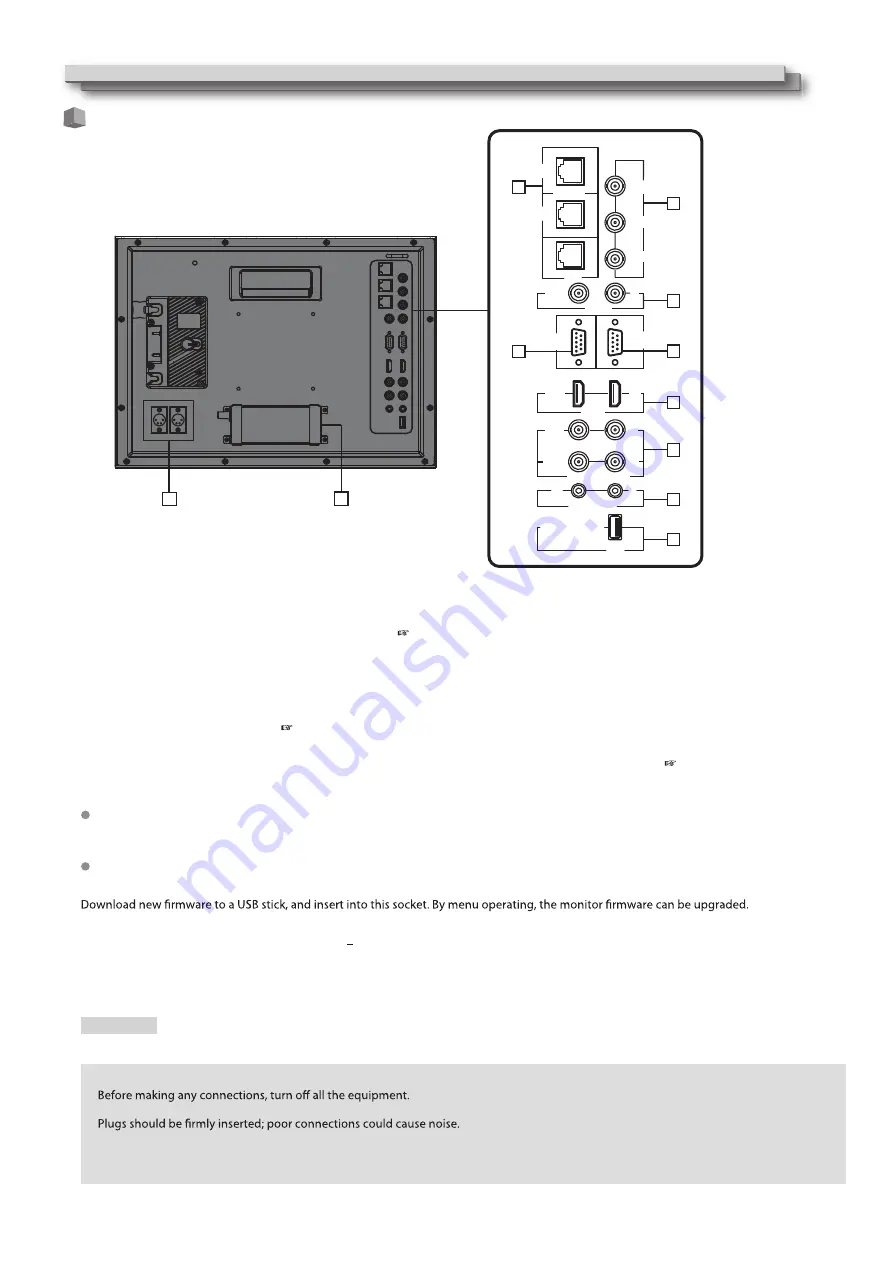
7
1
REMOTE terminal
Terminal for controlling the monitor by an external control (
Input (IN) and output (OUT) terminals for the composite signals.
“External Control” on page 17
22
).
2
Y / Pb / Pr (IN) terminals (BNC)
3
CVBS terminals (BNC)
8
USB socket
Main (Back up) power input, connect with DC11V 17V 4-pin XLR power adapter. (Pin 1: Negative, Pin 4: Positive)
9
DC-IN terminal
AC power input connector.
Connect the provided AC power cord to an AC outlet.
10
AC-IN terminal
Input terminal for analog RGB signal. ( page )
4
VGA-IN (mini D-sub 15pin)
6
E. AUDIO 3G/HD/SD SDI (IN 1, IN 2) terminals (BNC)
Input / Output terminals for the HD/SD SDI signals.
The terminals accept also EMBEDDED AUDIO signals including up to 16 audio channels with a sampling frequency of 48 kHz.
5
HDMI terminal
Input / Output terminal for HDMI signals. The monitor will not display or output HDMI with HDCP protection. ( page 22)
7
AUDIO (IN) terminals (pin jack)
Input terminals for the analog audio signals.
Set signal source as ANALOG (CVBS, VGA, YPbPr) ,the analog audio can be monitored as audio meters or output via Speaker/Headphone.
Rear panel
Index of Parts and Functionos
CAUTION
Do not connect the power cord until all other connections are completed.
Note for connections
Use a cord whose plugs correctly match the terminals on this monitor and the equipment.
When unplugging a cord, be sure to grasp its plug and pull it out.
DO NOT connect the power cord until all connections are complete.
Refer also to the user manual of each piece of equipment.
•
•
•
•
•
•
IN
OUT
GPI
RS-485
Y
Pb
Pr
OUT
IN
CVBS
RS-232C
VGA-IN
HDMI
OUT
IN
IN1
IN2
OUT1
OUT2
3G/HD/SD-SDI
L
R
AUDIO-IN
Firmware upgrade
USB
1
1
9
1
2
3
4
5
6
8
7
0
Содержание DR-N17F
Страница 23: ...23 MEMO ...






















