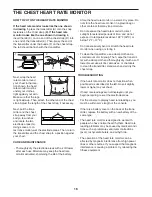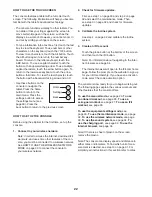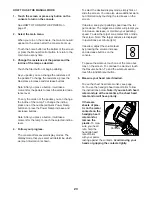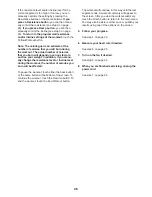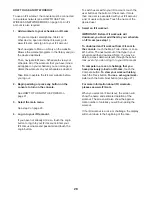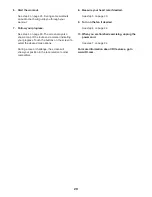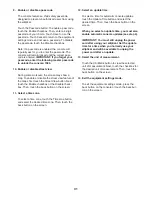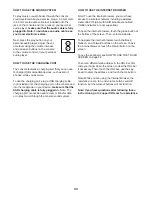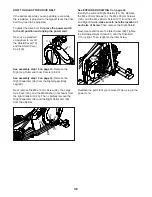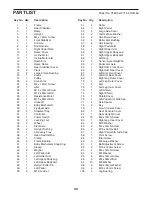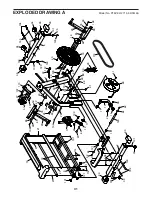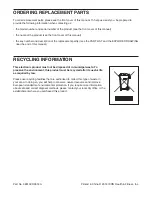30
HOW TO USE THE EQUIPMENT SETTINGS MODE
IMPORTANT: Some of the features described may
not be enabled. Occasionally, a firmware update may
cause your console to function slightly differently.
1. Select the settings main menu.
Turn on the console and select the main menu
(see steps 1 and 2 on page 23). Then, touch the
gears button at the bottom of the screen to select
the settings main menu.
Note: You can also press the settings button on the
console to select the settings main menu.
2. Select the equipment settings mode.
In the settings main menu, touch the Equipment
Settings button.
Note: It may be necessary to scroll the screen to
view all the menu options.
3. Enable or disable the auto relogin feature.
Enable this feature to have the console automati-
cally log in to your iFit account when you turn on
the power. Note: This feature is recommended for
private owners of the elliptical only.
To enable or disable the auto relogin feature, first
touch the Auto Relogin button. Next, touch the
Enable checkbox or the Disable checkbox. Then,
touch the back button on the screen.
4. Enable or disable automatic console updates.
To enable or disable automatic console updates,
first touch the Auto Update button. Next, touch the
Enable checkbox or the Disable checkbox. Then,
touch the back button on the screen.
Note: To select a time for automatic console
updates, see step 12.
5. Enable or disable the internet browser.
To enable or disable the internet browser, first
touch the Browser button. Next, touch the Enable
checkbox or the Disable checkbox. Then, touch the
back button on the screen.
6. Turn on or turn off the display demo mode.
The console features a display demo mode,
designed to be used if the elliptical is displayed
in a store. While the demo mode is turned on, the
screen will show a preset presentation when the
elliptical is not in use.
To turn on or turn off the display demo mode, first
touch the Demo Mode button. Next, touch the On
checkbox or the Off checkbox. Then, touch the
back button on the screen.
7. Hide or display the gears button.
The console features an option to hide the gears
button to prevent unauthorized users from access-
ing the settings main menu.
To hide or display the gears button, touch the Hide
Settings button and select the desired checkbox.
Then, follow the prompts on the screen.
IMPORTANT:
To access the
settings main
menu when the
gears button is
hidden, draw a
square clock-
wise on the
screen.
8. Select a language.
To select a language, touch the Language button
and select the desired language.