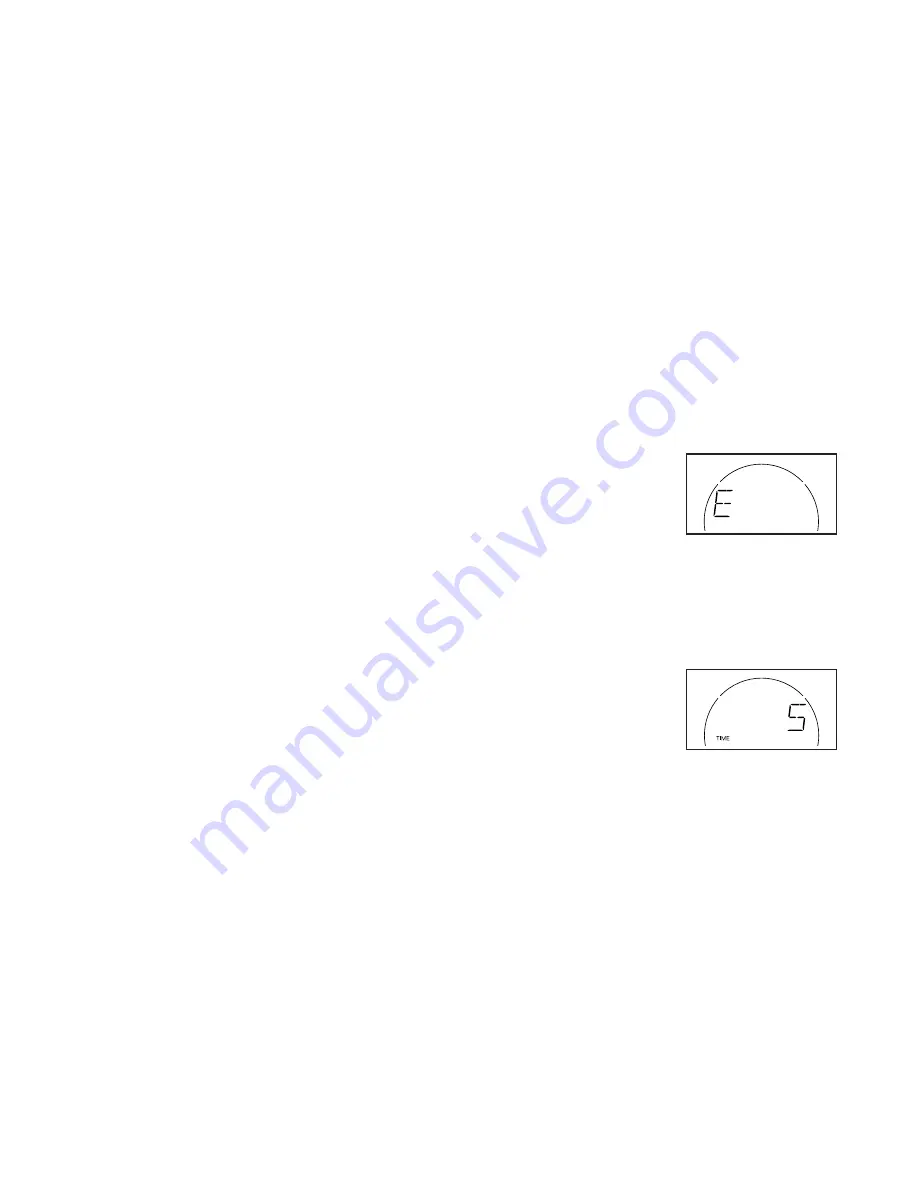
22
2. Connect your smart device to the console.
Follow the instructions in the iFit app to connect
your smart device to the console.
When a connection is established, the LED on the
console will flash blue. Press the Bluetooth Smart
button on the console to confirm the connection;
the LED on the console will then turn solid blue.
3. Record and track your workout information.
Follow the instructions in the iFit app to record and
track your workout information.
4. Disconnect your smart device from the console
if desired.
To disconnect your smart device from the console,
press and hold the Bluetooth Smart button on the
console for 5 seconds; the LED on the console will
light while the button is held and turn off when the
button is released.
Note: All BLUETOOTH connections between the
console and other devices (including any smart
devices, heart rate monitors, and so forth) will be
disconnected.
HOW TO CONNECT YOUR HEART RATE MONITOR
TO THE CONSOLE
The console is compatible with all BLUETOOTH Smart
heart rate monitors.
To connect your BLUETOOTH Smart heart rate moni-
tor to the console, press the Bluetooth Smart button
on the console. When a connection is established, the
LED on the console will flash red twice.
Note: If there is more than one compatible heart rate
monitor near the console, the console will connect to
the heart rate monitor with the strongest signal.
To disconnect your heart rate monitor from the con-
sole, press and hold the Bluetooth Smart button on the
console for 5 seconds; the LED on the console will light
while the button is held and turn off when the button is
released.
Note: All BLUETOOTH connections between the con-
sole and other devices (including any smart devices,
heart rate monitors, and so forth) will be disconnected.
THE SETTINGS MODE
The console features a settings mode that allows you
to select a unit of measurement for the console and to
view console usage information.
To select the settings mode, press and hold down
the Manual Control button until the settings mode
information appears in the display.
The display will alternate showing the console version
number and the unit of measurement.
The console can show
weight, pedaling speed, and
distance in standard or met-
ric units of measurement.
An E for English miles or an
M for metric kilometers will
appear in the display. To change the unit of measure-
ment, press the Intrvl Apps button repeatedly.
Press the Tempo Apps button repeatedly until the
console usage information appears in the display.
The display will alternate
showing the total time (in
hours) that the console has
been used since the exer-
cise bike was purchased
and the total distance (in
miles or kilometers) that the exercise bike has been
pedaled.
To exit the settings mode, press the Tempo Apps
button again.







































