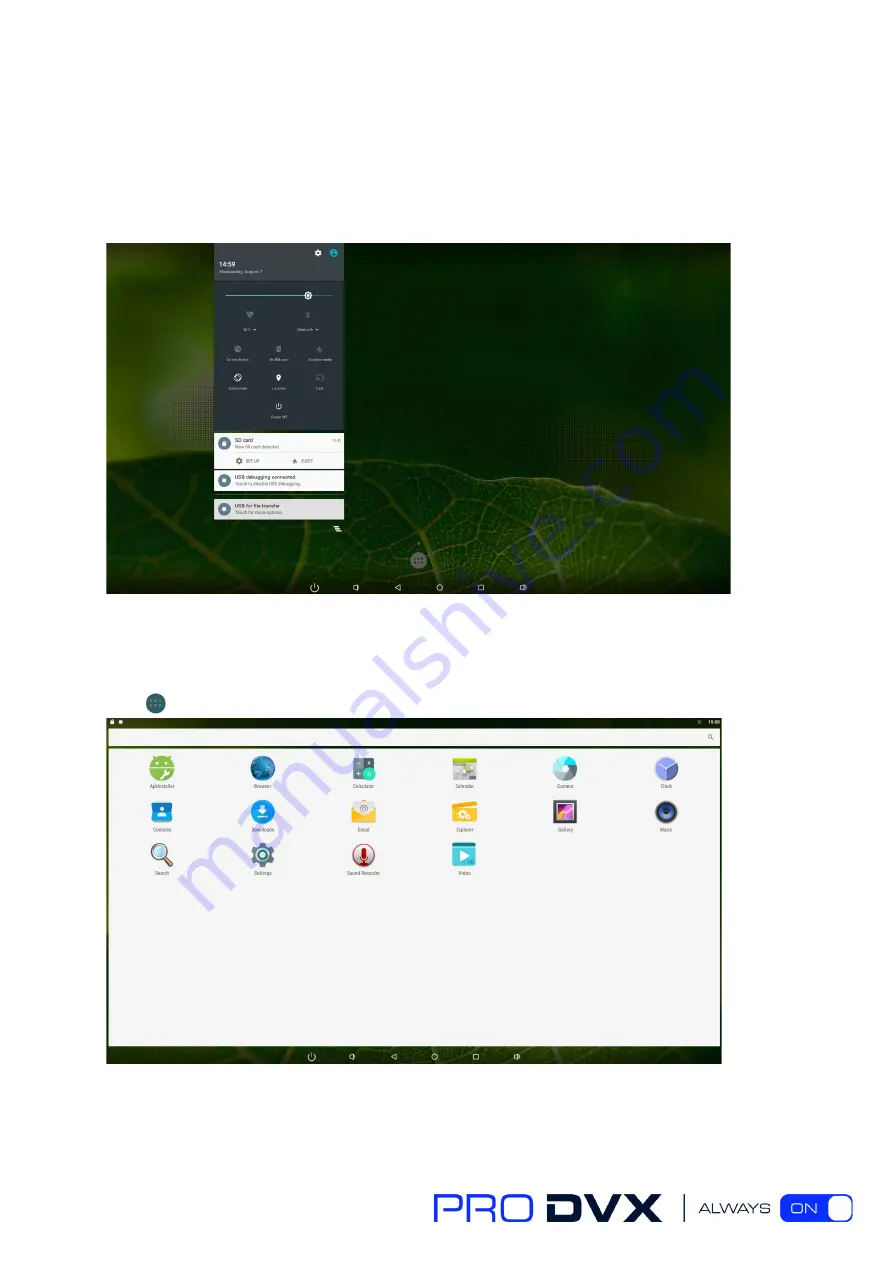
10
Status bar at top of the screen displays system status, such as time, Wi-Fi, SD card and USB
connection etc.
Pull down from any position above the machine to open the status window and shortcut
window, including brightness adjustment, wi-fi, automatic rotation, airplane mode and position
switch, system Settings entry.
Applications
Click at the bottom of home screen to enter the applications page
The installed applications will be shown here and you can open an app by clicking its icon.
To find an app easily, you can create a shortcut by long-pressing of the icon and drag it to the


























