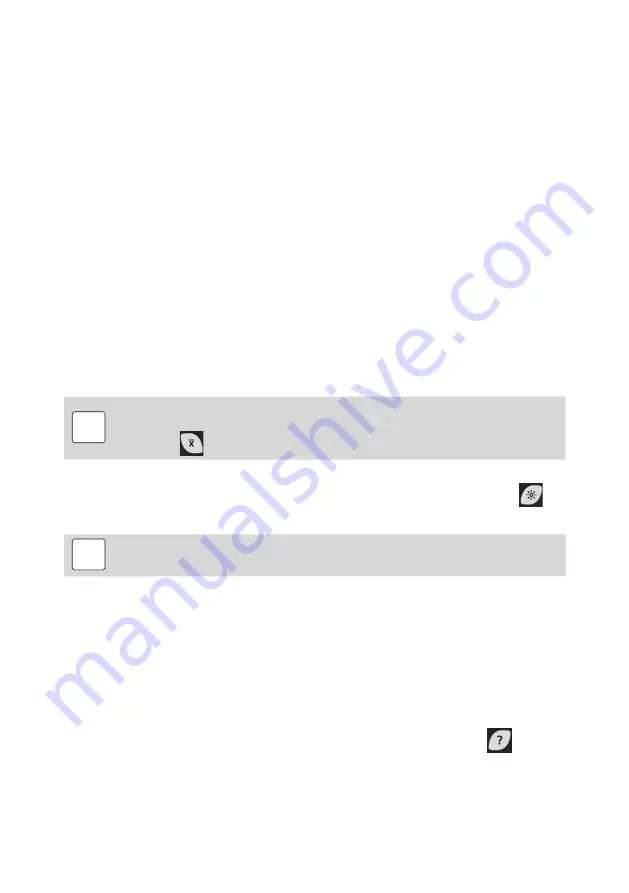
© 2012 by Proceq SA
14
5. Views and display settings
The Equotip 3 indicating device offers multiple options for displaying the menus and measure-
ments.
5.1. Views
Enter the “View” submenu to adjust the content displayed on the screen:
• Bar graph: Shows the measurements as a bar graph. This view is practical when the hard
ness profile of a test piece is measured.
- Multiple series bar graph: Multiple measurement series are displayed.
- Set bar graph range: To overview the relevant hardness range only, the viewing range
can be fixed.
• Scale bar width: Controls the width of the bars that represent the readings.
• Basic mode: The last reading / mean value is displayed as a large number. This view is
handy when the screen is viewed from a distance, or when the device is used in a dark
surrounding like a factory floor.
• Signal graph: The actual measurement signal from the impact device is displayed. This
view is convenient to demonstrate the measurement principle in training sessions, or for
advanced signal evaluation.
• Conversion function: Measurements are displayed as data points on a graph of the active
conversion function. This view permits the user to relate the scattering range of the read
ings in the converted hardness unit to the data scatter in the original HL unit.
i
Note:
The large number on the display can either give the mean value or the last
reading of the measurement series, respectively.
Use the
key to switch between the two modes.
5.2. Backlight
The backlight can be adjusted to pre-defined lighting levels simply by pressing the
key
repeatedly.
i
Note:
Navigate to “Config” – “Display” to adjust the LCD contrast and the back-
light.
5.3. Sound
The Equotip 3 indicating device can be configured (“Config” – “System settings” – “Sound...”)
to emit audible alarms in case of pre-defined events. For example, when a signal cannot be
evaluated or limits are exceeded, alarm sounds signal the user to redo the measurement or
to reject the part, respectively. Also, completion of a measurement series is acknowledged
through a validation sound. This feature is useful especially when rapid series testing is con-
ducted.
5.4. On-screen help
The user may refer to the Equotip 3 on-screen help library through pressing the
key or via
the “Help” submenu.
5.5. Operating language
The desired language can be selected in “Config” – “Language”.





























