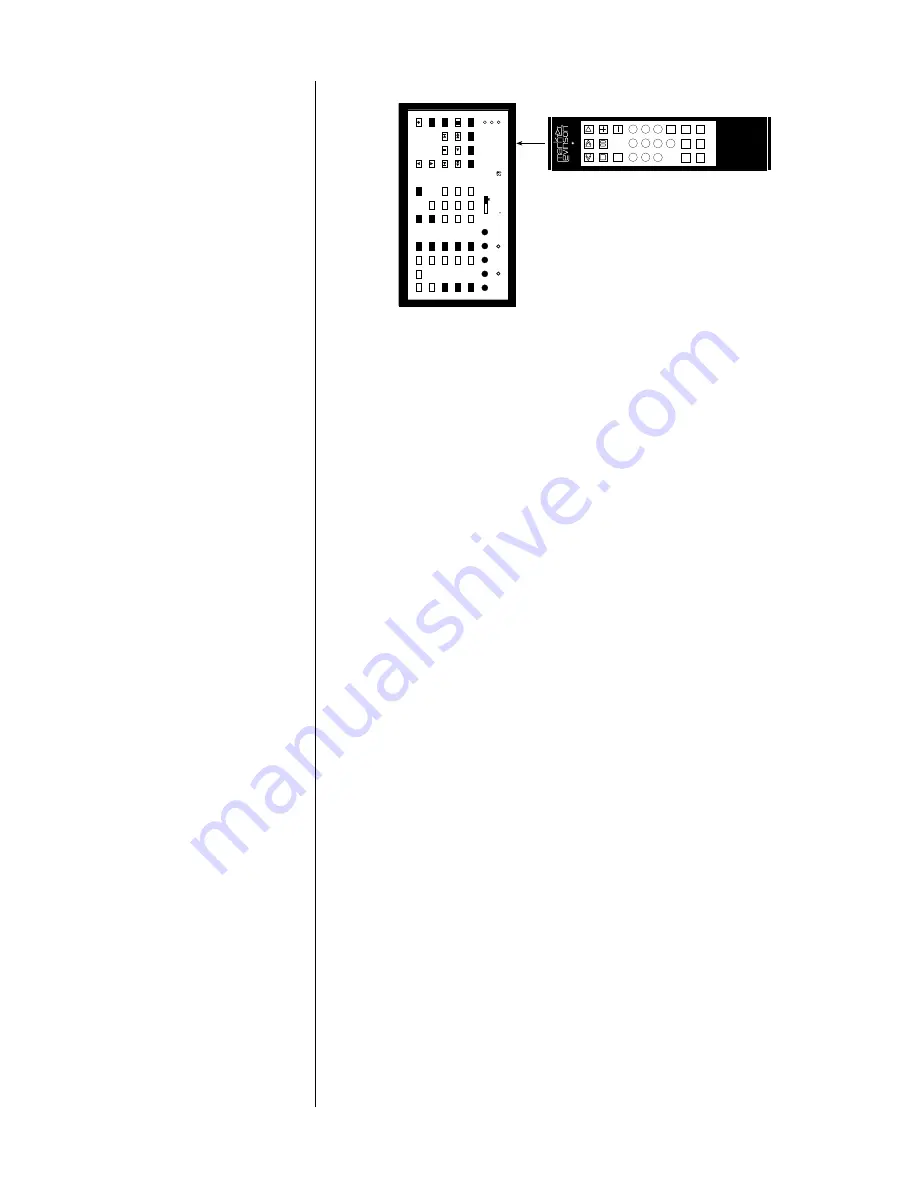
65
teaching the PAV remote
control new commands
PR
O
C
E
E
D
R
pav
use / learn
clear / reset
ready to learn
learned / sending
error / low battery
2
a
b
c
d
vcr 1
vcr 2
l.d.
menu
bal
display
stop
rew
p
lay
ff
tv/aux
cd 1
cd 2
m
ode
d
elay
input
input
prev.
pause
n
ext
tape 1
tape 2
b
al/aux
on scr
e
en
sub
m
ute
power
tuner
enter
path
rear
rec
adjust
ch-
ch+
recall
c
ntr
master
volume
e
f
g
h
std by
123
456
78
9
+
–
d/a
polarity
A
–
B
rpt track
rpt disc
prg / time
index
display
intensity
display
mode
123
456
78
9
0
stop
pause
track
MADRIGAL
AUDIO
LABORA
T
ORIES
R
After the command has been successfully learned, both the
ready to learn
and
learned/sending
LEDs will light once again, indicating that the PAV re-
mote control is ready to repeat the process.
4
REPEAT THE PROCESS OF “TEACHING” NEW COMMANDS TO THE
VARIOUS BUTTONS ON THE PAV REMOTE CONTROL UNTIL FINISHED.
You may, of course, add additional commands at any time. Just be careful
not to assign two commands to the same button (in the same bank), as
this will cause the second command to overwrite the first one, making it
unavailable for use.
5
PRESS “USE/LEARN” AGAIN WHEN YOU ARE DONE, IN ORDER TO
RETURN TO NORMAL “USE” MODE
You may now use your PAV remote control in place of the one you just
used to teach the PAV remote its “new tricks.” In the normal
use
mode, the
PAV remote control will transmit the various commands it has been “taught”
to associate with particular buttons, allowing you to put away the other re-
mote.
6
TEST ALL YOUR NEW “LEARNED” COMMANDS TO ENSURE THAT THEY
WERE “LEARNED” CORRECTLY
As with all learning remote controls, it is sometimes possible for the PAV
remote control to learn either partial or multiple command bursts from the
original remote control. If you experience unexpected behavior when using
the PAV remote in lieu of the original, simply reteach the offending com-
mand. You may want to try either a quick tap or a more extended press of
the original remote control’s button in order to get it to send a complete
(but not redundant) control signal for the PAV remote control to learn. Try
to avoid brightly lit areas, or areas lit by strong fluorescent lights, when
teaching any learning remote control new commands. If it is impractical to
dim the lights a bit, provide some shade between the remotes by holding
this owner’s manual (or something similar) over the remote controls while
teaching new commands.
Содержание Digital Surround Decoder
Страница 1: ...PR O C E E D Digital Surround Decoder...
Страница 82: ...82 Installation Notes...
Страница 83: ...83...
Страница 84: ...84...
Страница 85: ...85...
Страница 86: ...86...
Страница 87: ...87...
Страница 88: ...88...
Страница 89: ...89...






























