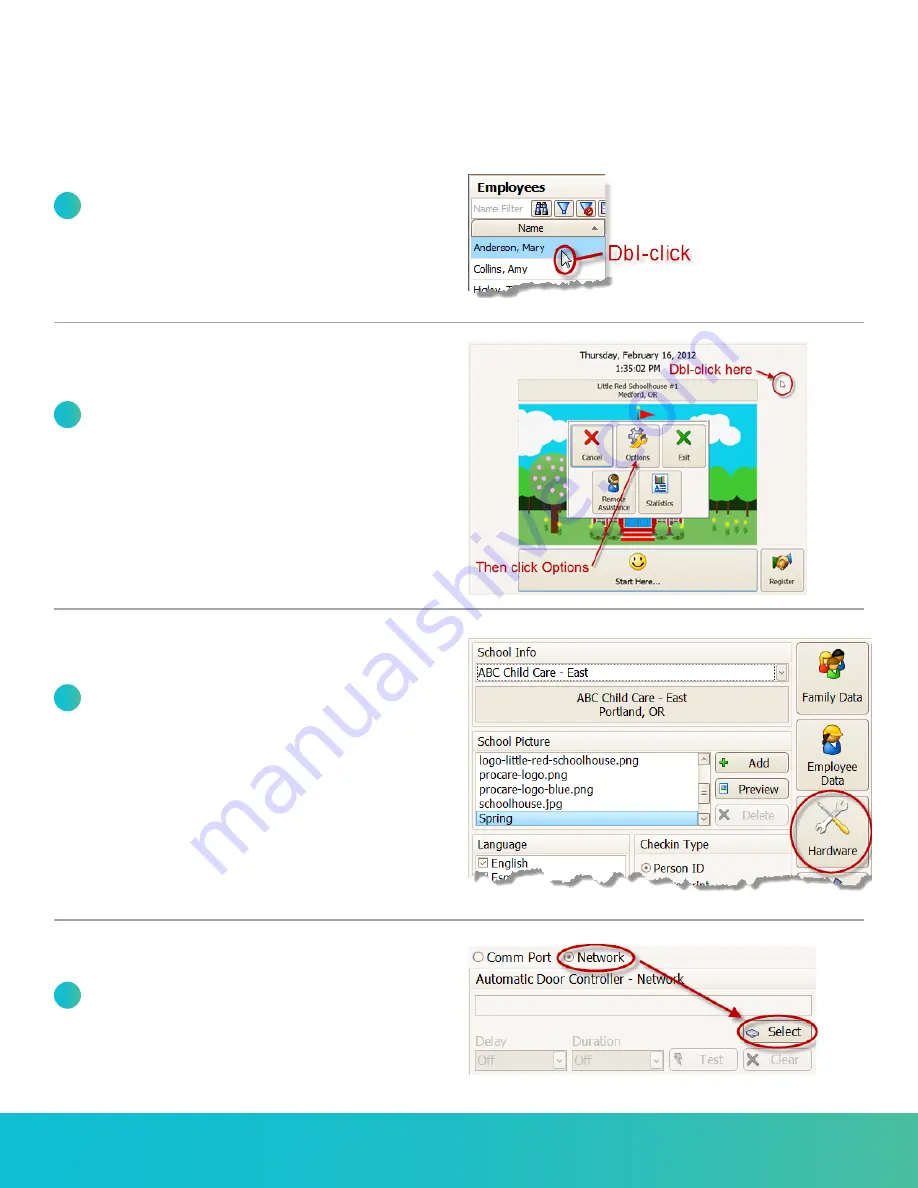
800.338.3884 • procaresoftware.com
3
Door Controller: Software Settings
Rev: 06/13/2013
1
At the Check In computer, dbl-click
the
Procare Check In shortcut on
your desktop.
2
Dbl-click in the gray border area around
the logo (or press Esc on your keyboard)
and then click Options.
3
Click the Hardware button (right side).
4
Choose
Network as the type of
door controller and click Select.
Check-In Computer Settings & Test






