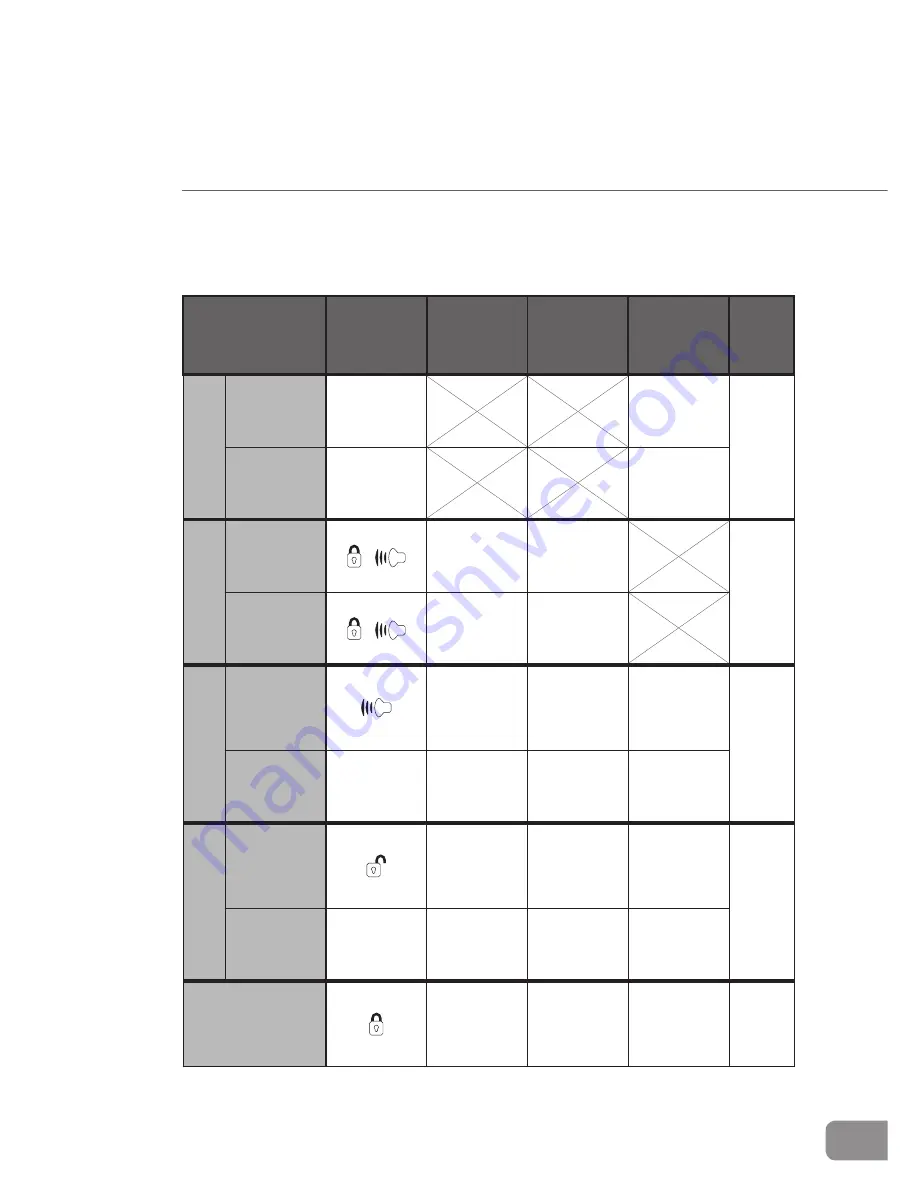
9
NanoPen User Guide
Function Table
Function
Press
Vibration
(Remote)
Remote
Control
LEDs
NanoPen
LEDs
Ref.
Page
Power
On
Power
Button
Five
times
11
Off
Power
Button
Twice
Lock
Locking
+
Four
times
Four
times
15
Unlocking
+
Twice
Twice
Audio/V
ideo
Begin
Once
Once
Memory
level
indication 17
End
Any
Twice
Twice
Twice
Audio Only
Begin
Once
Once
Battery
level
indication 18
End
Any
Twice
Twice
Twice
Take snapshots
Twice
Twice
Twice
19
Содержание NanoPen
Страница 1: ...User Guide Pro4Tech 2009 ...
Страница 2: ......










































