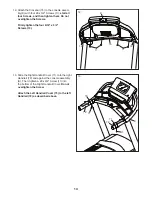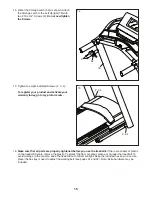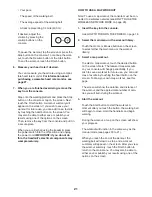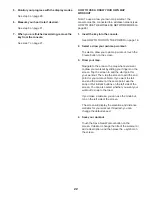24
5.
Select a distance or time workout that you have
previously added to your schedule on iFit.com.
Touch the calendar icon to download a distance or
time workout from your schedule.
Note: Before workouts will download, you must
add them to your schedule on iFit.com.
When you select a distance or time workout, the
screen will show the name, the estimated duration,
and the distance of the workout.
6. Start the workout.
Touch the Start button to start the workout. A
moment after you touch the button, the walking belt
will begin to move. Hold the handrails and begin
walking.
When you reach the end of the workout, the
walking belt will slow to a stop, and a workout
summary will appear on the screen. After you view
the workout summary, touch the Finish button to
return to the main menu. You may also be able to
either save or publish your results using one of the
options on the screen.
7. Monitor your progress with the display modes.
See step 5 on page 20. The screen will show the
elapsed distance or time, and the remaining dis-
tance or time.
8.
Measure your heart rate if desired.
See step 6 on page 21.
9.
When you are finished exercising, remove the
key from the console.
See step 7 on page 21.
For more information about iFit, go to iFit.com.
HOW TO USE THE WORKOUT SETTINGS SECTION
1. Select the settings main menu.
Insert the key into the console (see HOW TO
TURN ON THE POWER on page 18). Next, select
the main menu (see step 2 on page 20). Then,
touch your name on the screen, and touch the
gears button to select the settings main menu.
2. Select the workout section.
In the settings main menu, scroll to the Workout
section.
3. Customize
settings.
To customize settings, touch the desired category,
and then touch the toggle button at the side of the
category name.
4. Exit the workout section.
To exit the workout section, touch the back button
on the screen.
Содержание TRAINER 9.0 PFTL69921.0
Страница 5: ...UTS 5 all STANDARD SERVICE PLANS...