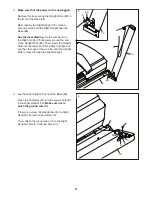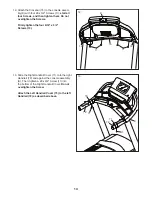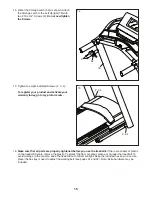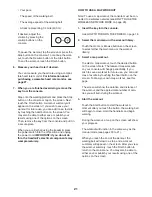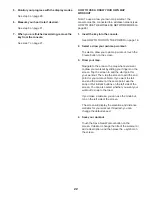22
5. Monitor your progress with the display modes.
See step 5 on page 20.
6. Measure your heart rate if desired.
See step 6 on page 21.
7.
When you are finished exercising, remove the
key from the console.
See step 7 on page 21.
HOW TO USE A DRAW YOUR OWN MAP
WORKOUT
Note: To use a draw your own map workout, the
console must be connected to a wireless network (see
HOW TO USE THE WIRELESS NETWORK MODE on
page 26).
1.
Insert the key into the console.
See HOW TO TURN ON THE POWER on page 18.
2. Select a draw your own map workout.
To select a draw your own map workout, touch the
Create button on the screen.
3. Draw your map.
Navigate to the area on the map where you want
to draw your workout by sliding your fingers on the
screen. Tap the screen to add the start point for
your workout. Then, tap the screen to add the end
point for your workout. Note: If you want to start
and end the workout at the same point, use the
Loop or Out & Back buttons on the left side of the
screen. You can also select whether you want your
workout to snap to the road.
If you make a mistake, you can use the Undo but-
ton on the left side of the screen.
The screen will display the elevation and distance
statistics for your workout. If desired, you can
change the default speed.
4.
Save your workout.
Touch the Save New Workout button on the
screen. If desired, change the title of the workout or
add a description, and then press the > symbol on
the screen.
Содержание TRAINER 9.0 PFTL69921.0
Страница 5: ...UTS 5 all STANDARD SERVICE PLANS...