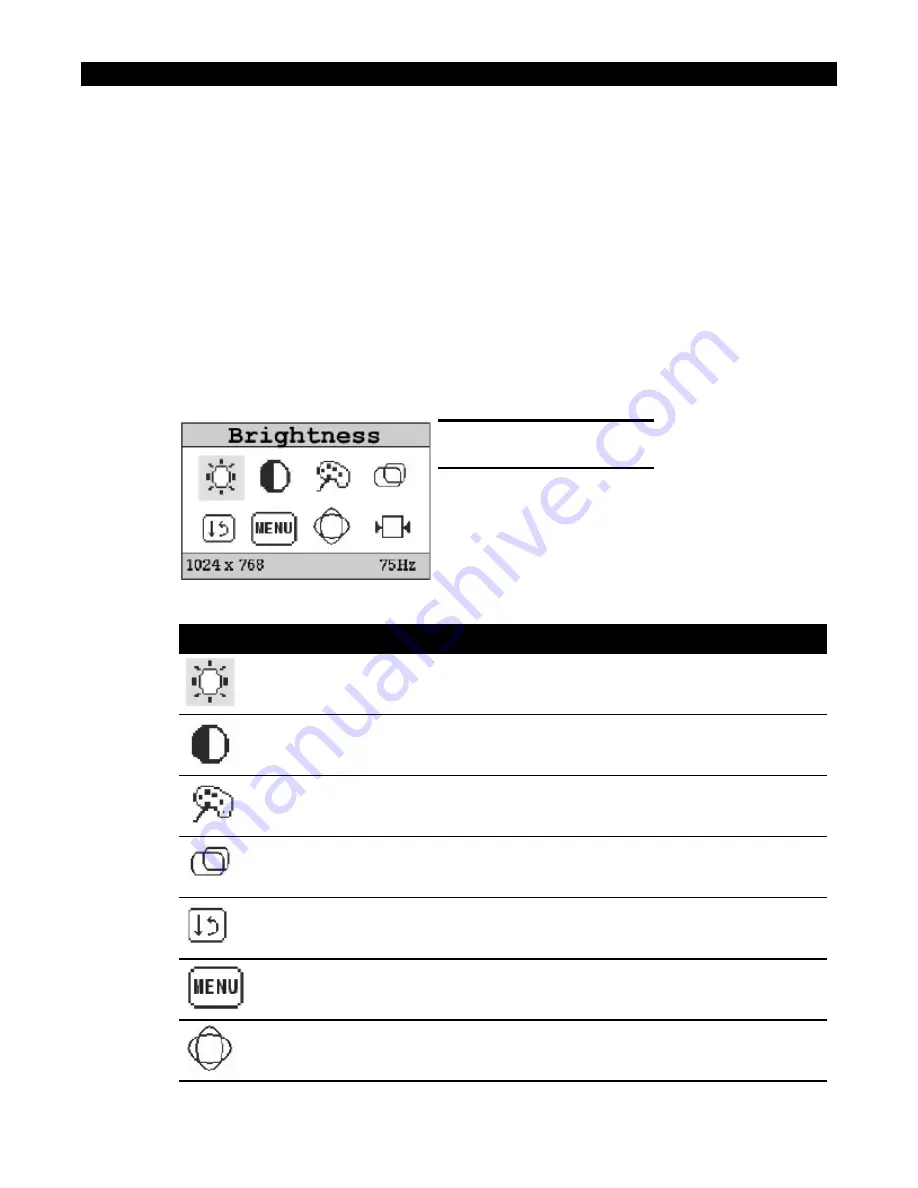
ADJUSTING THE DISPLAY
The on screen display (OSD) menu is displayed (refer to figure 8) when the MENU
button on the back of the monitor (refer to figure 2) is pressed with the monitor pow-
ered up and inputs properly connected.
The currently selected or active menu item is highlighted and is indicated in the top
bar. The bottom bar indicates the input image resolution and vertical frequency. Each
graphic icon represents a single menu item or entry to a submenu. The + and - but-
tons on the back of the monitor are used to scroll through items within the main
menu. The ENTER button is used to activate the highlighted item. The MENU button is
used to close the OSD menu.
The first menu item is highlighted by default. If the main menu is activated again
within fifteen seconds after a menu exit, the previously selected menu item will be
highlighted. The default menu item is reset after a fifteen second timeout, an input
mode change, or after a source input cable is disconnected.
There are eight items within the main menu:
Icon
Function
Description
Brightness
Adjusts image brightness
Contrast
Adjusts image contrast
Color
Adjusts image color
Position
Adjusts image position on the
display
Image
Configures clocks per line and
clock phase
Video Modes
Selects signal standard
Auto Config
Auto-configures phase/clock
14
Installation
Figure 8. Main OSD Menu.
Содержание Xycom 3015
Страница 1: ...3015 FLAT PANEL INDUSTRIAL MONITOR Hardware Guide...
Страница 35: ...Serial Touchscreen Connector Pin Number Signal 1 NC 2 RX 3 TX 4 NC 5 GND 6 NC 7 NC 8 NC 9 NC 31 Pinouts...
Страница 42: ...Xycom Automation Inc 734 429 4971 Fax 734 429 1010 http www xycomautomation com 300150 E...
Страница 43: ...Xycom Automation Inc 734 429 4971 Fax 734 429 1010 http www xycomautomation com 300150 E...
Страница 44: ......






























