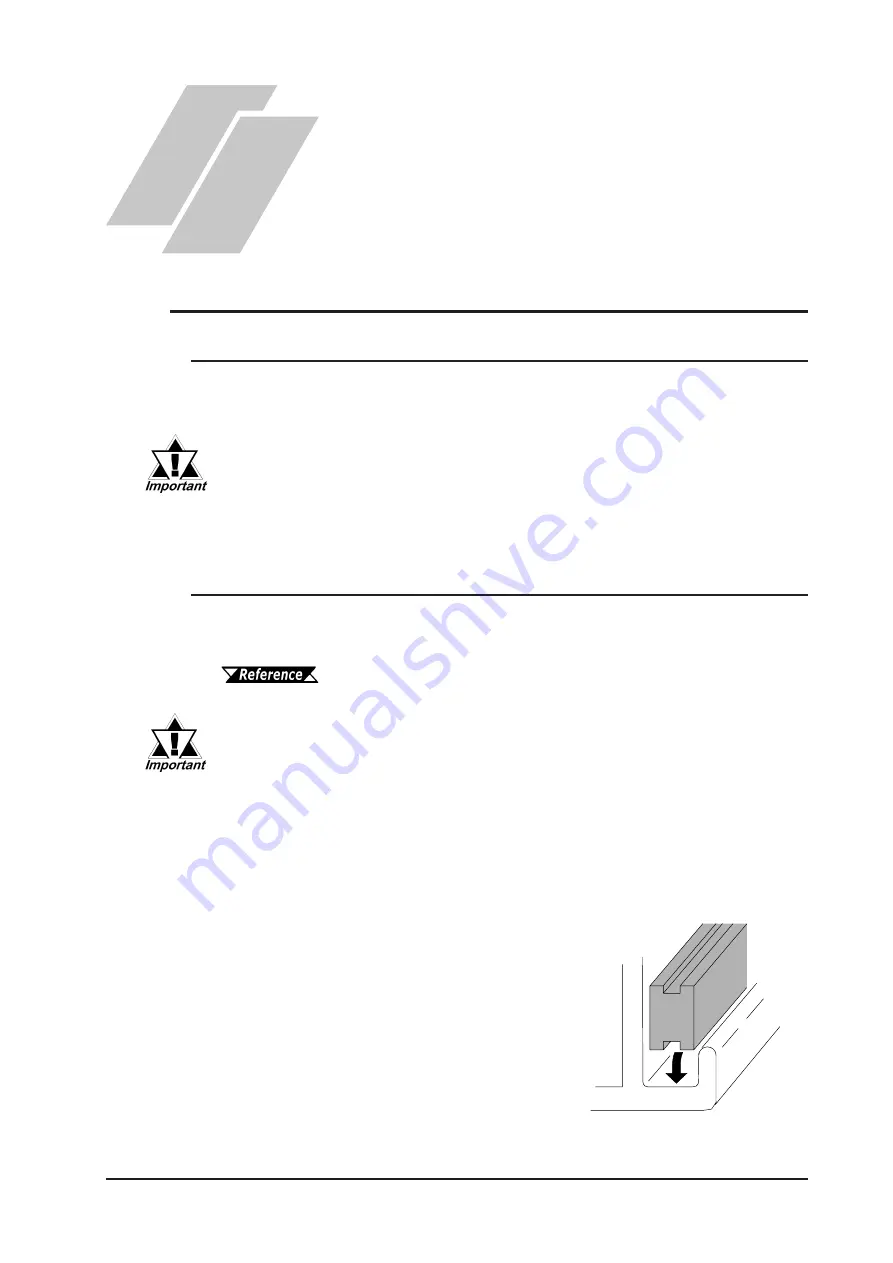
GP-37W3 Series User Manual
6-1
Chapter
6
Maintenance
1. Regular Cleaning
2. Periodic Check Points
3. Changing the Backlight
When the surface or the frame of the display gets dirty, soak a soft cloth in water
with a neutral detergent, wring the cloth tightly, and wipe the display.
• Do not use paint thinner, organic solvents, or a strong acid com-
pound to clean the unit.
• Do not use hard or pointed objects to operate the touch-screen panel,
since it can damage the panel surface.
6.1
Regular Cleaning
6.1.1 Cleaning the Display
6.1.2 Installation Gasket Check/Replacement
The installation gasket protects the GP and improves its water resistance. For
instructions on installing the GP’s gasket, refer to
Chapter 3 “Installation and Wiring”
A gasket which has been used for a long period of time may have
scratches or dirt on it, and could have lost much of its water resis-
tance. Be sure to change the gasket periodically (or when scratches or
dirt become visible).
Attaching the Installation Gasket
1. Place the GP on a level surface with its
display facing down.
2. Remove the gasket.
3. Insert the new water-resistant gasket. Make
sure that the grooved sides face the top and
bottom.
Содержание GP-37W3 Series
Страница 1: ...User Manual GP 37W3 Series Pro Designer Compatible...
Страница 13: ...GP 37W3 Series User Manual 12 Memo...
Страница 27: ...GP 37W3 Series User Manual 2 10 Memo...
Страница 35: ...GP 37W3 Series User Manual 3 8 Memo...
Страница 49: ...GP 37W3 Series User Manual 6 4 Memo...




































