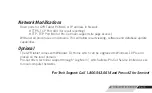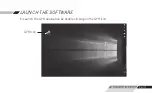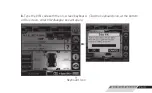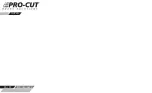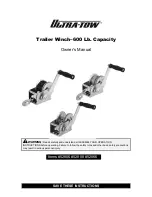Содержание GYR
Страница 1: ...WWW PROCUTUSA COM PG 1 QUICK START GUIDE ...
Страница 2: ......
Страница 3: ...P 800 543 6618 F 603 298 8404 info procutusa com www procutusa com QUICK START GUIDE ...
Страница 7: ...WWW PROCUTUSA COM PG 7 2 Connect transducer to the GPM Transducer C connected to GPM D D C C D ...
Страница 22: ...PG 22 800 543 6618 NOTES ...
Страница 23: ...WWW PROCUTUSA COM PG 23 NOTES ...