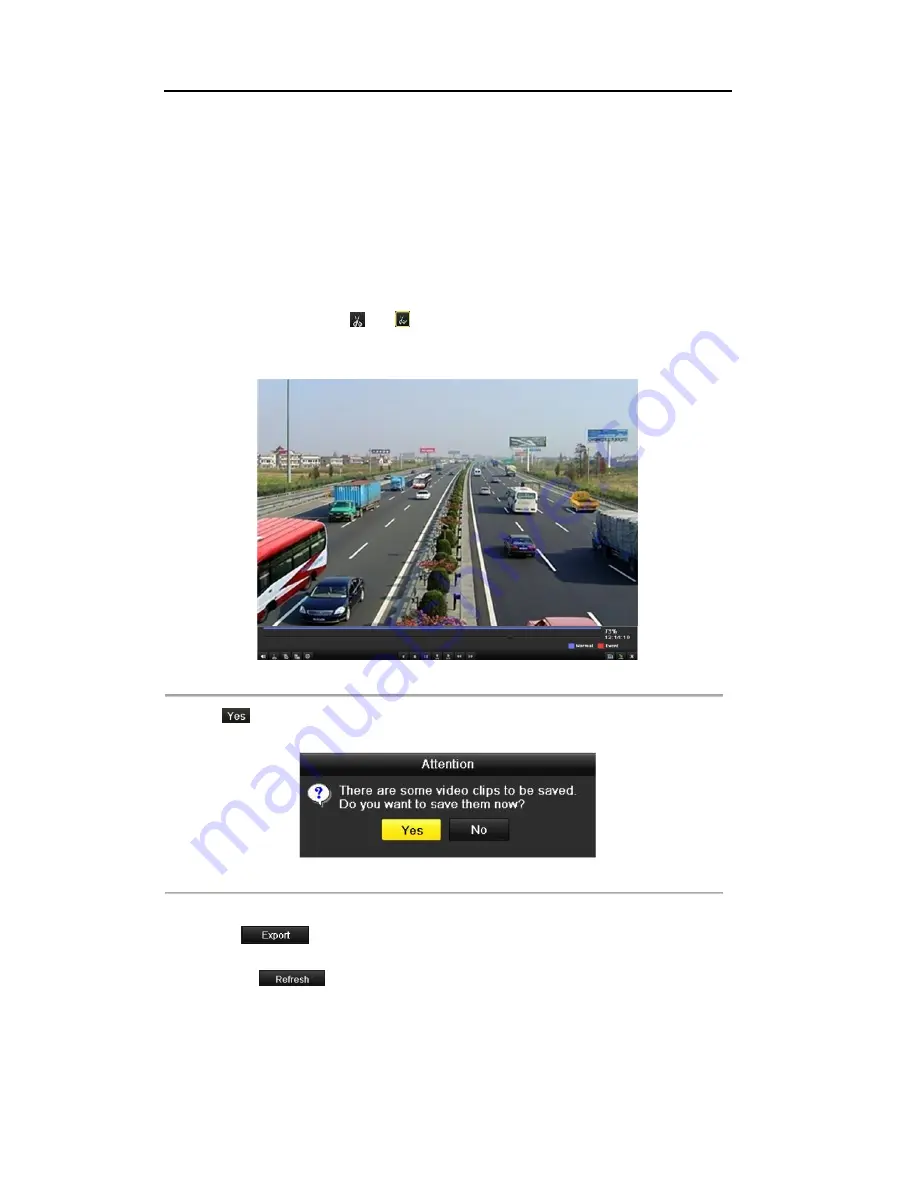
User Manual of DS-DVR04, DS-DVR08, DS-
DVR16 Series DVR
7.1.4 Backing up Video Clips
Purpose:
You may also select video clips to export directly during Playback, using USB devices (USB flash drives,
USB HDDs, USB writer), or DVD-R/W.
Steps:
1.
Enter Playback interface and play back the record file you want to set video clips.
Please refer to
Chapter 6.1 Playing Back Record Files
.
2.
During playback, use buttons
and
in the playback toolbar to start or stop clipping record file(s).
3.
Quit Playback interface after finishing clipping and you will then be prompted to save the
clips.
Note:
A maximum of 30 clips can be selected for each channel.
Figure 7. 17 Interface of Playback by Time
4.
Click
to save video clips and enter Export interface, or click
No
to quit and do not save video
clips.
Figure 7. 18 Attention to Video Clip Saving
5.
Export.
Click
and start backup.
Note:
If the inserted USB device is not recognized:
•
Click
.
•
Reconnect device.
•
Check for compatibility from vendor.
You can also format USB flash drive or USB HDDs via the device.
100
Содержание DS-DVR04 Series
Страница 1: ...Digital Video Recorder User Manual V2 2 3...
Страница 12: ...User Manual of DS DVR04 DS DVR08 DS DVR16 Series DVR C H A P T E R 1 Introduction 11...
Страница 24: ...22...
Страница 30: ...User Manual of DS DVR04 DS DVR08 DS DVR16 Series DVR C H A P T E R 2 Getting Started 28...
Страница 35: ...User Manual of DS DVR04 DS DVR08 DS DVR16 Series DVR C H A P T E R 3 Live View 33...
Страница 46: ...User Manual of DS DVR04 DS DVR08 DS DVR16 Series DVR C H A P T E R 4 PTZ Controls 44...
Страница 55: ...User Manual of DS DVR04 DS DVR08 DS DVR16 Series DVR C H A P T E R 5 Record Settings 53...
Страница 58: ...55...
Страница 61: ...57...
Страница 63: ...58...
Страница 78: ...User Manual of DS DVR04 DS DVR08 DS DVR16 Series DVR C H A P T E R 6 Playback 73...
Страница 96: ...User Manual of DS DVR04 DS DVR08 DS DVR16 Series DVR C H A P T E R 7 Backup 91...
Страница 110: ...User Manual of DS DVR04 DS DVR08 DS DVR16 Series DVR C H A P T E R 8 Alarm Settings 105...
Страница 122: ...User Manual of DS DVR04 DS DVR08 DS DVR16 Series DVR C H A P T E R 9 Network Settings 117...
Страница 124: ...118...
Страница 135: ...128...
Страница 144: ...User Manual of DS DVR04 DS DVR08 DS DVR16 Series DVR C H A P T E R 1 0 HDD Management 137...
Страница 149: ...User Manual of DS DVR04 DS DVR08 DS DVR16 Series DVR Figure 10 8 Initialize Added NetHDD 142...
Страница 159: ...User Manual of DS DVR04 DS DVR08 DS DVR16 Series DVR C H A P T E R 11 Camera Settings 152...
Страница 161: ......






























