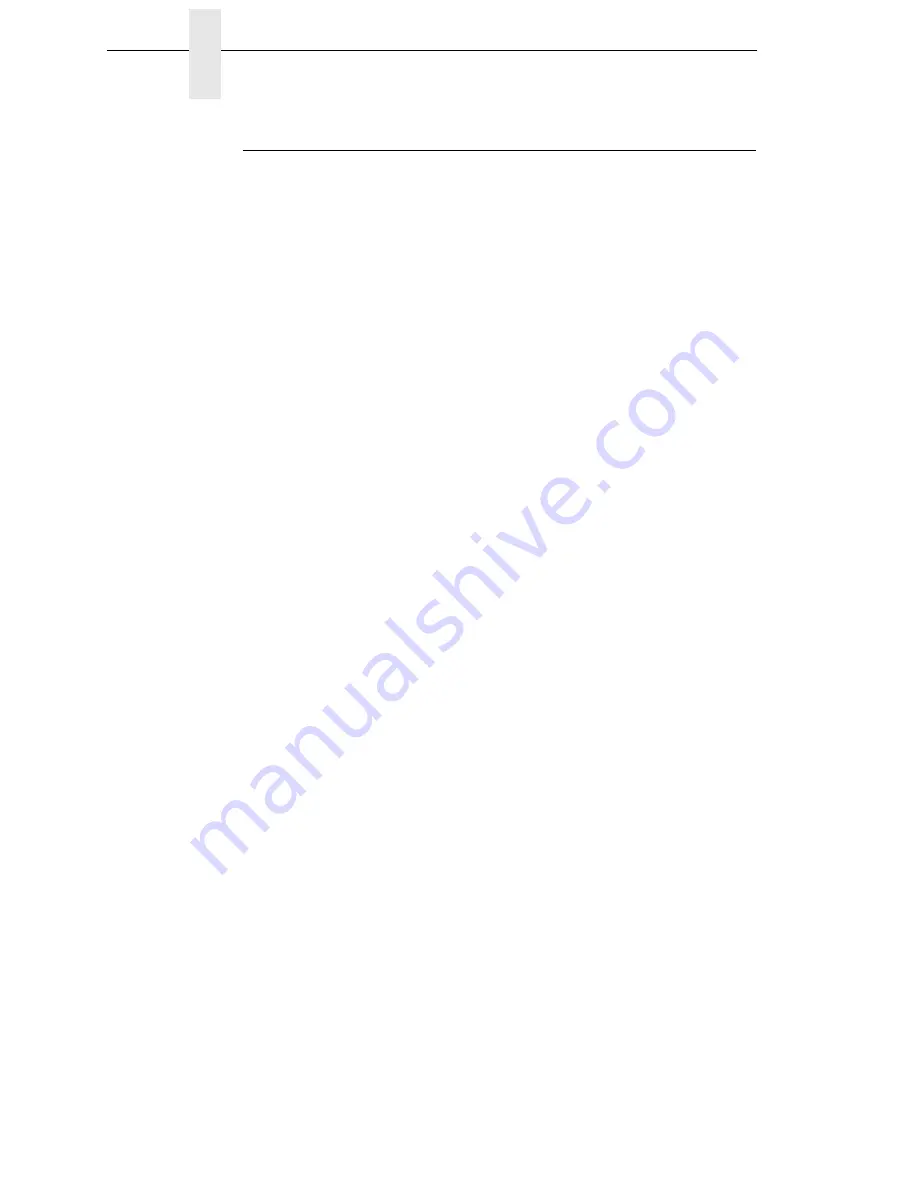
52
Chapter
4
System Adjustments
Sensing Different Media Types
The SLPA’s media sensors can detect the different types of label length
indicators on a large variety of media types. This requires changes to the
Gap/Mark Sensor menu item in the CALIBRATE CTRL menu:
1.
Press the
Menu
key to take the SLPA offline and into Menu mode.
2.
Press
↓
and
↵
together until ENTER SWITCH UNLOCKED displays.
3.
Press the
Menu
key until CALIBRATE CTRL displays.
4.
Press
↓
until Gap/Mark Sensor / Disable* (the currently enabled option)
displays.
5.
Press
+
or
–
until the option that matches the type of label length
indicators on the installed media displays:
•
Disable
. The default. Select when using media with no label length
indicators (no black marks, gaps, notches, or holes) or
when you
want the SLPA to ignore all existing label length indicators on the
installed media. See instructions below.
NOTE:
When you select Disable, the length of each label is based on the
Label Length value entered in the QUICK SETUP menu or the value
sent via host software.
•
Mark
. Select when using media that has horizontal black marks
located on the underside of the label liner or tag stock. See page 53.
•
Gap
.
Select
when using media with a liner space between die cut
labels or when using tag stock with notches or holes as label length
indicators on white background media. See page 54.
•
Advanced Gap
. Select when using media that has liner gaps
between die cut labels with a black background. See page 55.
•
Advanced Notch
. Select when using media with notches or holes
that interrupt a black vertical line on the underside of the media.
See page 56.
NOTE:
If the SLPA detects a false paper out message when you change
from Advanced Gap or Advanced Notch to Gap or Mark sensing or
vice versa, press the
Pause
key and run Auto Calibrate (page 57).
6.
Press
↵
to enable the displayed option. An asterisk (
*
) appears next to
the selection.
7.
Press
Pause
until OFFLINE displays.
8.
Review “Calibrating The Media Sensors” on page 57.
9.
Perform the Auto Calibrate procedure on page 57.
Sensing Media with No Label Length Indicators (Disable)
1.
When using media without label length indicators (no marks, gaps,
notches, or holes) or when you want to ignore all existing length
indicators, place the lower sensor in the center of the media so that it can
detect a paper out condition. Place the upper sensor above it.
2.
Set Gap/Mark Sensor to Disable in CALIBRATE CTRL menu. See
“Sensing Different Media Types” on page 52.
3.
Perform the Auto Calibrate procedure on page 57.
Содержание SLPA7000e
Страница 1: ...SLPA7000e Smart Label Printer Applicator Operator s Reference Training Manual...
Страница 2: ......
Страница 3: ...Operator s Reference Training Manual SLPA7000e Smart Label Printer Applicator...
Страница 22: ...22 Chapter 1 Calibrating The Printer...
Страница 38: ...38 Chapter 2 Loading A Saved Configuration...
Страница 60: ...60 Chapter 4 System Adjustments...
Страница 62: ...62 Chapter 5 Illustrated Parts Breakdown Figure 25 Ribbon Drive Assembly 1 14 2 3 5 7 8 6 9 10 11 12 4 13...
Страница 66: ...66 Chapter 5 Illustrated Parts Breakdown Figure 27 Brake Assembly 1 8 2 4 3 5 6 7 9 10 11 12 13 14 15 16...
Страница 68: ...68 Chapter 5 Illustrated Parts Breakdown Figure 28 14 inch Cylinder Assembly 1 2 3 4 5 6 7 8 9 10 11 12 13 14...
Страница 70: ...70 Chapter 5 Illustrated Parts Breakdown...
Страница 74: ...74...
Страница 75: ......






























