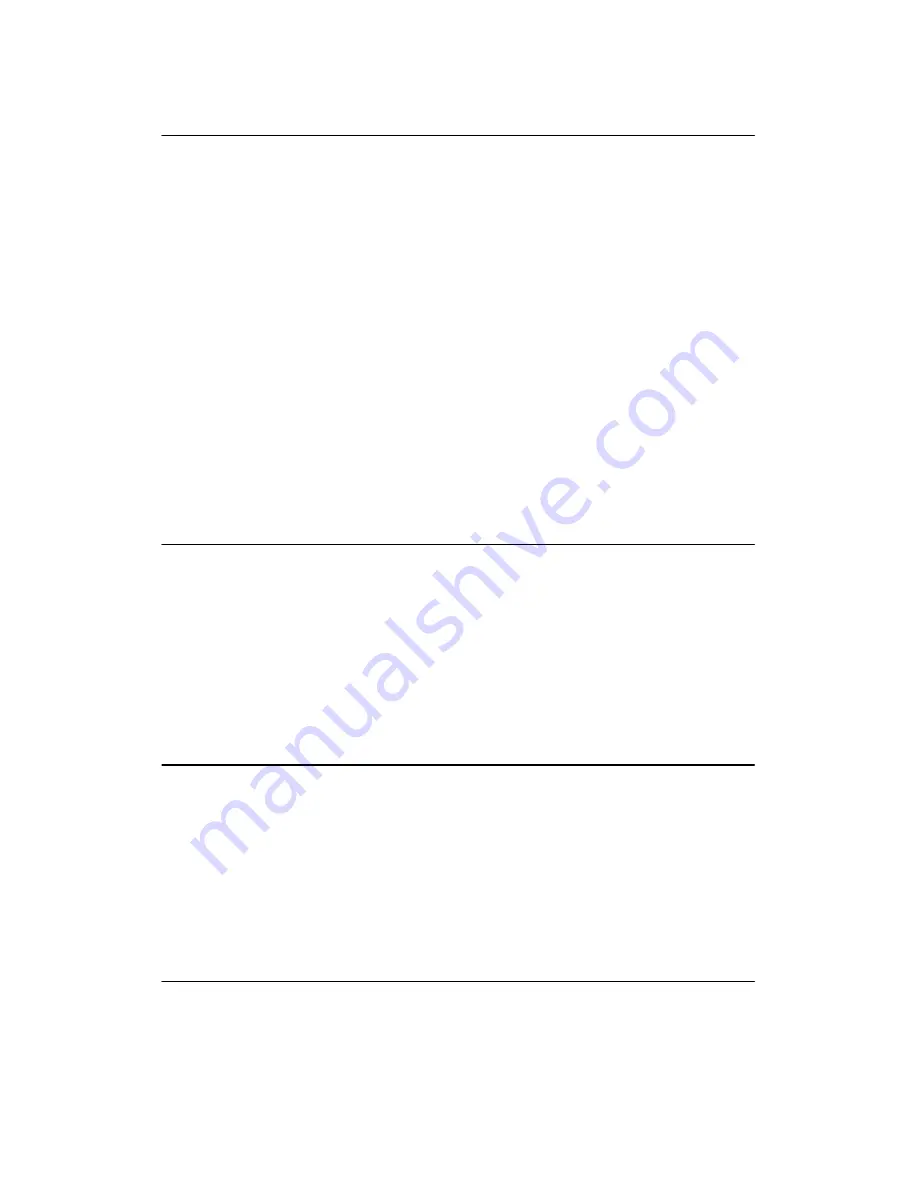
Operation
2-4
CLEAR Switch and CHECK Indicator
If a fault condition occurs, a fault message appears on the Message Display, and the CHECK
indicator flashes alternately with the ON LINE indicator. Press the CLEAR switch to indicate
to the printer that a fault condition has been corrected. After pressing CLEAR, the fault status
will be validated and the display updated. If all faults were corrected, the display will indicate
the printer is off line.
In addition, the CLEAR switch also has the special functions noted below. Except when used to
reset the printer (#1 below), the CLEAR switch operates only when the printer is off line.
1.
CLEAR and RUN/STOP, pressed simultaneously, reset the printer. The printer may be
reset at any time, on line, off line, or while printing. However, it is recommended that the
printer be reset only when off line and no data is in the buffer, or loss of data may result.
2.
CLEAR is used with the PAPER ADV switch to set top-of-form (refer to Setting Top-
of-Form on page 2-9).
3.
Pressing CLEAR when a configuration parameter value is displayed returns the printer
to off line status. Refer to the Control Panel Configuration Diagram in the Configuration
chapter.
4.
Pressing CLEAR will silence the audio alarm during a fault condition.
6/8 LPI Switch
Press this switch to display the current line spacing in lines per inch (lpi). Subsequently pressing
this switch steps the selection through 6, 8 and 10.3 (7/72") lpi. Use of the ENTER switch is not
required to select the line spacing. The LED next to this switch lights when line spacing is
other
than 6 lpi. The 6/8 LPI switch functions only when the printer is off line.
NOTE: Line spacing control from the host computer will override the switch setting.
Control codes from the host computer can select a line spacing other than the 6, 8, or
10.3 lpi, and that selection will be reflected on the message display.
PAPER ADV Switch
With the printer on line, momentarily press PAPER ADV to advance the paper one line; or,
press and hold PAPER ADV to advance to the next top-of-form. This switch can be configĆ
ured to advance the paper only after printing any data remaining in the buffer, or to move paĆ
per without printing (refer to the Configuration chapter). The PAPER ADV switch is also used
to set top-of-form (refer to Setting Top-of-Form on page 2-9). The PAPER ADV switch
functions when the printer is on line. When the printer is on line, press the PAPER ADV switch
to advance to the next top-of
-
form. If there is any data in the buffer, this action will not ocĆ
cur, and the message ON LINE DATA IN BUFFER will be momentarily displayed.
VFU LOADED Indicator
This LED indicator lights when the form (paper) format is being controlled by the Vertical ForĆ
mat Unit (refer to the Configuration and VFU chapters). When the appropriate VFU is seĆ
lected by the operator and loaded by the host computer, this indicator will illuminate.
Содержание P9000 Series
Страница 1: ...P9000 Series Multifunction Printer User s Reference Manual R...
Страница 2: ......
Страница 3: ...P9000 Series Multifuction Printer User s Reference Manual R P N 133397 001 Rev B...
Страница 12: ...P9012 Multinational User s Reference Manual viii...
Страница 18: ...Overview 1 6...
Страница 26: ...Operation 2 8 Figure 2 2 Loading Paper...
Страница 31: ...2 13 Operation Figure 2 5 Paper Tent Installation Figure 2 6 Paper Stacking...
Страница 40: ...Operation 2 22...
Страница 43: ...3 3 Configuration Figure 3 1 Sample Configuration Printout...
Страница 68: ...Configuration 3 28...
Страница 182: ...Routine Service Diagnostics 8 4 Figure 8 2 Cleaning the Paper Motion Detector...
Страница 200: ...RibbonMinder 9 14...
Страница 230: ...Multinational Character Sets 10 30...
Страница 234: ...Installation 11 4 Figure 11 2 Shipping Restraint Removal...
Страница 238: ...Installation 11 8...
Страница 240: ...P9000 Appendices 10 A 2...
Страница 306: ...Appendix C 6...
Страница 312: ...Appendix D 6...
Страница 322: ...Appendix E 10...
Страница 326: ...Appendix F 4 Figure F 2 Removing the DCU PCBA...
Страница 333: ......






























