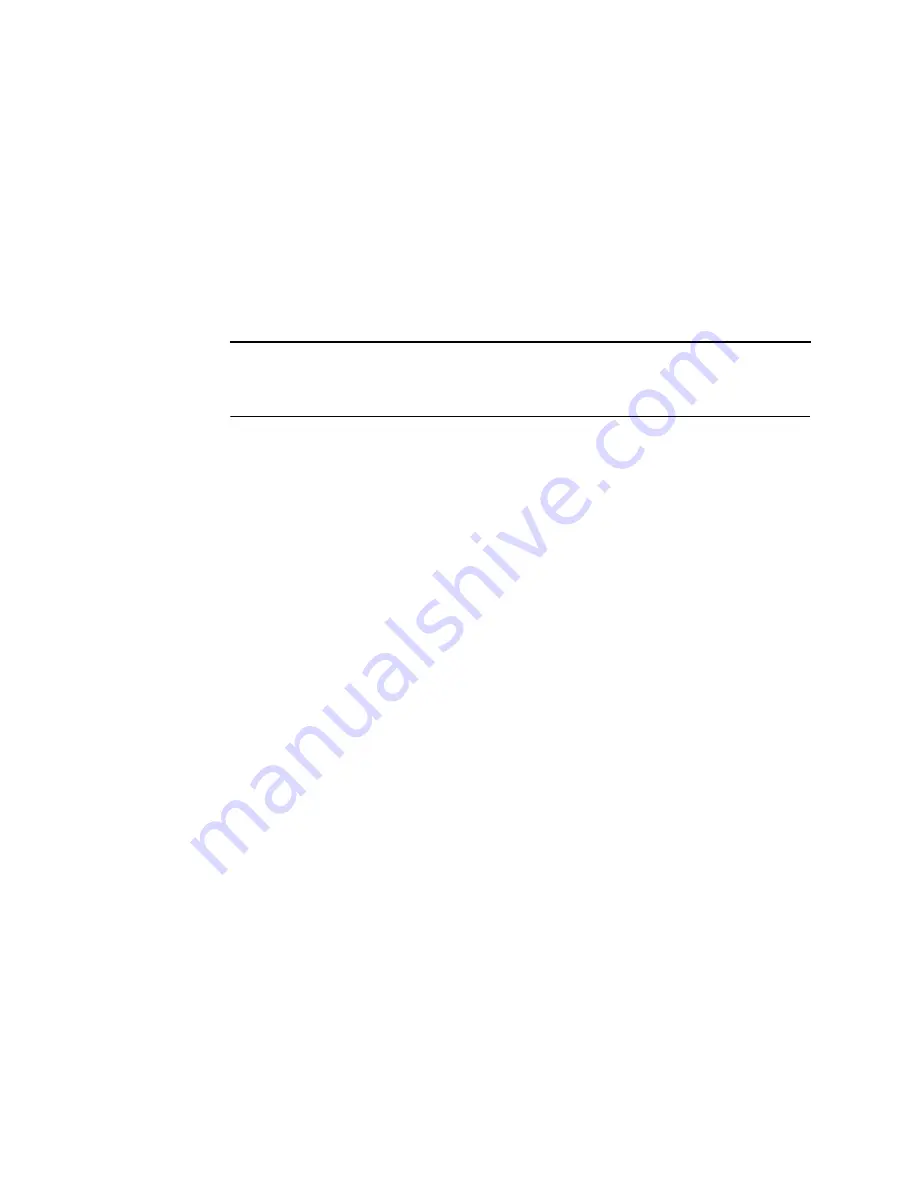
Make A Test Print
40
Make A Test Print
The printer's functions are controlled by making menu selections,
and you make menu selections by pressing the buttons on the
operator panel. To set up the printer, you can select various
parameters for the particular job at hand. These parameters can
also be saved and re-used later.
All printer menu selections are discussed in the User’s Manual on
the CD-ROM. In this section you will make a test print to verify the
printer is operating correctly.
The printer should be on.
1.
Press the
MENU
button to enter the menu system. The LCD
will display
MAIN MENU
CONFIGURATIONS
2.
Press
;
(left arrow) or
<
(right arrow) until you see
MAIN MENU
TEST PRINT MENU on the display.
3.
Press
>
(down arrow) to select the TEST PRINT menu.
4.
Press
;
(left arrow) or
<
(right arrow) until you see
TEST PRINT MENU
5% COVERAGE on the display.
5.
Press
SHIFT
+
>
to select this test.
5% COVERAGE
READY TO PRINT will display for about two seconds.
6.
Press
=
(up arrow). The display will read
MAIN MENU
TEST PRINT MENU
7.
Press
=
(up arrow). The display will read
STOPPED
ON LINE
8.
Press READY/STOP. “PRINTING” will display on the LCD and
a test page of 5% text coverage should print.
Содержание L7032
Страница 1: ...L7032 Laser Printer Quick Setup Guide ...
Страница 2: ......
Страница 6: ...Table of Contents 6 ...
Страница 49: ......
Страница 50: ...251782 001A 251782 001 ...

























