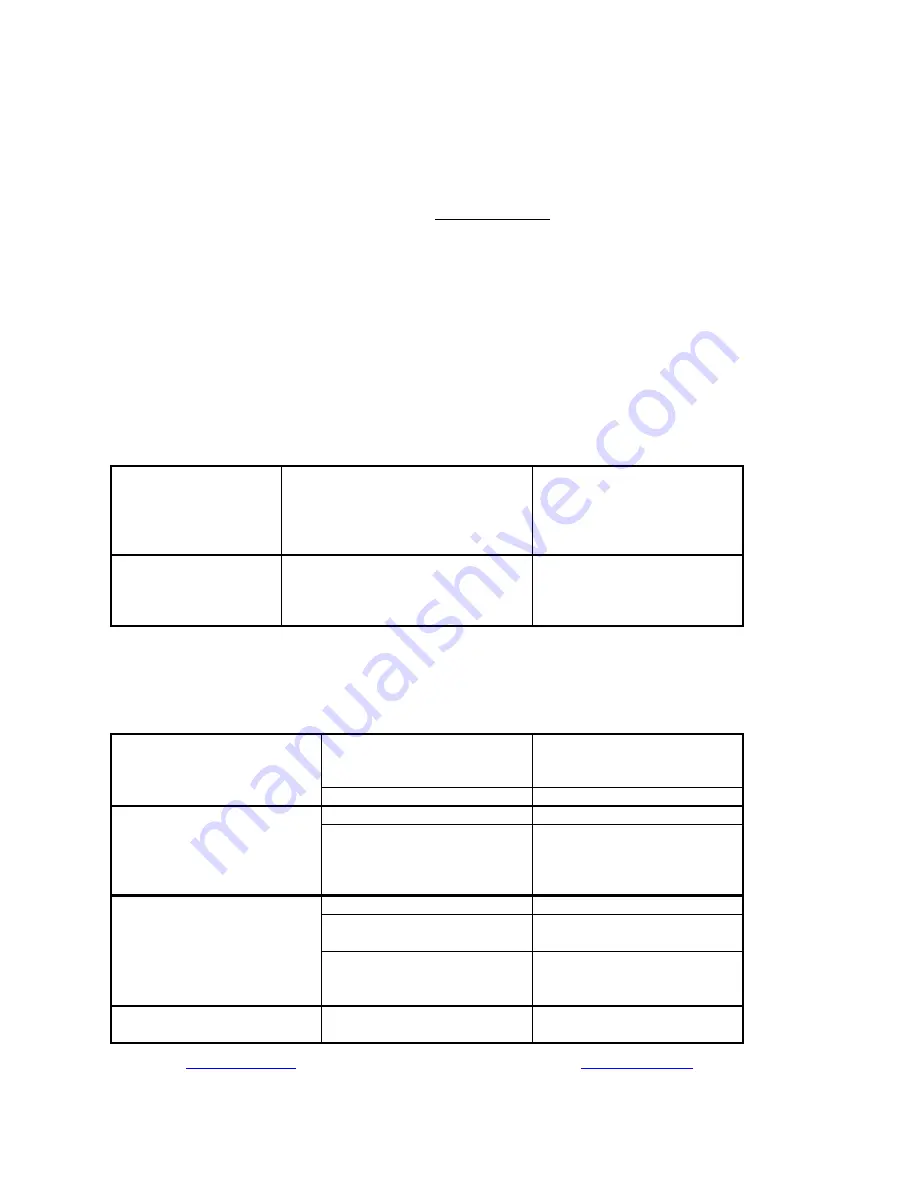
25
www.printek.com
|
P:
888.211.3400
|
F:
269.
222.1229
|
E:
C. Troubleshooting
When encountering problems, the cause may be the printer or may sometimes be due to other
problems with your system. Please review the following tables to solve common problems you may
encounter with your printer. You may also visit www.printek.com for additional “FAQ’s” that may
assist you.
If you are still unable to solve your problem, please contact the company from whom you purchased
your printer since they are most familiar with your systems. If they are unable to help you, please
contact Printek Technical Support at (800) 368-4636.
I. General Error Conditions
Whenever the printer detects an error condition the Alert (red) Indicator will either flash or stay on. In
some cases the audible alarm will also sound. Please refer to the following table for a list of what
causes these conditions and how they may be corrected.
Error Indicator
Possible Cause
Solution
Flashes
Paper Out or Paper Door not fully
closed
Make sure the door is fully
closed by opening the door
and closing it again until the
door “clicks” closed. Check
the platen roller for damage.
Stays On, With Alarm
Print job too large for printer
memory
Divide long documents into
individual pages.
Printer power must be cycled
to clear error.
II. Fault Description and Resolution
Problem Possible
Cause
Solution
Printer will not turn on.
Battery not installed properly
Remove and reinstall battery
making sure the battery is
seated with door closed.
Discharged battery
Recharge battery.
Printer turns itself off.
Battery discharged
Replace or recharge battery.
Electrostatic discharge
May occur in extreme low
humidity conditions. Turn
printer back on with power
button.
Battery Indicator does not
light or does not stay lit when
power adapter is connected.
Battery already fully charged
No action required.
Power supply not receiving
power
Check building/vehicle circuit
breakers/fuses.
Faulty power adapter
Check output of power
adapter with voltmeter.
Should be 19 VDC.
Battery not charging.
Faulty power adapter or
battery
Try new power adapter, or
replace battery.








































