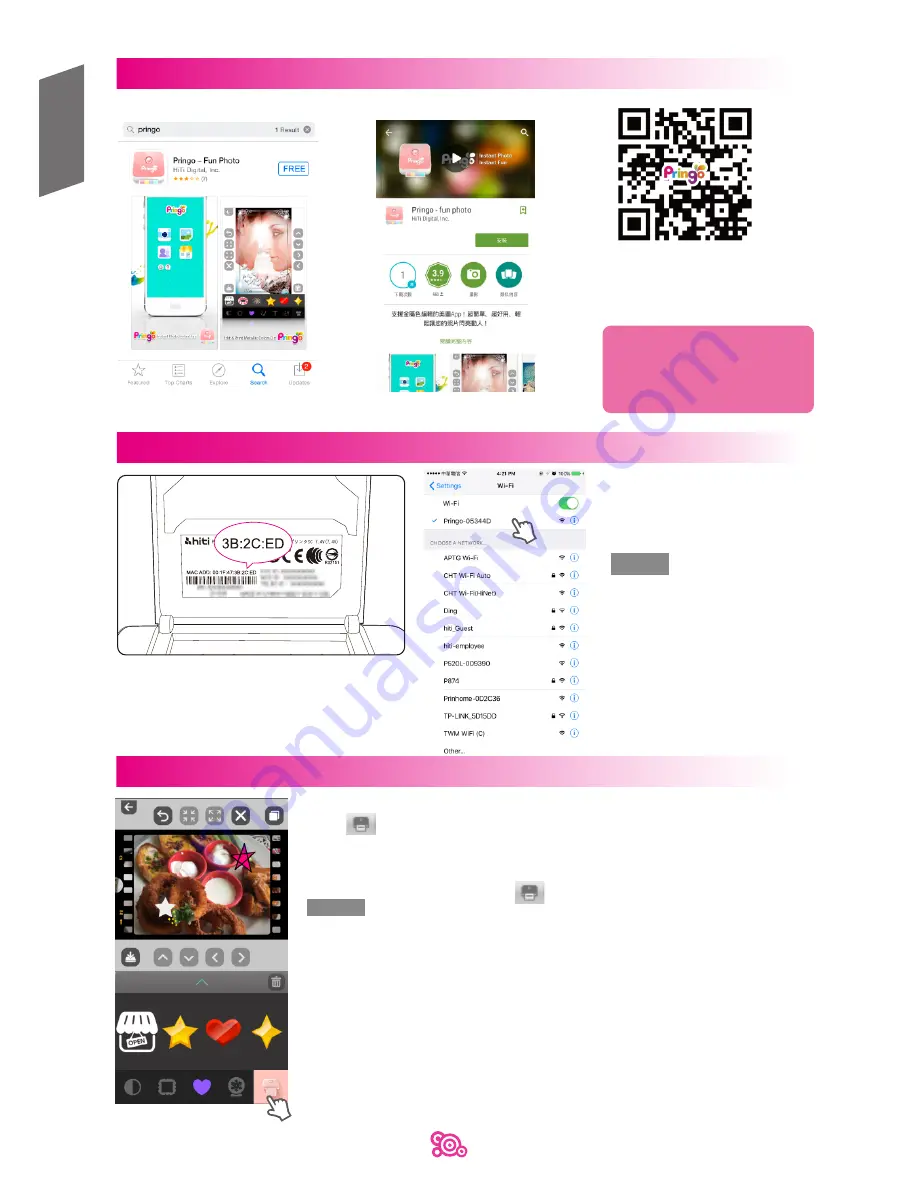
7
Download App to print
On iOS device
On Android device
scan barcode
on iOS & Android device
Note
Please download and install
the App on your mobile device
before printing.
1.
Each printer comes with an unique MAC address
which is printed on the spec label stuck on inside
of paper door. When connecting to the printer,
look for the WiFi SSID (network name) “Pringo-the
last 6 digits of the printer’s mac address” (e.g.
“Pringo-3B2CED”)on the WiFi setting page on
your mobile device.
English
Search for “Pringo” in Google Play
Search for “Pringo” App Store
Connecting the mobile device with the printer
2.
Connect to the printer
Note
You may change printer’s WiFi
SSID (network name) and setup
password in “Printer Settings” in
the App.
Due to the restriction of network
architecture, your mobile device
may not connect to the printer
via WiFi and to 3G network
simultaneously.
Quick print
1. Take a new picture or select any photo from album in the App.
2. Tap
If your mobile device is not connected to Pringo P232 Plus:
I. Connect to printer via WiFi in WiFi settings on your mobile device (see section
“Connecting the mobile device with the printer” on p8)
II. Return to the App and tap to send the photo to print again.
Note
Printing quality may be affected by the available RAM on your device.
The color of the photo may be different from screen.
The photo makes 5 passes in and out of the printer. Please do not touch or pull the paper before printing is
finished.
Pick up each photo manually before sending another image for printing.
DO NOT OPEN THE RIBBON DOOR OR PAPER DOOR DURING PRINTING. DO NOT TOUCH THE
PRINTING HEAD IN ANY WAY DURING, RIGHT BEFORE, OR RIGHT AFTER PRINTING. Failure to follow
these safety instructions may cause damages to the product and/or jeopardize the user's or third party's
personal safety.
Make sure the paper exit slot is clear from obstacle.
Handle the printer with care to preserve its life. Do not drop the printer or hit it against a hard object.
Damage caused by human abuse or improper usage is excluded from the warranty.
Please wipe the glass on printer head back and forth with alcohol prep pad 2 times gently after every
100 prints. You may continue printing until the alcohol evaporates and any remaining fibers are
removed from the printer head. Please be noted that fibers on the printing head may cause printout
defects (such as banding).
Содержание P232 Plus
Страница 1: ...www hiti com P232 Plus User s Manual...










