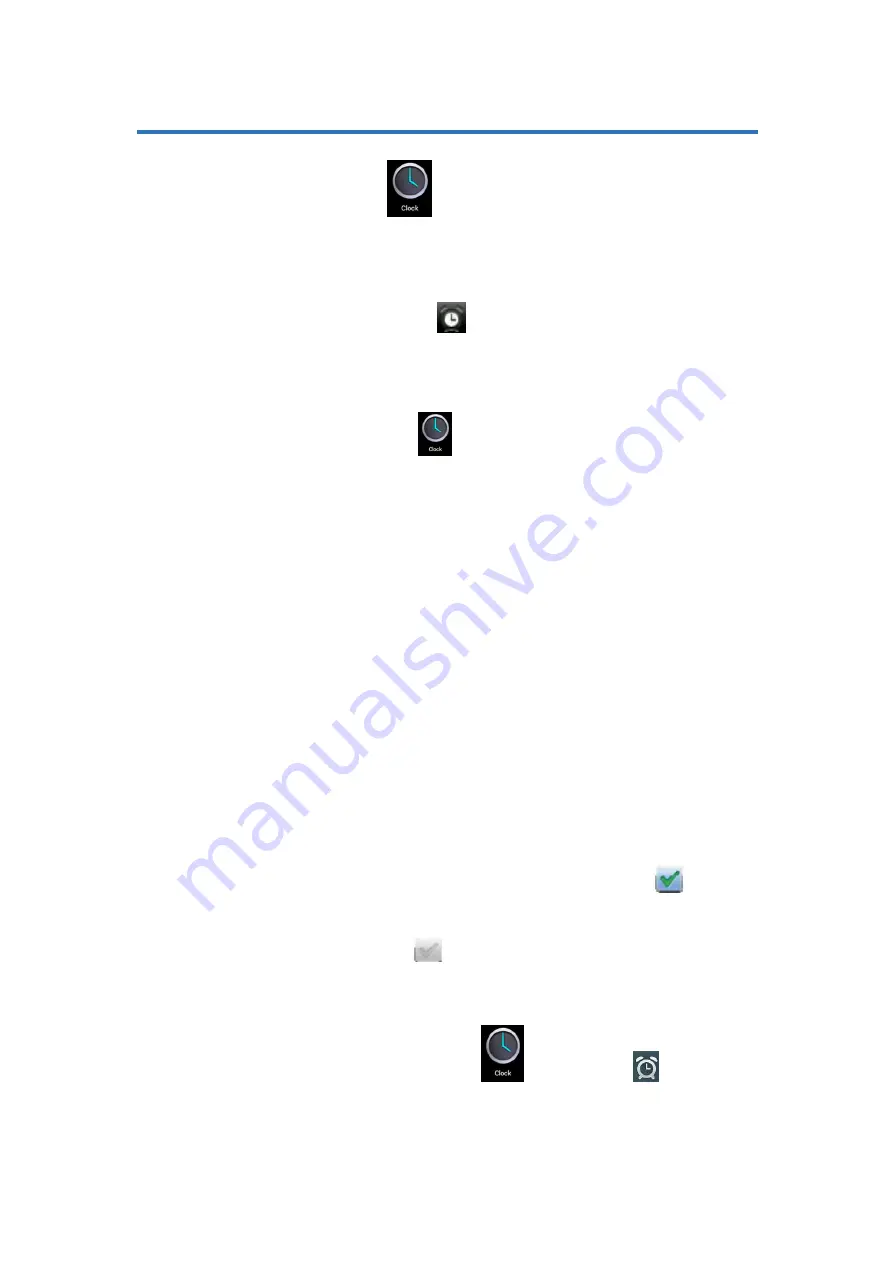
17
13. Reloj
Haga clic en el icono del reloj
. Puede ver la fecha y hora actuales.
Despertador
1.
Se pueden añadir diferentes alarmas en el dispositivo.
2.
Cuando aparezca el icono
en la parte superior de la pantalla,
significa que al menos tiene configurada una alarma.
Añadir una nueva alarma
1.
Haga clic en el icono
2.
Haga clic en el menú
→
añadir alarma
3.
Configure una nueva alarma
4.
Si no has configurado la repetición, la alarma no se repetirá y se
borrará la información. La alarma sólo sonará una vez.
5.
Haga clic para empezar a usar su alarma.
Detener el sonido de la alarma
1. Cuando llegue la hora a la que puso el despertador, aparecerá la
pantalla del despertador en su dispositivo.
2. Si quiere que suene cada diez minutos, puede seleccionar en la
pantalla para posponer la alarma de nuevo.
3. Haga clic en
Cancelar
para detener el despertador.
Inicie el despertador
5. La alarma que se ha configurado como despertador (y que se
repetirá cada diez minutos), se cancelará de forma temporal, pero no
estará eliminada.
6. En el interfaz del despertador, seleccione el icono
si quiere
empezar a usar la alarma,
7. Haga clic en el icono
para restablecer.
Editar alarma
1.
Haga clic en el icono de reloj
→
seleccione
。
2.
Seleccione la alarma que quiera editar
Содержание BASIC TABLET 7
Страница 1: ...MANUAL DE USUARIO Para más información visite nuestra web www primux es ESPAÑOL ENGLISH ...
Страница 2: ...2 ...
Страница 32: ...32 ...
Страница 33: ...33 U S E R M A N U A L ENGLISH ...
Страница 34: ...34 ...
Страница 37: ...37 1 Appearance Reset ON OFF Volume Volume HDMI DC 5V TF Card USB Earphone Home Return Menu ...
Страница 63: ...63 ...
Страница 64: ......






























