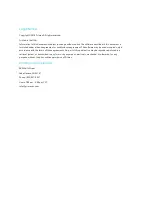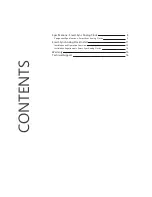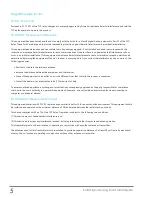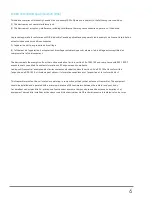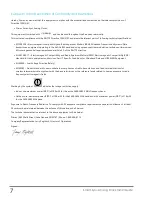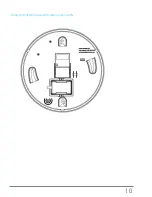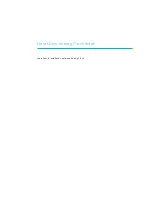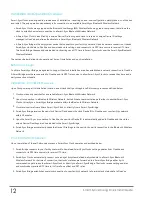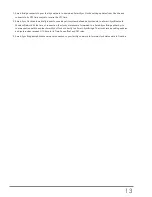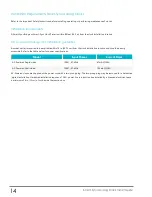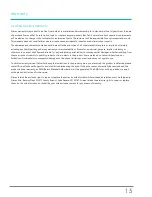Installation and Operation Overview
Smart-Sync Clocks are designed to provide ease of installation - requiring no end-user configuration, simply take-out-of the box
and install. The only operation dependency is its connection to an available Smart-Sync Bluetooth Wireless Network.
l
Smart-Sync Clocks are equipped with a Bluetooth Low Energy (BLE) Wireless Technology radio component, that allows the
clock to establish a wireless connection to a Smart-Sync Bluetooth Wireless Network.
l
A Smart-Sync Clock is identified by a unique Device ID, allowing each clock to receive its unique Device ID settings
managed in OneVue, and also authenticate to a Smart-Sync Bluetooth Wireless Network.
l
A Smart-Sync Bridge is the only system device that connects to your facility’s network. Upon its network connection, it sends
Smart-Sync clock data to OneVue and downloads clock settings, and connects to its NTP time source to receive UTC time.
The Smart-Bridge then sends downloaded clock settings and UTC time to Smart-Sync clocks over the Smart-Sync Bluetooth
Wireless Network.
The sections below define clock operation at time of installation and post-installation.
Before you begin
Confirm a Smart-Sync Bridge, designated to support the clock installation area, has established a network connection to OneVue.
A Smart-Bridge must have connected to OneVue and its NTP Time source to allow Smart-Sync Clocks to receive their time and a
daily connection schedule.
Installation - Clock Self-Discovery
Upon first-power up at its installation location, a new clock shall go through a self-discovery process as defined below.
1.
Clock continuously searches for an available Smart-Sync Bluetooth Wireless Network.
2.
Upon its connection to a Bluetooth Wireless Network, it establishes a communication path either to another Smart-Sync
Clock or directly to a Smart-Sync Bridge available within the Bluetooth Wireless Network.
3.
Clock receives time from either a Smart-Sync Clock or directly from a Smart-Sync Bridge.
4.
Smart-Sync Bridge receives the new clock Device ID and sends the clock Device ID to OneVue over your facility's network
within 30 minutes.
5.
Upon the Smart-Sync 's connection to OneVue, the new clock Device ID is automatically added to OneVue and the clocks
unique Device ID settings are downloaded to the Smart-Sync Bridge.
6.
Smart-Sync Bridge automatically sends the Device ID settings to the new clock over its connection to the Bluetooth Wireless
Network.
Post-Installation Operation
Upon completion of the self-discovery process, a Smart-Sync Clock operates as described below.
1.
Smart-Bridge connects to your facility’s network to download Smart-Sync Clocks’ setting updates from OneVue, and
connects to its NTP time source(s) to receive UTC time.
2.
Smart-Sync Clocks automatically connect once a day at its system defined daily schedule to a Smart-Sync Bluetooth
Wireless Network. At the time of connection, the clocks' statuses are forwarded to a Smart-Sync Bridge either by its
communication path to another Smart-Sync Clock or directly to a Smart-Sync Bridge. The clocks receive setting updates
and synchronizes received UTC time to its Time Zone offset and DST rules.
3.
Smart-Sync Bridge establishes a network connection to your facility's network to forward clock status data to OneVue.
12
Smart-Sync Analog Clock Install Guide