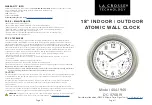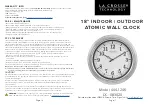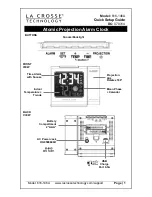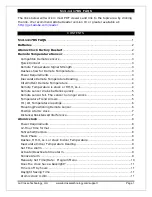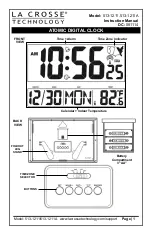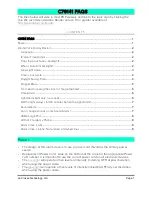Instal l ati o n and Op e rati o n Ove rvi e w
Smart-Sync Clocks are designed to provide ease of installation, requiring no end user configuration, simply take-out-of the box and
install. The only operation dependency is its connection to an available Smart-Sync Bluetooth Network.
l
A Smart-Sync Clock is equipped with a Bluetooth Low Energy (BLE) Wireless Technology radio component, that allows the clock to
establish a wireless connection to a Smart-Sync Bluetooth Network.
l
A Smart-Sync Clock is identified by a unique Smart-Sync Device ID, allowing each clock to receive its unique settings that are
managed in OneVue, and also authenticate and connect to a Smart-Sync Bluetooth Network.
l
A Smart-Sync Bridge is the only system device that connects to your facility’s Ethernet or Wi-Fi network. Upon its network
connection, it connects to a NTP Server to receive UTC time and checks-in to OneVue to send Smart-Sync Clock statuses and
download setting updates.
Before you begin installing Smart-Sync Clocks - installation requirements
Confirm the Smart-Sync Bridge, designated to support the clock installation area, has established a network connection to OneVue and a
NTP Server to obtain UTC time.
If a
was completed, install a clocks at each designated location.
NOTE:
Start by installing Smart-Sync Clocks that are located closest to the Smart-Sync Bridge and then work outward. A Smart-Sync Clock
should always be first powered on at its designated installation location.
Add a Clock Mode
Upon first-power up at its installation location, a Smart-Sync Clock and Repeater enters Add a Clock mode as described below.
1.
Once powered on at its installation location, the device continuously searches for an available Smart-Sync Bluetooth Network.
It may take up to 15 minutes for a device to authenticate and connect to an available Smart-Sync Bluetooth Network. We recommend
to continue installing additional devices, while other devices establish their connection to the Smart-Sync Bluetooth Network.
2.
Once a device has authenticated with a Smart-Sync Bluetooth Network, it establishes a communication path either to another Smart-
Sync device or directly to a Smart-Sync Bridge available within the Smart-Sync Bluetooth Network.
3.
Once connected, the device receives the New Clock Time Zone and sets its time. For an analog clock, its hands perform one full
revolution past 12:00 and then sets its time.
l
During its first connection to the Smart-Sync Bluetooth Network, its unique Smart-Sync Device ID is added to the network.
l
If a Smart-Sync Bridge is in 8-hour deployment mode - within 30 minutes of receiving a Smart-Sync Device ID, the Smart-Sync
Bridge connects to your facility's network and sends the Device ID to OneVue. The Smart-Sync device is added to your OneVue
account.
l
If a Smart-Sync Bridge is not in 8-hour deployment mode - the device is added to your OneVue account within 24 hours to 7
days.
4.
When the Smart-Sync Bridge connects to the Smart-Sync Bluetooth Network and connects to OneVue, the device is automatically
added to OneVue and its default settings are downloaded to the Smart-Sync Bridge.
5.
Upon its next connection to the Smart-Sync Bluetooth Network, the Smart-Sync Bridge automatically sends updated device settings
received by each device based on their Device ID.
15