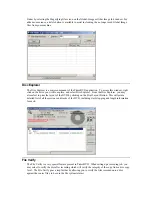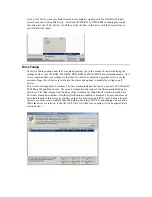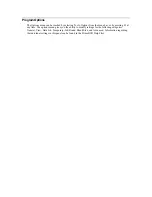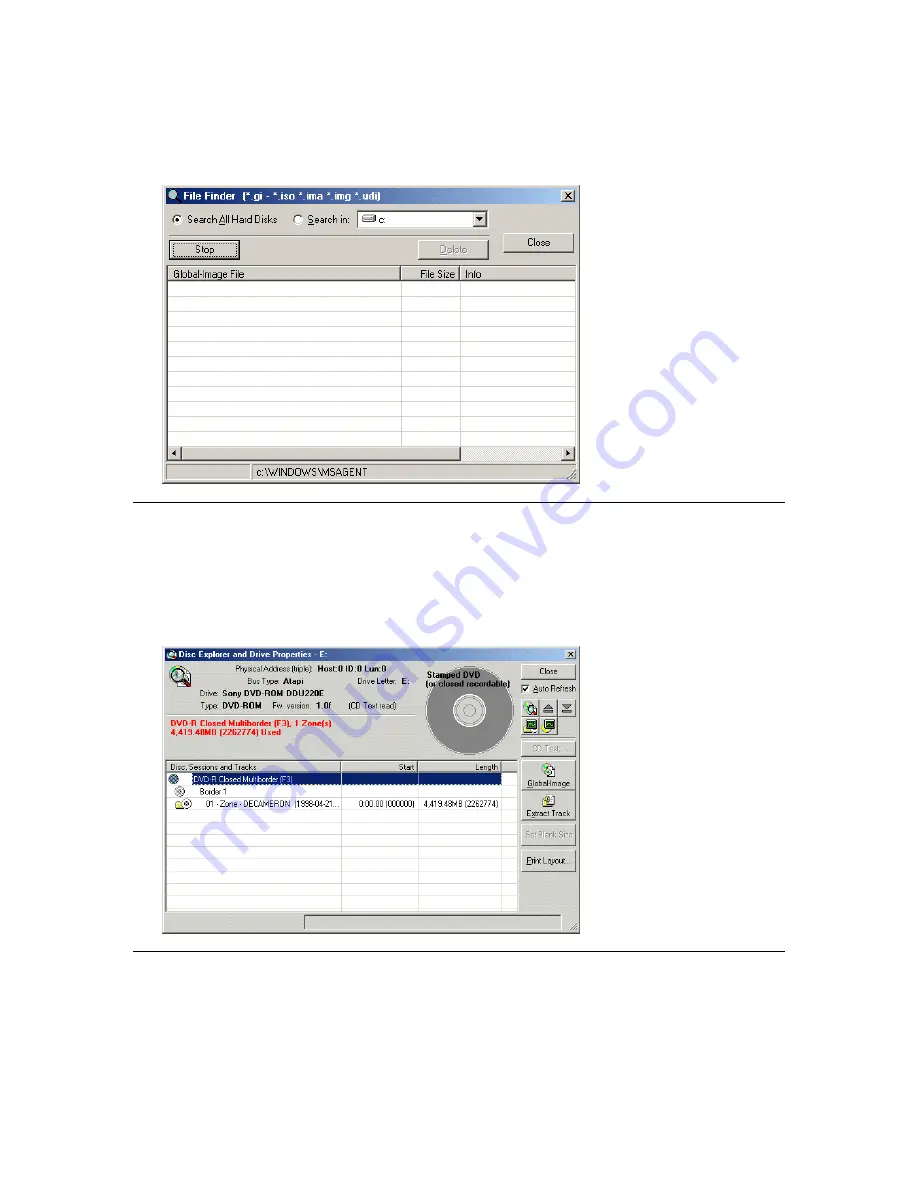
Finder by selecting the Magnifying Glass icon on the Global-Image or Other Image Job window. For
added convenience, a delete button is available to assist in cleaning the no longer used Global Image
files from your machine.
Disc Explorer
The Disc Explorer is a major component of the PrimoDVD application. To access this window, right
click on the drive you wish to explore, and select Disc Explorer. From the Disc Explorer, you may
also select to print the layout of the DVD by clicking on the Print Layout Button. This will print a
detailed list of all the sessions and tracks of the DVD, including start, stopping and length information
for each.
File Verify
The File Verify is a very special feature present in PrimoDVD. When setting up a recording job, you
may select to verify the disc after recording which will verify the integrity of the copy from a disc copy
level. The File Verify goes a step further by allowing you to verify the files recorded onto a disc
against the source files, to be sure the file system is intact.