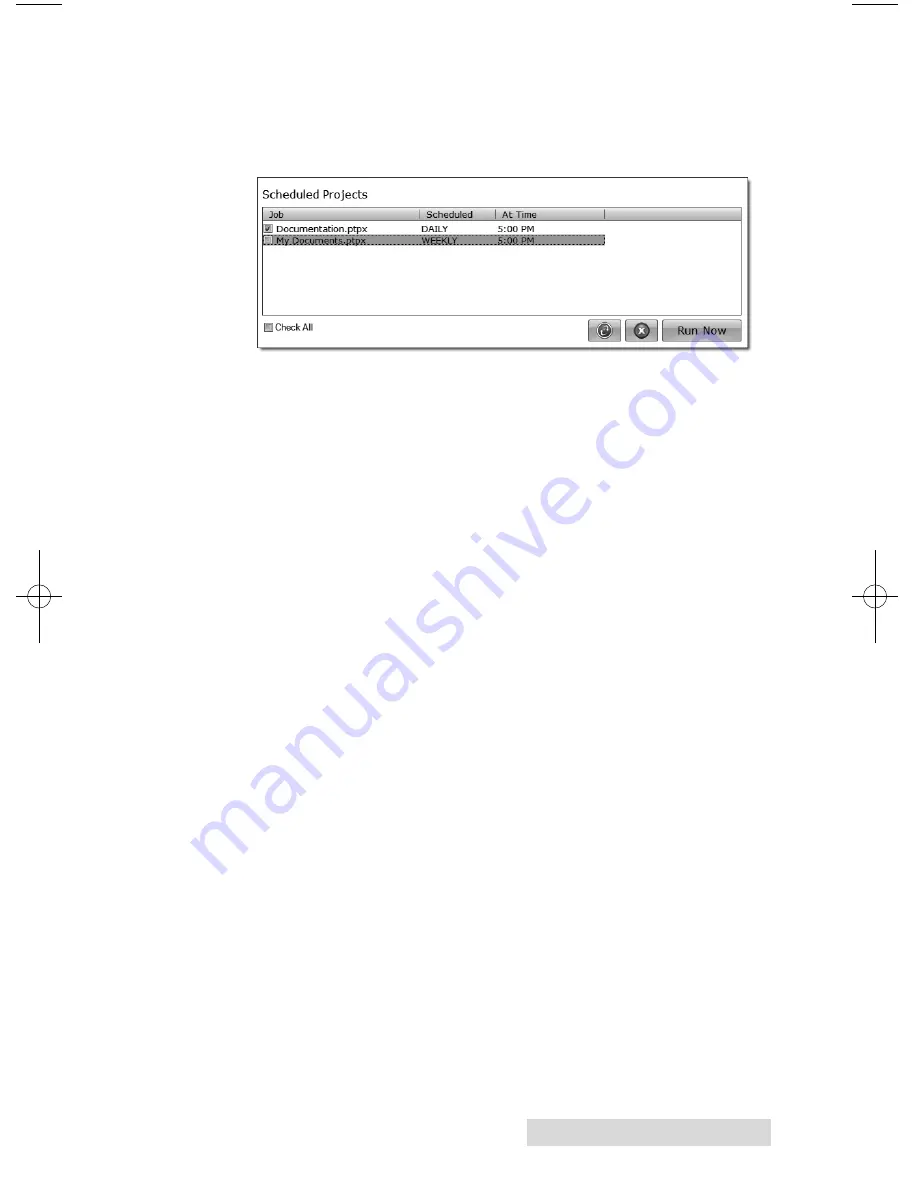
Creating Discs
29
The Scheduled Projects window will appear. Check the
box next to the backup project you would like to run.
Click Run Now to run it for the first time now. Otherwise,
the backup project will proceed at the scheduled time.
You must keep the PTPublisher software open, the Disc
Publisher turned on and the discs loaded for the automatic
scheduled backup to occur. If you would rather not do this
you may also check None on the Schedule window to run
the backup project when you choose. This will add the
backup project to the Scheduled Projects list and allow you
to run it when ever you click the Run Now button.
You can access the Scheduled Projects list at any time
by choosing Advanced Project from the project starter
window. Choose Backup Project from the sub menu.
Here you can view all scheduled projects, edit the project
or change the frequency or time of the automatic backup.
Note:
All backup runs are full backups. PTPublisher does not do incre-
mental or differential backups by searching for new or changed data.
B.6
Rip Audio
CD (PC Disc Publishers Only)
This project allows you to rip music to your hard drive in MP3
or other formats using
iTunes
®
or
Windows Media Player
.
1. To rip an Audio CD to your iTunes database or Windows
Media Player database choose Advanced Projects - Rip
Project.
2. Choose whether to rip to iTunes or Media Player.
3. Load the Audio CD in the right bin of the Disc Publisher.
4. Click Go to start ripping CDs. Follow any onscreen
prompts regarding settings that must be set before you
being.
Note:
The actual ripping process is completed by iTunes or Media Player.
Please set all settings regarding the rip format (mp3, wav, wma, etc.),
rip location, rip quality (kpbs), etc. in Media Player or iTunes.
510951.qxd 11/24/2009 2:23 PM Page 29
Содержание Bravo XR Series
Страница 62: ......
Страница 63: ......
Страница 64: ...Printed in the United States of America P N 510951...






























