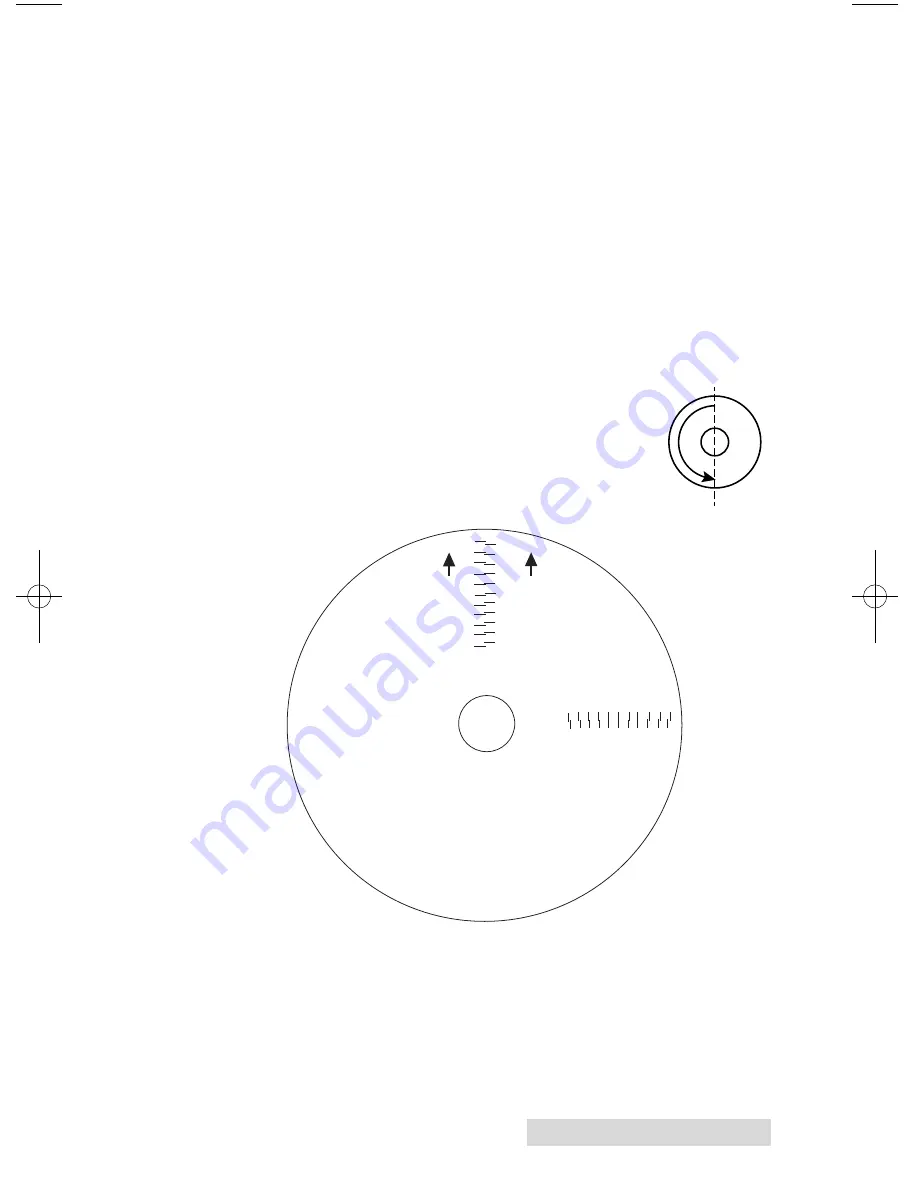
Creating Discs
45
Image Alignment
The Image Alignment button will allow you to nudge the
image up, down, left, or right on your disc. To center the
image, click the
Image Alignment
button. You will be
prompted with a choice to print a test print or simply enter
values to nudge the image alignment on the disc.
If you do not know the direction and distance to move the
image in order to center it on your disc, you can opt to print
the
centering test print
. Make sure the Publisher has discs and
an ink cartridge installed, and it is connected and ready to
receive a print job, and then click the
Yes
button. The
Publisher will pick a disc and print a scale of numbers on it.
You will be prompted to open the Publisher's front
cover, rotate the printed disc 180 degrees, reload it
into the input, and close the cover. Click
OK
when ready and the Publisher will pick the disc
and print another scale of numbers. The disc
should look like this:
-5 -4 -3 -2 -1 0 1 2 3 4 5
5 4 3 2 1 0 -1 -2 -3 4 -5
Horiz
ontal Calibration
Find and enter the number
whose lines tough
(must be the SAME n
umber)
Ver
tical Calibration
Find and enter the number
whose lines tough
(must be the SAME n
umber)
NOTE:
After printing this image
once, rotate this CD
so the ARROWS point
to the BACK of the printer
and print again.
-5
-4
-3
-2
-1
0
1
2
3
4
5
5
4
3
2
1
0
-1
-2
-3
-4
-5
BACK
BACK
510963.qxd 11/2/2009 12:21 PM Page 45










































