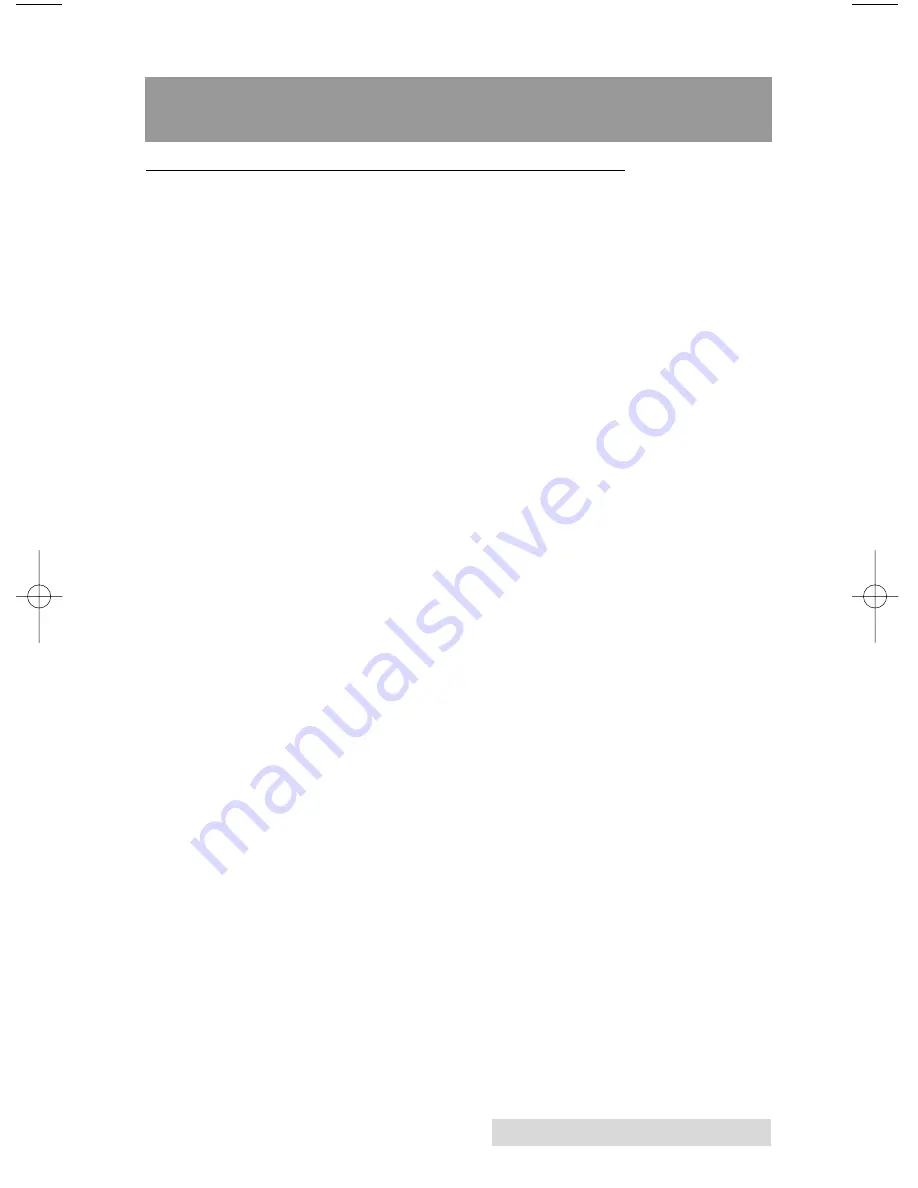
Printing Discs on a Mac
21
Section 4: Printing Discs on a Mac
A. PRINTED LABEL FORMAT REQUIREMENTS
The Publisher does not include a graphics printing program for
the Macintosh. However, just like any printer you may print to
the Publisher from any program on your Macintosh. Typical
graphics programs that can be used with the Publisher include
the following: Adobe Illustrator, Adobe Photoshop, Magic
Mouse Discus and Macintosh Preview. Illustrator, Photoshop
and Discus can be used to create an image. Macitosh Preview
can be used to print any print label in a standard format such
as JPG, TIF or BMP. The driver will center the image and
automatically crop it to the shape of a CD. Simply create a
custom page size of 120mm (4.72 inches) square and center
your image in that area and the driver will do the rest. The
center sizes listed in Section D should guide you in creating
your disc. Because the driver crops the image to the shape of
a CD, you do not want to make your design round. You will
find it is best to "over bleed" your design by filling the whole
120mm area with your image. This ensures the outer and inner
diameters will print perfectly round on your disc.
Label Format Requirements:
•
4.72 x 4.72 (120mm) Square Image.
•
No Circular Images.
•
300 DPI is recommended.
In order to help you design your label, included on the
installation disc are templates in eps format. These templates
will help you get started designing your label. Remember, you
do not need to use these templates. You can simply use the
label format requirements above.
To use the template follow these steps:
1. Open the template in Photoshop or Illustrator.
2. Create a new layer for your image or graphics. (Make
sure the template layer is on top of the image layer)
3. Place your image or design your graphics on the new layer.
Use the template as a guide for image and graphics
placement.
510967.qxd 7/19/2006 1:30 PM Page 21




























