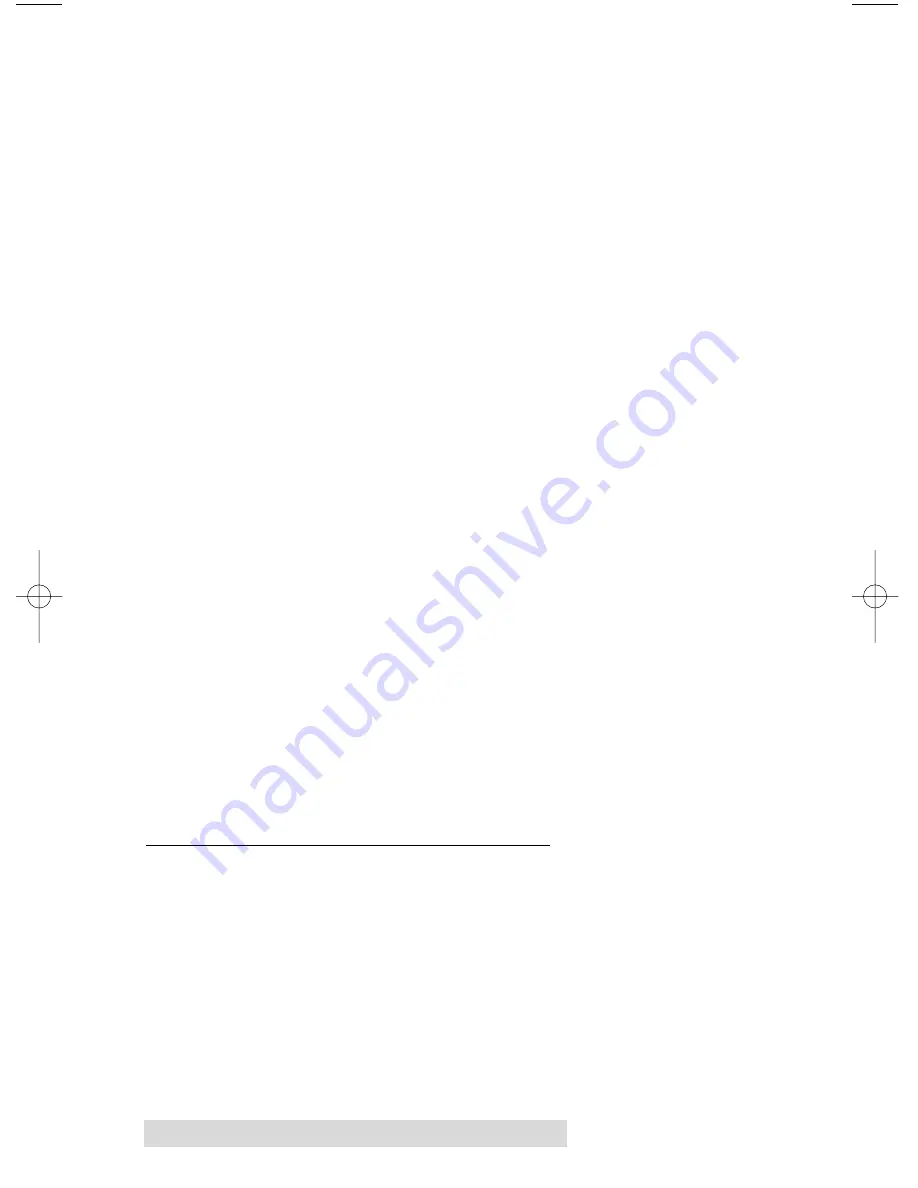
16 Using the CD Color Printer Pro with Windows
The
Current Job
tab tells you the name and size of the file printing,
the progress of the overall print job, as well as the total number of
copies left to print both in % of ink remaining as well as the number
of discs before ink is low. It also provides buttons which allow you
to pause or cancel the print job at any time during the printing
process.
The
Settings
tab tells you the port and printer to which you are
printing and allows you to configure the timeout settings. These
settings will rarely need to be changed. This tab also provides two
other options called
Save last job for reprint
and
Direct to Port
Mode
.
When the
Save last job for reprint
option is selected, the 32-Bit
Print Spooler will automatically save the last print job you sent to
the printer and allow you to instantly reprint the job without the
delay of having to reprocess it. The print job will be saved in the
spooler until another print job is sent and saved over it. If you do
not wish to save the last print job for reprint, deselect this option. To
print a saved job, simply select the
button from the spooler’s
Current Job tab.
HINT:
If you want to send the last job without having to rasterize
it again, simply open the 32-Bit Spooler and click print.
The
Direct to Port Mode
option allows the spooler to send data to
the printer at a faster speed if an ECP port is not available. If,
however, you experience problems when printing with this option
selected, simply deselect it and try your print job again.
The
Job Queue tab
appears only when a print job is being sent to
the printer. This tab tells you the name and status of each job in the
queue and shows you the order in which the jobs will print if you
have sent multiple jobs to the printer. A control button is also
provided which allows you to delete every job listed in the queue.
To delete the job currently being printed, simply select the
Cancel
button under the Current Job tab.
D. SETTING UP THE PRINTER DRIVER
Once the printer driver has been successfully installed, you will
need to set the driver up with the appropriate print options.
Refer to the following steps to change or verify your printer
driver options:
1. Click
the
Start
button, point to
Settings,
and select
Printers.
Then, click on the
CD Color Printer Pro
icon with the right
mouse button and select
Properties
if using Windows
95/98/Me or
Document Defaults
if using Windows NT, or
Printing Preferences
if using Windows 2000.
510119.qxd 11/15/01 3:19 PM Page 16
Содержание Autograph Autograph Pro
Страница 1: ...111501 510119 01 User s Manual 2001 All rights reserved CD Color Printer Pro...
Страница 8: ...viii...
Страница 42: ......
Страница 43: ......
Страница 44: ...Printed in the United States of America P N 510119...






























