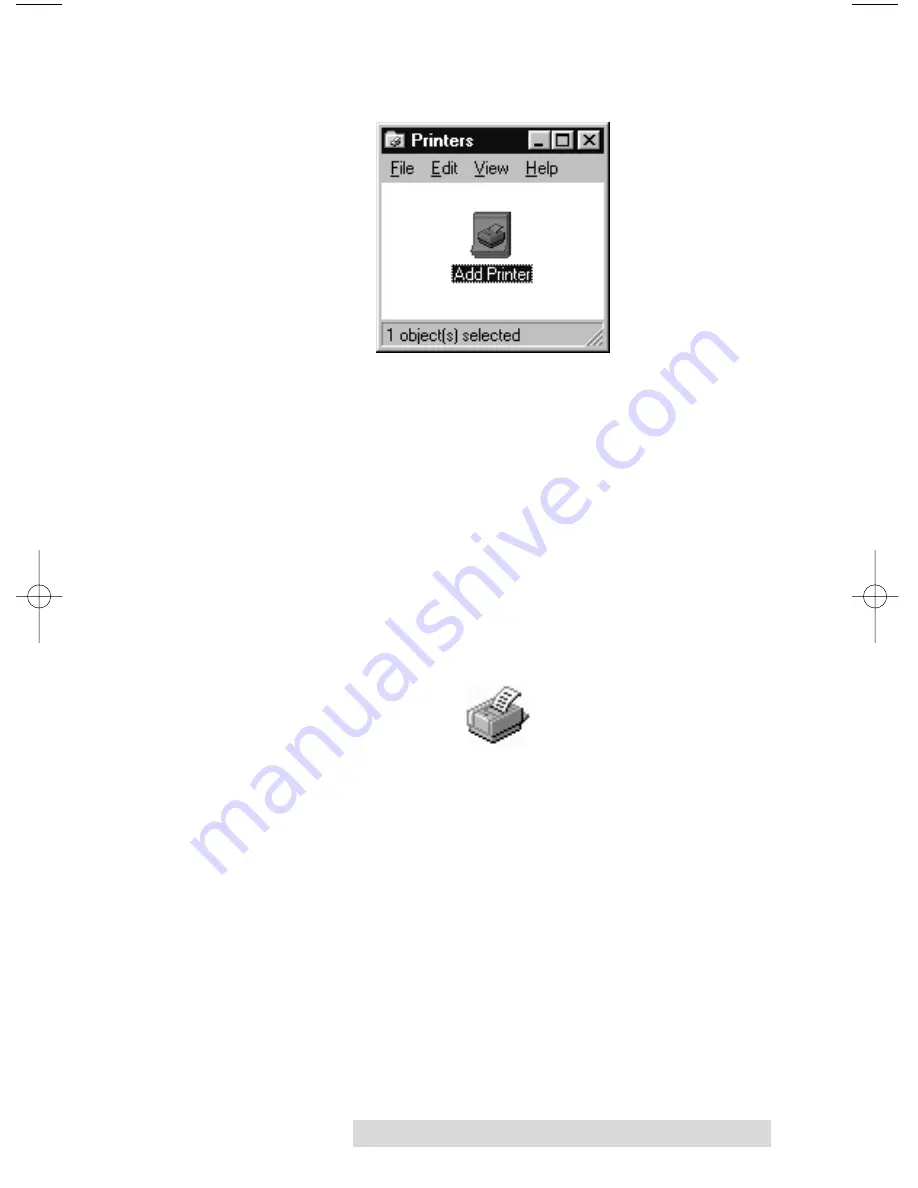
Using the CD Color Printer Pro with Windows 13
3. Double-click on the
Add Printer
icon. This will launch the
Add Printer Wizard. Click
Next
, then click
Next
again.
4. Click
the
Have Disk
button.
5. Click
Browse
, select your CD-ROM drive.
6. For Windows 95/98/Me, open the
Win98-Me\Driver
folder and select the file named
CD_PRO.INF.
For
Windows XP and Windows 2000, open the
Win2000-XP
folder and select the file named
OEMSETUP.INF.
(
Example
: If you are installing the Windows 95/98/Me
driver, and your CD-ROM drive is drive D:, then you
would browse to: D:\Win98-Me\Driver. You would then
select the file named CD_PRO.INF.) Follow the on-screen
instructions to complete installation. Once installed, the
“CD Color Printer Pro” icon will appear in the Printer’s
folder:
IMPORTANT!
During installation of the Windows 2000/XPdriver you
must de-select (uncheck) the check box “Automatically detect
and install my plug and play printer”.
NOTE:
Before installing updated printer driver versions, always delete the
existing printer driver version from your system. To do this, simply
select the printer driver icon from within the Printers folder, and
press the Delete key. After installing the new printer driver you will
need to re-boot if you are using Windows XP.
CD Color Printer Pro
510119.qxd 11/15/01 3:19 PM Page 13
Содержание Autograph Autograph Pro
Страница 1: ...111501 510119 01 User s Manual 2001 All rights reserved CD Color Printer Pro...
Страница 8: ...viii...
Страница 42: ......
Страница 43: ......
Страница 44: ...Printed in the United States of America P N 510119...






























