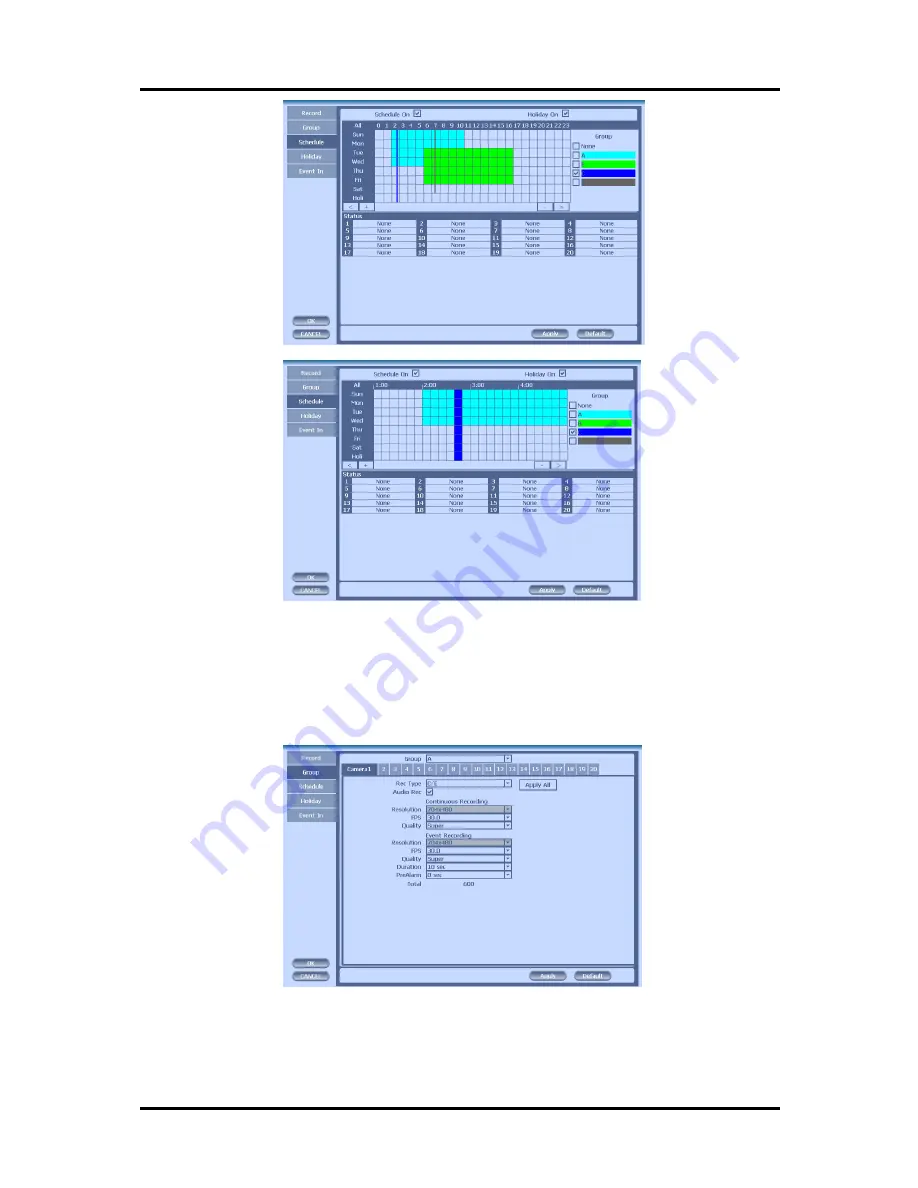
33
*In recording, Schedule recording setting is most preferred. So if you activate the
weekly scheduler, you cannot record manually.
CH 3 How to Use
2) Group
With this menu, you can set the group using the scheduler. If you choose
‘Group’ tab, you can see the similar screen with ‘Record’. The setting is similar.
Содержание DVST ULTIMA96H-16
Страница 1: ...1 Digital Video Recorder User s Manual DVST ULTIMA96H 16 20 32 ...
Страница 54: ...54 Click the Close after done with all installation tasks CMS installation is completed Appendix A ...
Страница 56: ...56 Type your password to install CMS program Appendix A Configuring the installation ...
Страница 57: ...57 After the installation click the close button Appendix A ...
Страница 60: ...60 After done with Plug in installation close the internet browser and open it again Appendix A ...
Страница 65: ...65 Click Restart to finish installing the software Appendix A ...
Страница 67: ...67 The initial screen of CMS Live view The initial screen of CMS Search view Appendix A ...
Страница 68: ...68 CMS Composition Widget Tab Toolbar View Screen Status bar Appendix A ...
Страница 101: ...101 Appendix D 3 This is the whole diagram ...
















































