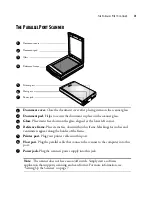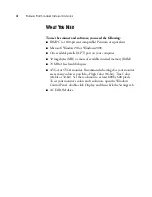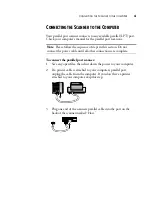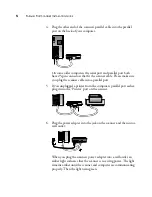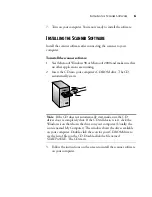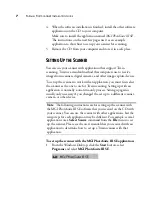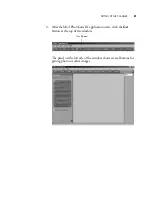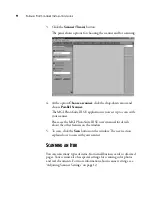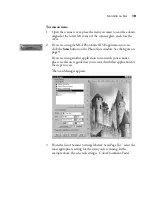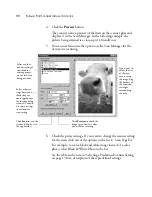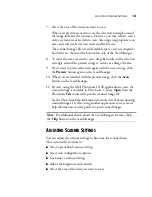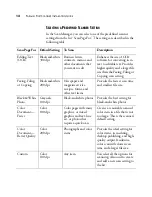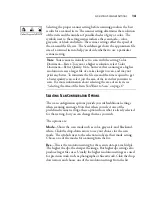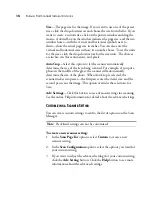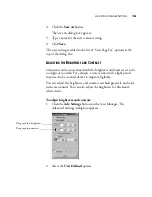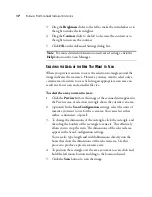A
DJUSTING
S
CANNER
S
ETTINGS
16
4. Click the
Save As
button.
The Save As dialog box appears.
5. Type a name for the new scanner setting.
6. Click
Save
.
The new setting is added to the list of “Scan Page For” options at the
top of the dialog box.
A
DJUSTING
THE
B
RIGHTNESS
AND
C
ONTRAST
Sometimes an item is scanned with the brightness and contrast set to be
too light or too dark. For example, a note written with a light pencil
may need to be scanned darker to improve legibility.
You can adjust the brightness and contrast at which grayscale and color
items are scanned. You can also adjust the brightness for black-and-
white items.
To adjust brightness and contrast:
1. Click the
Adv. Settings
button on the Scan Manager. The
Advanced Settings dialog box appears.
2. Select the
User Defined
option.
Drag to adjust brightness
Drag to adjust contrast