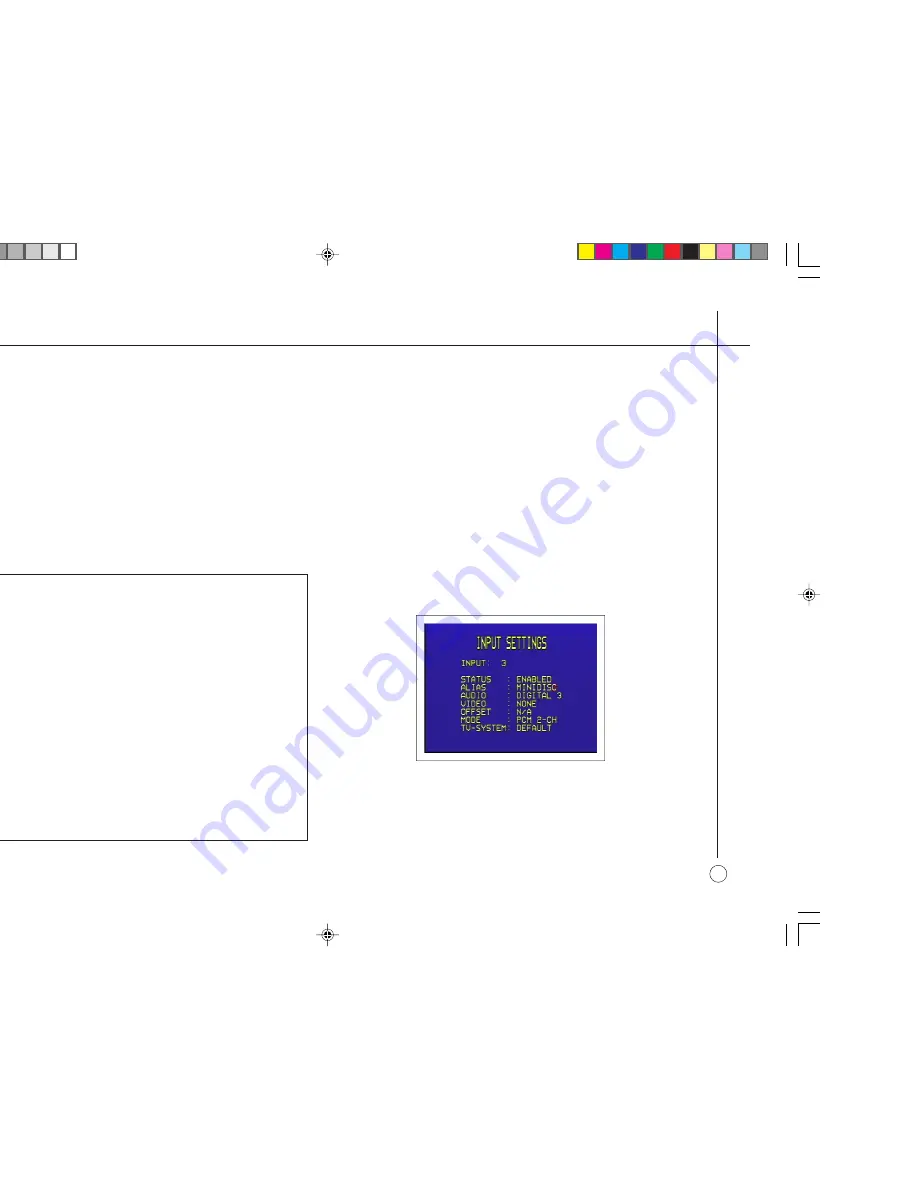
<
Setting up the sources
25
E D I T I N G A S O U R C E
To edit an existing source
•
Highlight
INPUT SETTINGS
in the
SETUP MENU
and press the
SEL
V
button to select it.
•
Use the
SEL
A
and
SEL
V
buttons to select the input you want to edit.
•
Use the
VOL
V
or
VOL
A
buttons to highlight the options for the inputs,
and use the
SEL
A
and
SEL
V
buttons to modify them as required.
The options are explained in the following table:
Option
Description
STATUS
ENABLED
or
DISABLED
to specify whether the source can be selected from
the front panel or remote control.
ALIAS
A name of up to six characters for the source; see
To edit the source alias
opposite.
AUDIO
The audio input used for the source:
DIGITAL 1
to
DIGITAL 8
, or
ANALOG 1
to
ANALOG 8
.
VIDEO
The video input used for the source:
NONE
,
VIDEO 1
to
VIDEO 4
, or
S-VIDEO 1
to
S-VIDEO 3
.
OFFSET
Allows you to vary the sensitivity of analog sources between - 20.0 dB to
+ 20.0 dB in 0.5 dB steps.
MODE
The default surround mode for the source:
PCM 2-CH
,
STEREO
,
PRO LOGIC
,
STADIUM
,
CLUB
,
NATURAL
,
PARTY
, or
BYPASS
.
TV SYSTEM
Specifies the TV system for the video input:
NTSC
,
PAL
, or
DEFAULT
.
To edit the source alias
•
Highlight
ALIAS
in the
INPUT SETTINGS
menu and press the
SEL
V
button to edit the alias.
•
Select the character you want to edit using the
VOL
A
and
VOL
V
buttons.
The currently selected character is shown highlighted with a block.
•
Press the
SEL
A
and
SEL
V
buttons to change the currently selected
character.
Each key press steps the character through the upper-case letters,
lower-case letters, digits, symbols, and space.
•
Press the
_
(or
MENU
) button when you have finished entering the alias.
To add a new source
•
Proceed as for editing a source, but select an unused source as the starting
point.
Содержание P30
Страница 1: ...i Primare P30 Processor User Guide ...
Страница 12: ...P30 Processor ...
Страница 20: ...g the P30 processor ...






















