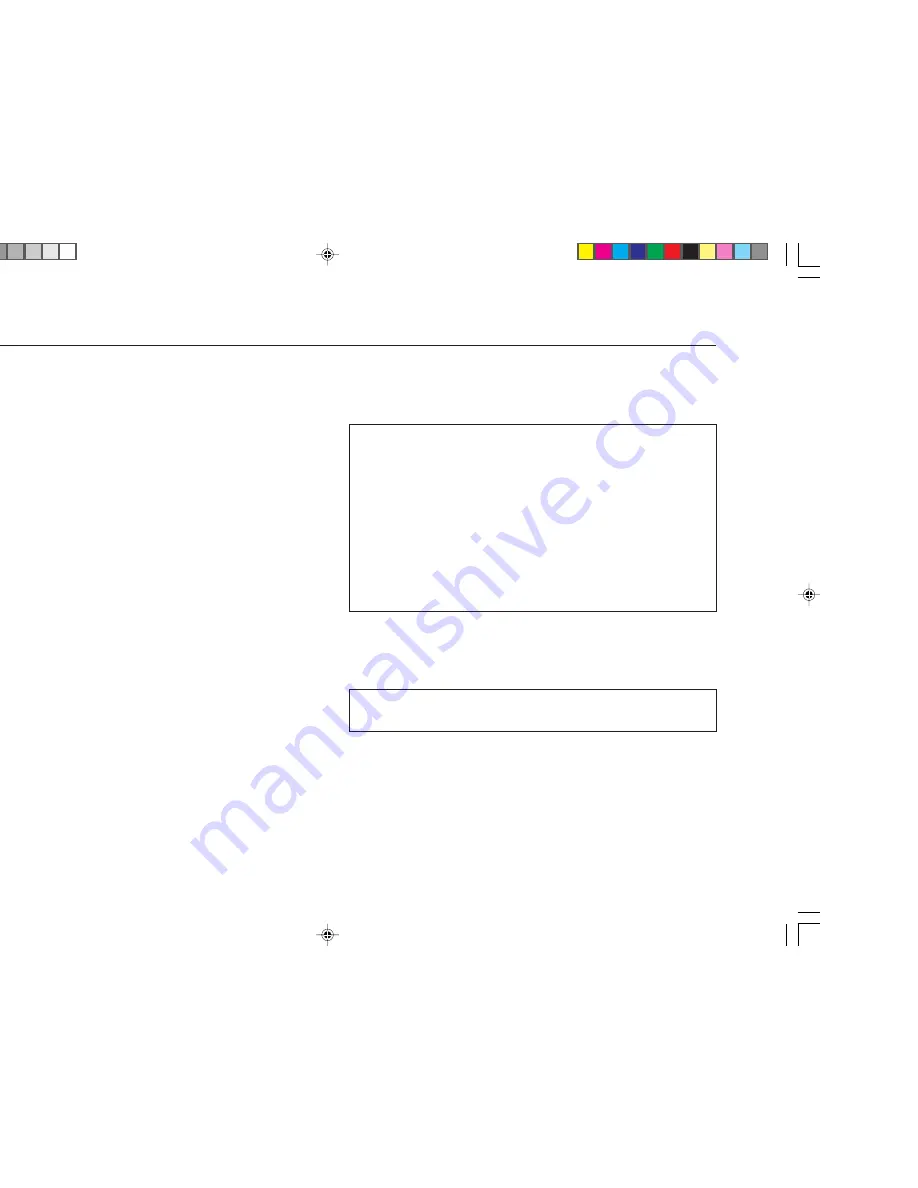
>
Advanced use
10
C H O O S I N G T H E S U R R O U N D M O D E
The surround mode determines how the sound is divided between the
loudspeakers in your surround system. Each source is associated with a default
surround mode, which will be used when you select that source, but you can
choose a different surround mode for the source if you prefer.
For example, the standard surround mode for the TV source is Pro Logic, since
most TV broadcasts are Pro Logic encoded, but if you are watching a music
concert you may prefer to choose the Stereo or Bypass surround modes, as
these give a more natural sound when listening to music.
To change the surround mode
•
If necessary, press the
VOL
A
or
VOL
V
buttons on the remote control to
highlight the
SURROUND
MODE
option.
•
Press the
SEL
A
or
SEL
V
buttons on the remote control to step between
the alternative surround modes.
The menu option will flash while the P30 Processor is locking to the input.
The options available depend on the source you are listening to.
If you are listening to a conventional two-channel analog or digital source,
such as a CD, the following options are available:
Option
Description
PCM 2-CH *
A 2-channel PCM-encoded source.
BYPASS
The surround decoder is bypassed for the most faithful possible reproduction of
music.
STEREO†
Conventional stereo, using just the main left and right loudspeakers.
PRO LOGIC
Pro Logic surround decoding.
STADIUM
Surround decoding to give a large spacious sound.
CLUB
Surround decoding to give a more intimate enclosed sound.
NATURAL
Surround decoding to give an open air sound.
PARTY
The same signal to each loudspeaker (ideal for parties).
* Digital inputs only
† Analog inputs only
For a Dolby Digital source the following option is available:
Option
Description
AUTO
5.1-channel Dolby Digital encoded source.
The P30 Processor automatically detects a Dolby Digital input and displays
Dolby D
on the front panel display. If the Dolby Digital input only contains
two channels,
P.L
is also displayed.
Содержание P30
Страница 1: ...i Primare P30 Processor User Guide ...
Страница 12: ...P30 Processor ...
Страница 20: ...g the P30 processor ...















































