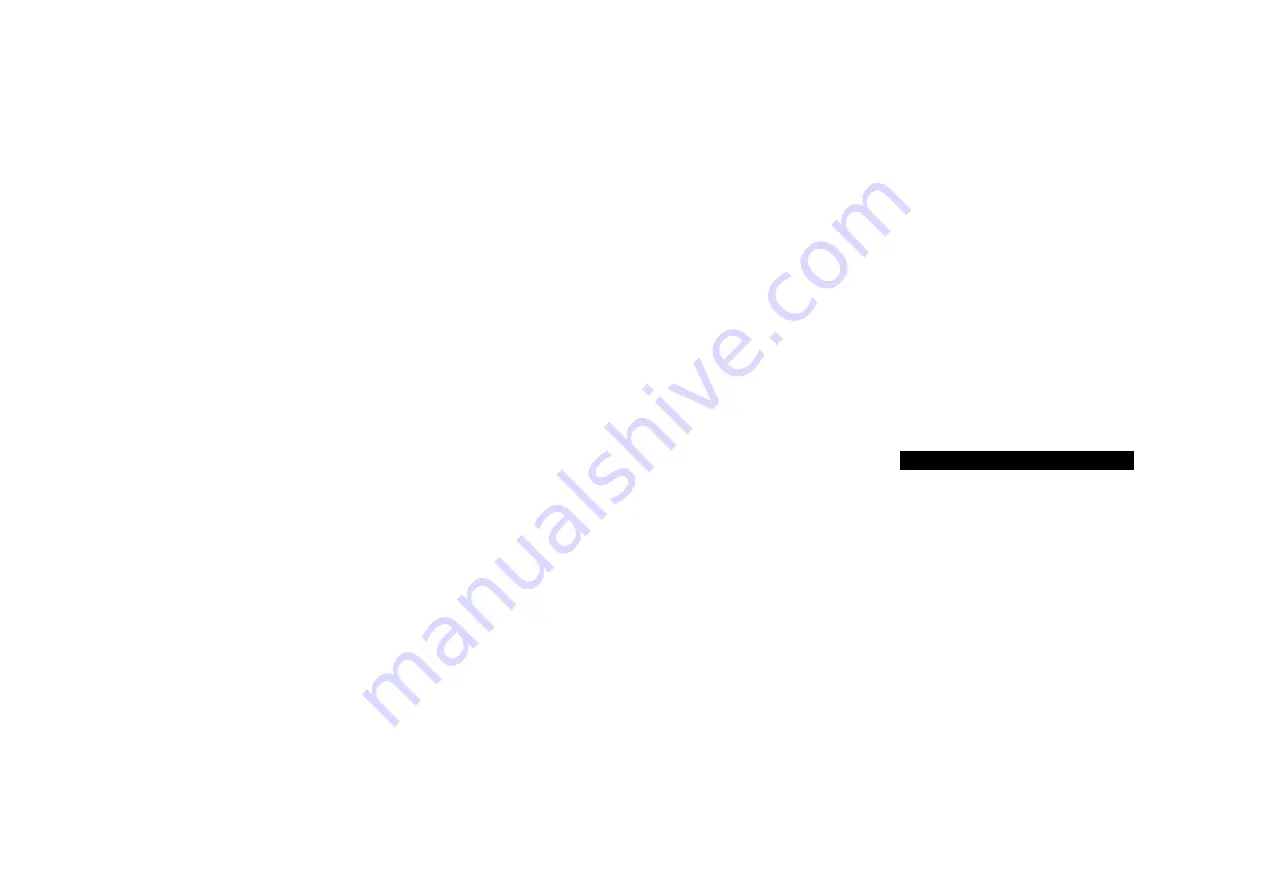
I15 Prisma Integrated Amplifier User Guide
7
GETTING STARTED
1 Unpack the I15
Your I15 is supplied with:
This User Guide
The Chromecast built-in Quick Start Guide
Mains cable
IR cable
Trigger cable
Antennas for Bluetooth and Wi-Fi
C5 remote control with batteries
AC Polarity Pen
If any of these items are missing please contact your
supplier. We recommend you retain the packaging in
case you need to transport the unit at a later date.
Note that the II5 is supplied with a protective film on the
display glass. Remove the film for a clearer whiter display.
2 Connect speakers
The I15 is designed to be connected directly to a pair of
loudspeakers.
Connect the red wire from each speaker to the red
terminal and the black wire from each
speaker to the black terminal marked –.
The terminals can accept speaker cables terminated with
spade terminals, banana plugs, or bare wires.
To connect bare wires unscrew the terminal, pass the bare
wire through the hole in the terminal bolt, and clamp the wire
in place by screwing the terminal back down hand tight.
Analogue outputs
The I15 provides a variable-level analogue output on the
ANALOG OUT output on RCA connectors, to allow you to
connect to active speakers.
digital outputs
The I15 also provides a coax digital output on an RCA
connector.
l
l
l
l
l
l
l
l
l
3 Connect inputs
You can connect up to two analogue sources and up to
four digital sources to the inputs on the back panel.
Analogue sources
Connect an analogue source to A1, using a high
quality RCA cable.
A second analogue source can be connected to D6,
using a cable terminated in a .5mm jack plug.
digital sources
Connect digital optical sources to the digital optical
inputs D to D using optical cables. D6 can be used
for an additional optical source.
Connect a digital coax source to D5, using a digital
RCA cable.
You can also connect a USB flash drive to the USB-A
input, and a PC or Mac to the USB-B input to use the I15
as an audio output device for your computer. For more
information see
PLAYING MUSIC FROM A DRIVE OR
MUSIC SERVER, page 1.
Streaming
You can stream music wirelessly to the I15 from a mobile
phone, tablet, computer, or other Prisma product via
Bluetooth or Wi-Fi, or via a wired Ethernet connection.
For more information see
STREAMING MUSIC FROM A
PHONE, TABLET, OR PC, page 1.
4 Connect the antennae
Connect the two antennae supplied with the I15 to the
ANT 1 and ANT sockets on the back panel, and
position the two antennae at a slight angle from the
vertical.
One antenna is for Bluetooth connectivity, and the other
one is for Wi-Fi connectivity.
l
l
l
l
l
5 Connect power
Plug one end of the mains cable supplied with the
I15 into the power connector on the back panel, and
connect the other end to a wall socket.
If this cable is not suitable for your power outlets please
contact your supplier for an alternative cable.
note
: See
Phase, page 17, for information about getting
the best sound from your I15.
WARnIng:
Always disconnect the I15 from the
mains power before connecting or disconnecting
any cables.
Switch on the I15, using the switch on the back panel.
to switch on from standby
Press
O
on the front panel or remote control.
The display shows:
PRIMARE
6 Connect to Wi-fi
When the I15 is ready to set up the network the display
will show
Setup mode
.
Make sure Bluetooth and Wi-Fi are enabled on your
mobile device.
Install the free
google Home
app on your mobile device.
Run
google Home
.
It will display
new device found
,
I15
.
Click
Set UP
and follow the instructions.
After playing a test sound you will be prompted to
connect to your home Wi-Fi network.
Select your Wi-Fi network and enter the password.
You will now be able to stream music to your I15.
l
l
l
l
l
l
l
l




















