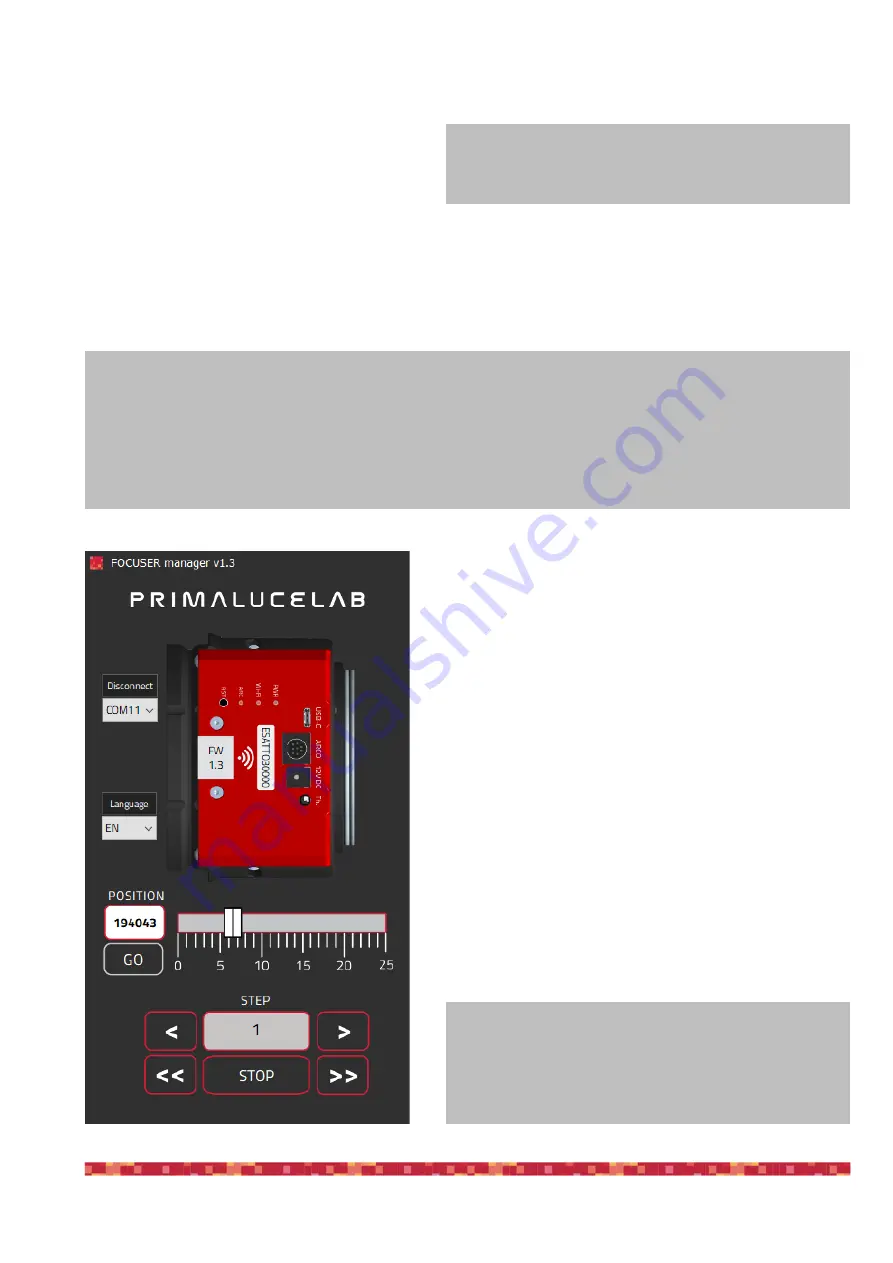
P r i m a L u c e L a b i S r l
E SAT TO u s e r m a n u a l
On the left, select the proper COM port number assigned to the ESATTO by the computer and click on the “Connect” but-
ton. You will see the lights on the right side of the win-
dow become green:
1) if you connect ESATTO to your computer only with
the USB cable, you will see a green light illumina-
ted in the to the “Internal temperature” row
2) If you have connected an optional temperature sensor, you will also get the green light in to the “External temperatu-
re” row
3) if you power the ESATTO also with an external power source (a 12V battery by using the supplied cigarette plug cable,
a 12V AC adapter with at least 1A and Ø5.5/2.5mm connector or the EAGLE power cable to power it through the EA-
GLE) you will get the green light corresponding to the “Power supply from 12V DC” row.
Moving the ESATTO focuser is very easy. You can do this in diffe-
rent ways:
1.Move the slider until you reach the desired position and press the
GO button
2.Double-click on the POSITION area, enter the number you prefer
and then press the GO button
3.Double-click on the number below the STEP label, insert the
number you wish and press the < or > buttons to move the focuser
by the number you entered. Press the << or >> buttons to move
the focuser by 10 times the number you entered.
You will see the focuser moving and you will also see the focuser
draw tube moving in the software display, this is designed to let
you easily understand that the focuser is actually moving - Useful
in remote operations where you can’t look directly at the focuser.
At any moment you need to stop the movement of the focuser,
press the STOP button in the lower part of the window.
p a g e 9
What happens if I can’t connect by pressing the “Connect” button?
At this stage, if you can’t connect to ESATTO by pressing the “Connect” button, please check the COM port number that
your EAGLE or personal computer assigned to the ESATTO. To do this, go to Control Panel -> Device Manager > Ports
(COM and LPT) and search for the ESATTO COM port number. This is the number you have to select in the ESATTO Ma-
nager software, before attempting a connection.
NOTE
If you can’t see any movement, maybe you set a too small
value to be seen. Please remember that, for the ESATTO
microfocuser, 1 step is only 0.04 microns!
NOTE on internal temperature values
Here you can read the internal motor temperature, it’s normal
to see values from 10 to 50 °C.

























