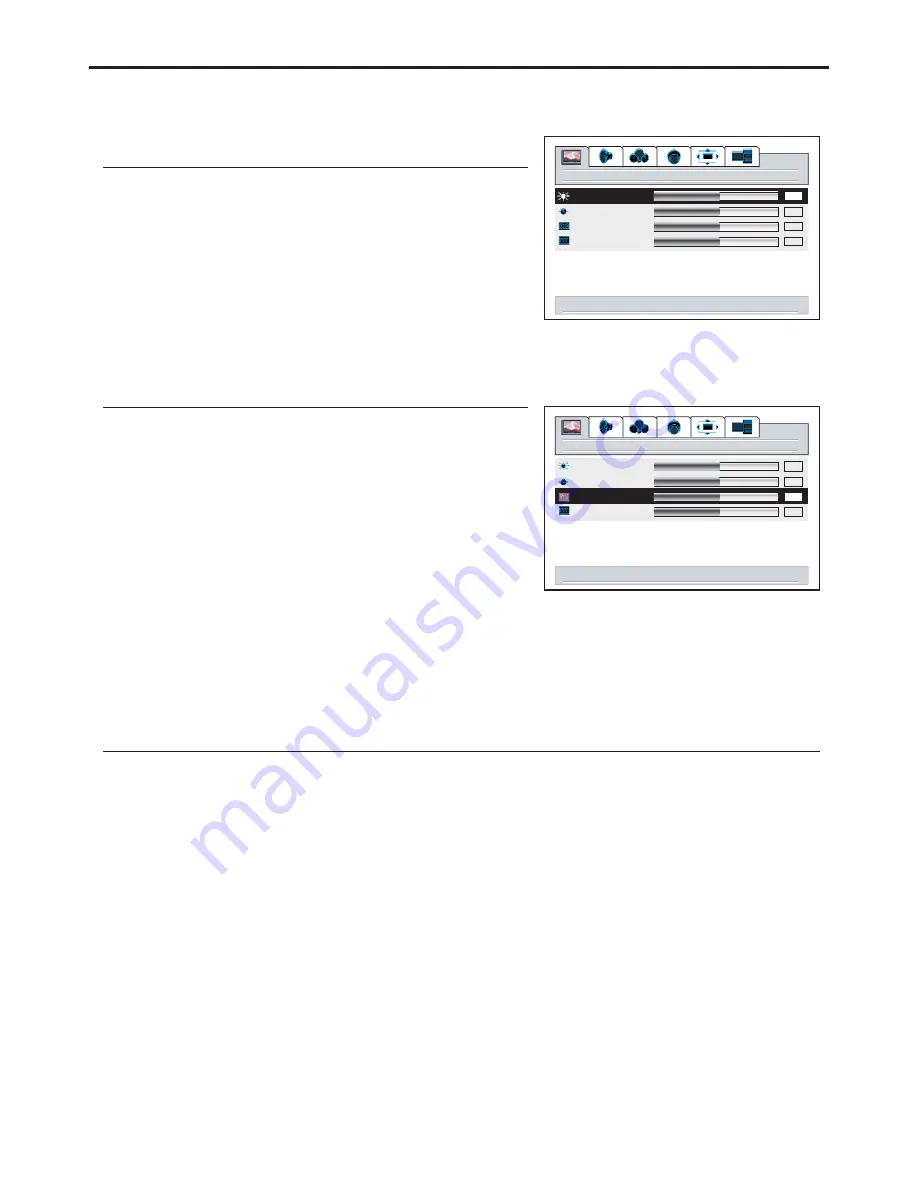
Adjustment in PC (VGA) Mode
Adjusting Picture
1
2
3
Adjusting the Phase and Frequency
1
2
3
4
Adjusting the Picture Automatically
If you are not satisfied with the picture , you may quickly adjust the picture by using the
button.
AUTO
After the
button is pressed, the message "
appears on the screen and the picture
adjustments are automatically activated.
AUTO
Auto running”
picture
brightness
contrast
phase
frequency
50
50
50
50
right/left to adjust brightness
picture
brightness
contrast
phase
frequency
50
50
50
right/left to adjust phase
50
34
If the
menu does not display, press
picture
VOL+/-
If the
menu does not display, press
picture
VOL+/-
With working in VGA mode, this unit allows you to perform several adjustments.
You may find that images blur, depending on the clock phase of your PC's Processor. If you
experience blurring ,
you can obtain a clearer image by adjusting the phase setting.
Adjust the clock frequency of the set's internal clock signal. If shimmering or rainbow-like

























