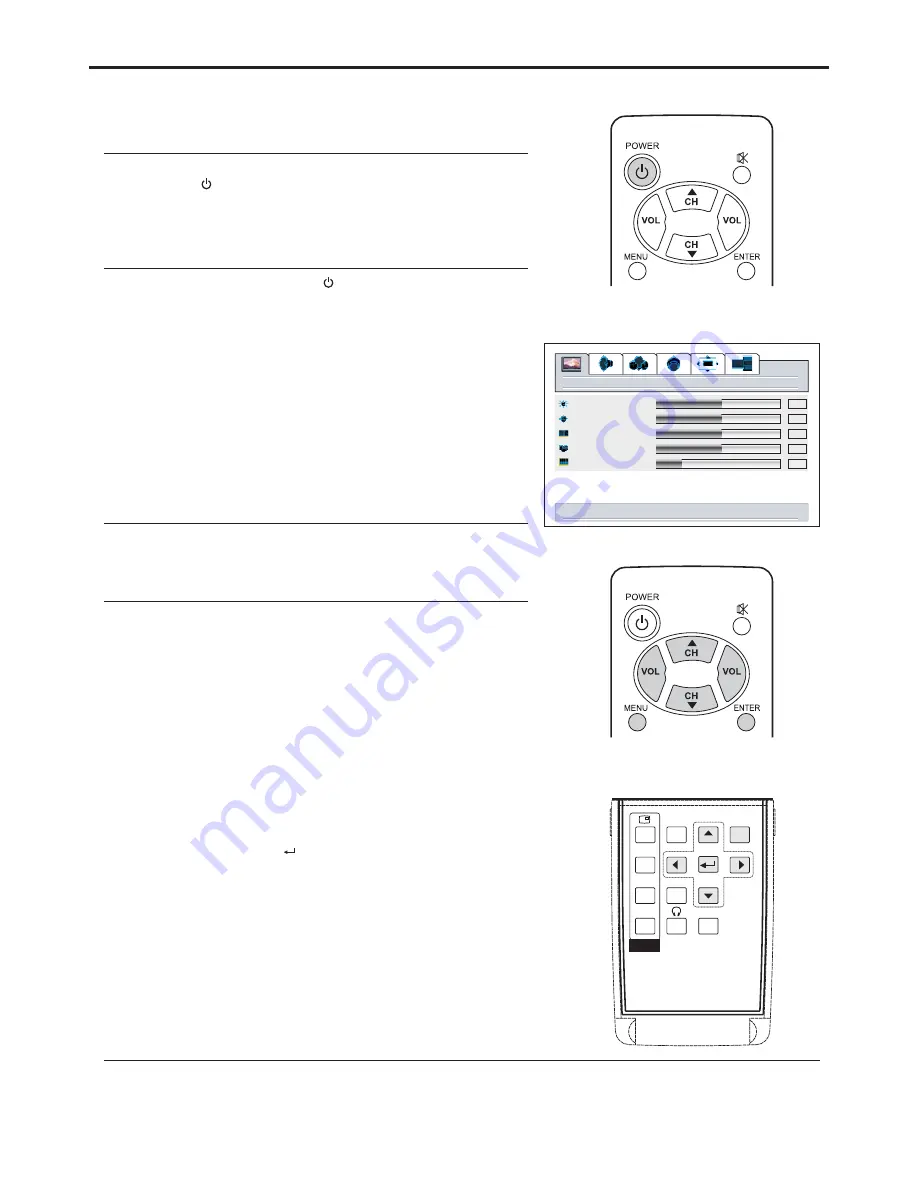
Turning the Unit On and Off
Turning the Unit On and Off
picture
down for picture settings for current window
brightness
contrast
sharpness
color
tint
50
50
50
12
Turning On
Insert the power cord into the wall outlet.
Press the
button on the remote control.
The unit will be turned on and you will be ready to use it's
Power
Turning Off
With the power on, Press the
button on the remote
control to turn off.
Power
Note:
Viewing the Menus
Viewing the Menus and Displays
Your PDP TV has a simple, easy-to-use menu system that
appears on the screen. This system makes it convenient and
fast to use features on the unit.
With the power on, press the
button on the remote
control. The main menu appears on the screen.
MENU
Use the
to select menu item. Use
to adjust
value or setting of each item. Use
to confirm or
access items of menu.
On-screen menu will disappear from the screen
automatically after about 15 seconds, or you can press
the
button repeatedly to exit the menu.
CH
/
VOL+/-
ENTER
MENU
5 6
1
2
To clearly introduce the menu operations , this operation
manual provides a description based on operation with the
Note:
Displaying Status Information
Press the
button on the remote control, the unit will display current status information such as
channel number, audio mode or signal source, etc.
DSP
+
-
+
-
50
18
PIP
POS
SIZE
AUTO
SWAP
MENU
MODE
SPEAKER
In MENU operations, the
the
buttons, the
button
5 6
3 4
/
buttons have the same
function with
buttons, the
/
buttons have
the same function with the
CH
/
VOL+/-
5 6
3









































