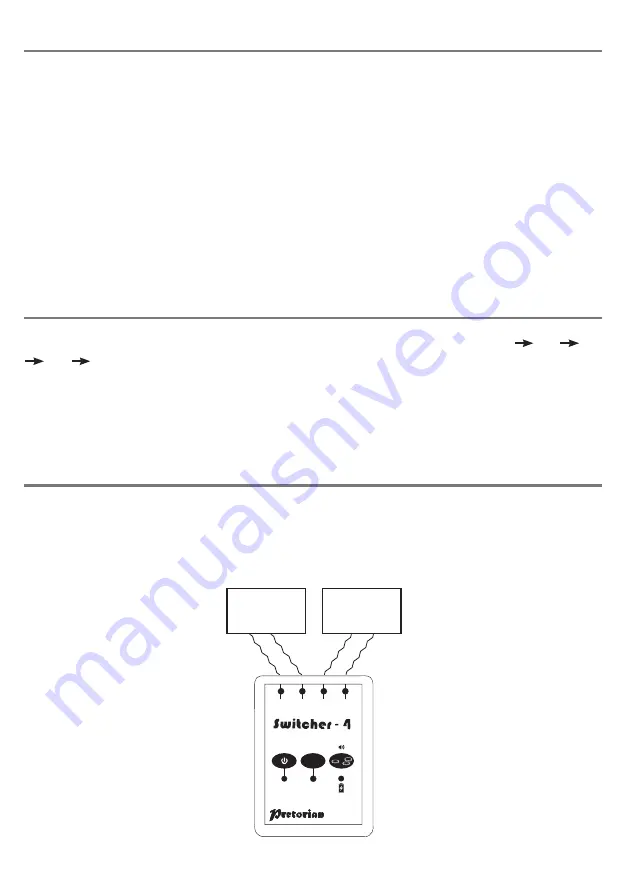
Pairing Switches in Single Switch Mode
Using Switcher-4 in Single Switch Mode
Two-Switch Mode
Two wireless switches are required for this
mode: Switch 1 is the Selector Switch (used to
choose which device is selected) and Switch 2 is
the input switch itself.
To pair Switch 1, press the Pair button once.
LED number 1 (B) will flash slowly, together
with the Pair LED (G). Within 15 seconds, press
the Pair button on the SimplyWorks
®
switch
that you would like to be the Selector Switch.
After a few seconds, the Pair LED (G) will light
steadily to indicate that pairing was successful.
To pair Switch 2, press the Pair button twice
until LED number 2 (B) and the Pair LED (G)
flash slowly. Within 15 seconds, press the Pair
button on the switch that you would like to be
Switch 2. After a few seconds the Pair LED (G)
will light steadily to indicate that pairing was
successful.
Note that pairing settings are saved in non-
volatile memory and will be recalled every time
the unit is powered on, even if the battery is
completely flattened.
Each time the Selector Switch is pressed, the unit will select the next device, i.e. 1
2, 2
3, 3
4, 4
1 etc. If audible prompts are turned on, the unit emits one, two, three or four beeps to
indicate the number of the device selected. Take care to allow enough time between presses of the
Selector Switch to enable you to hear how many beeps are emitted.
Once the required device has been selected with the Selector Switch, the input switch (Switch 2)
is routed to this device.
Connecting Switcher-4 to devices in Two-Switch mode
Using the supplied cables, connect Switcher-4 to your devices using the device sockets (A).
Refer to Figure 2:
1
2
3
4
PAIR
DEVICE 1
DEVICE 2
Figure 2: Connection diagram- two-switch mode.








