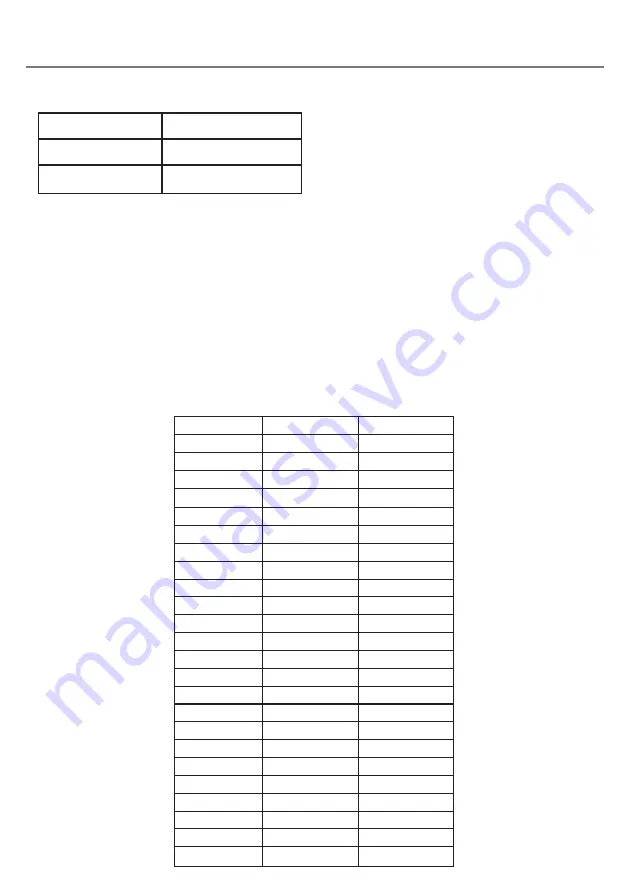
Mode Settings
The default modes for the integral switch (A) and sockets (B) are given in Table 1:
To change the integral switch (A) mode setting,
press the channel button (F)
once
. The current
mode setting is then shown on the display (G).
To change, press the mode button (H) until the
desired setting appears on the display. Table
2 shows the available settings. After a few
seconds the display is extinguished to save
power and the settings saved.
Note that neither of the LEDs (C) are illuminated
when setting the internal switch mode.
To change the setting of either socket (B),
first select the socket which you would like
to change by repeatedly pressing the Channel
button (F) until the LED (C) adjacent to that
socket is illuminated.
The current setting is then shown on the display
(G). To change, press the Mode button (H) until
the desired setting appears on the display.
Table 2 shows the available settings. After a
few seconds the display is extinguished to save
power and the settings saved.
Any combination of settings can be programmed,
including duplicates, should you wish to use
iSwitch
for turn-taking and cooperation.
SWITCH (A)
Space
SOCKET 1 (B)
Enter
SOCKET 2 (B)
Home
Table 1: Default Switch/Socket Modes
Mode Setting
Class
Function
0
Keyboard
Numeral 0
1
Keyboard
Numeral 1
2
Keyboard
Numeral 2
3
Keyboard
Numeral 3
4
Keyboard
Numeral 4
5
Keyboard
Space
6
Keyboard
Enter
7
Keyboard
~
1
8
Keyboard
~
3
9
Keyboard
Up Arrow
A
Keyboard
Down Arrow
B
Keyboard
Left Arrow
C
Keyboard
Right Arrow
D
Op. System
Keyboard
E
Media
Play/Pause
F
Media
Skip Forward
G
Media
Skip Back
H
Media
Volume Up
J
Media
Volume Down
L
Media
Mute
P
Media
Timed Play 10s
R
Media
Timed Play 30s
T
Switch Control
Home
U
Switch Control
Enter / Home
Table 2: Switch Functions








