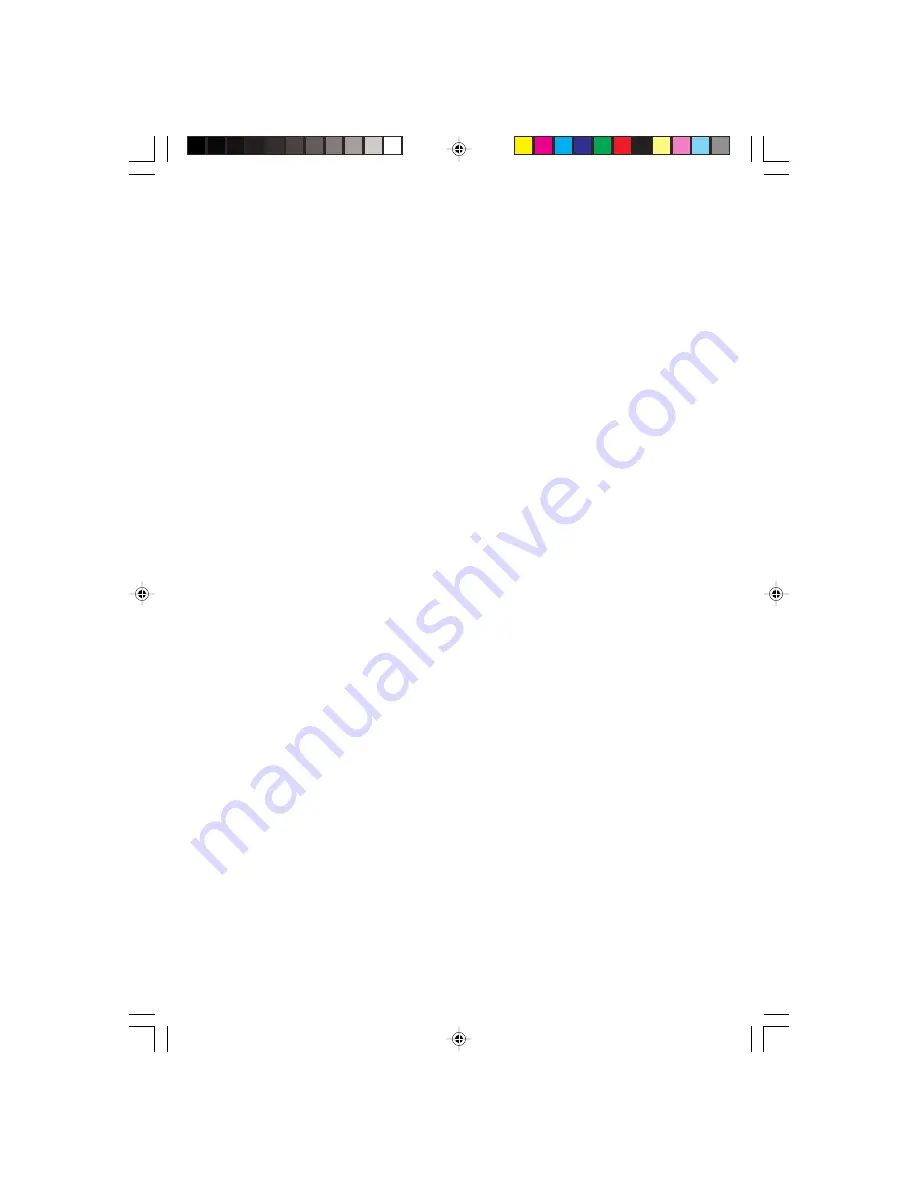
35
PRESTIGIO VISCONTE 125W
ENG
Troubleshooting
Basic Hints and Tips
Many of the following may seem obvious but they are often the solution to a problem when your computer appears not
to be working.
• Power - Is the computer actually plugged into a working electrical outlet? If plugged into a power strip, make sure it is
actually working. Check the LED Power Indicators to see the computer’s power status.
• Connections - Check all the cables to make sure that there are no loose connections anywhere.
• Power Savings - Make sure that the system is not in Hibernate or Standby mode by pressing the Fn + F4 key combination,
or by pressing the power button, to wake-up the system.
• Brightness - Check the brightness of the screen by pressing the Fn + F8 and F9 keys to adjust the brightness.
• Display Choice - Press Fn + F7 to make sure the system is not set to “external only” display.
• Boot Drive - Make sure there are no floppy disks in any attached floppy drives when you start up your machine (this is
a common cause of the message “Invalid system disk - Replace the disk, and then press any key” / “Remove disks or other
media. Press any key to restart”).
Backup and General Maintenance
• Always backup your important data, and keep copies of your OS and programs safe, but close to hand. Don’t forget to note
the serial numbers if you are storing them out of their original cases, e.g. in a CD wallet.
• Run maintenance programs on your hard disk and OS as often as you can. You may schedule these programs to run at times
when you are not using your computer. You can use those that are provided free with your OS, or buy the more powerful
dedicated programs to do so.
• Write down your passwords and keep them safe (away from your computer).
• Keep copies of vital settings files such as network, dialup settings, mail settings etc. (even if just brief notes).
Warranty
The CPU is not a user serviceable part. Opening this compartment, or accessing the CPU in any way,
may violate your warranty.
Viruses
• Install an Anti-Virus program and keep the definitions file (the file which tells your program which viruses to look for) up
to date. New computer viruses are discovered daily, and some of them may seriously harm your computer and cause you
to lose data. Anti-Virus programs are commercially available and the definitions file updates are usually downloadable
directly from the internet.
• Be careful when opening e-mail from sources you don’t know. Viruses are often triggered from within e-mail attachments
so take care when opening any attached file. You can configure most Anti-Virus programs to check all e-mail attachments.
Note: You should also beware of files from people you know as the virus may have infected an address book and been
automatically forwarded without the person’s knowledge.
• Keep a “Boot Floppy Disk” (this disk provides basic information which allows you to startup your computer) handy. You may
refer to your OS’s documentation for instructions on how to make one, and many Anti-Virus programs will also provide such
a disk (or at least instructions on how to make one).
• Thoroughly check any recent changes you made to your system as these changes may affect one or more system
components, or software programs. If possible, go back and undo the change you just made and see if the problem still occurs.
• Don’t over complicate things. The less you have to deal with then the easier the source of the problem may be found;
Example - if your computer has many devices plugged into its ports, and a number of programs running, then it will be






































