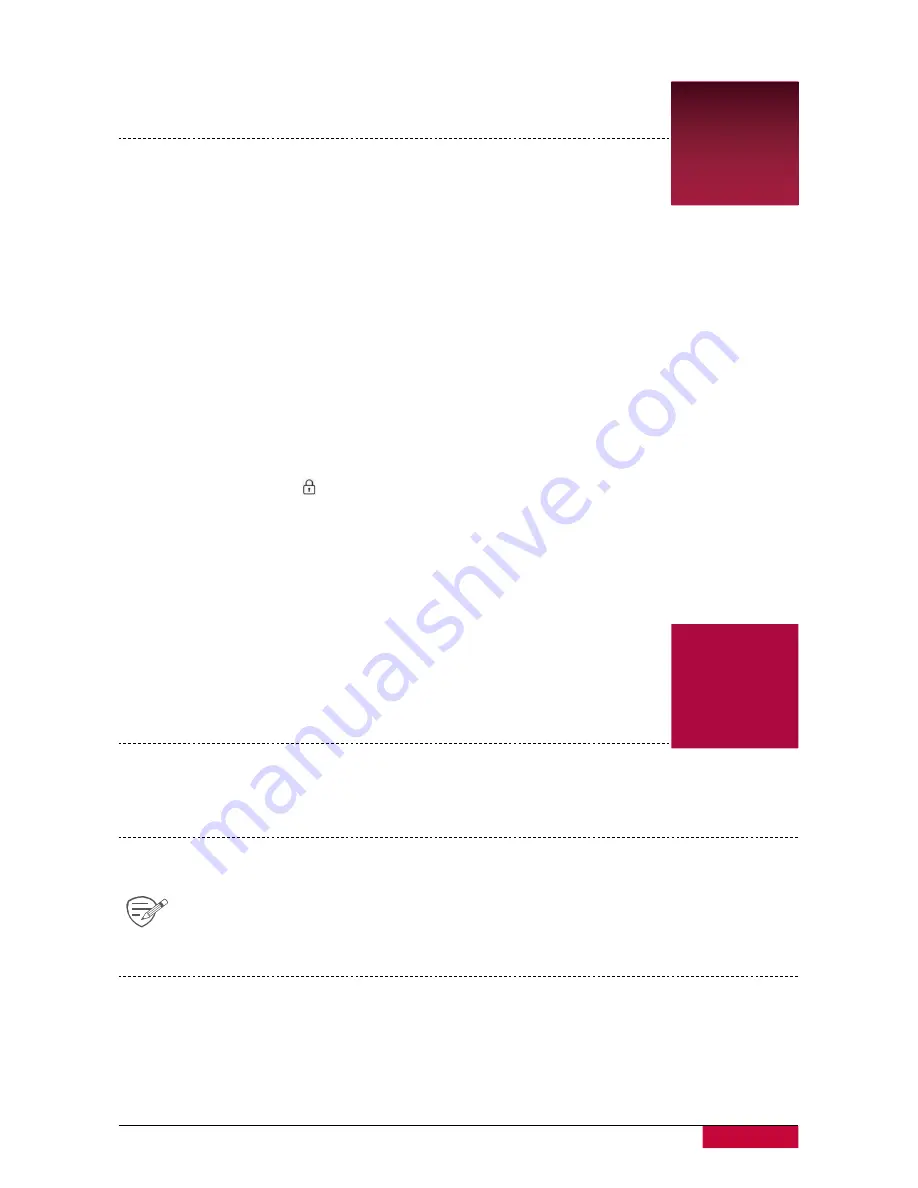
5
User Manual | RoadRunner 600GPSDL
5
4. Recording
Record a video
4
Auto video recording
Connect the device to car charger, when the car engine launches, the device will automatically
turn on and start loop video recording. When shut off the car engine, the device will
save the last file and turn off.
Manual video recording
In video preview mode, press [OK] button to start and stop video recording.
Record the sound
In preview mode or recording mode, press [
▲] to turn on or off the sound.
Lock a recording video
During recording, press
[ ]
to lock the video.
5. File management
You can manage your videos in the playback mode.
Browse files
1. In video preview mode, press [MODE] two times to enter the playback mode.
2. Press [
▲
]/[
▼
]
to scroll through the files.
Delete a file
Press [MENU]
to delete one file or all the files, and press [OK] to confirm the dele
tion.
To delete a protected file, remove the protec
ti
on fi
rst.
Lock and unlock a file
Press [MENU]
to protect or unprotect the selected file or all.









