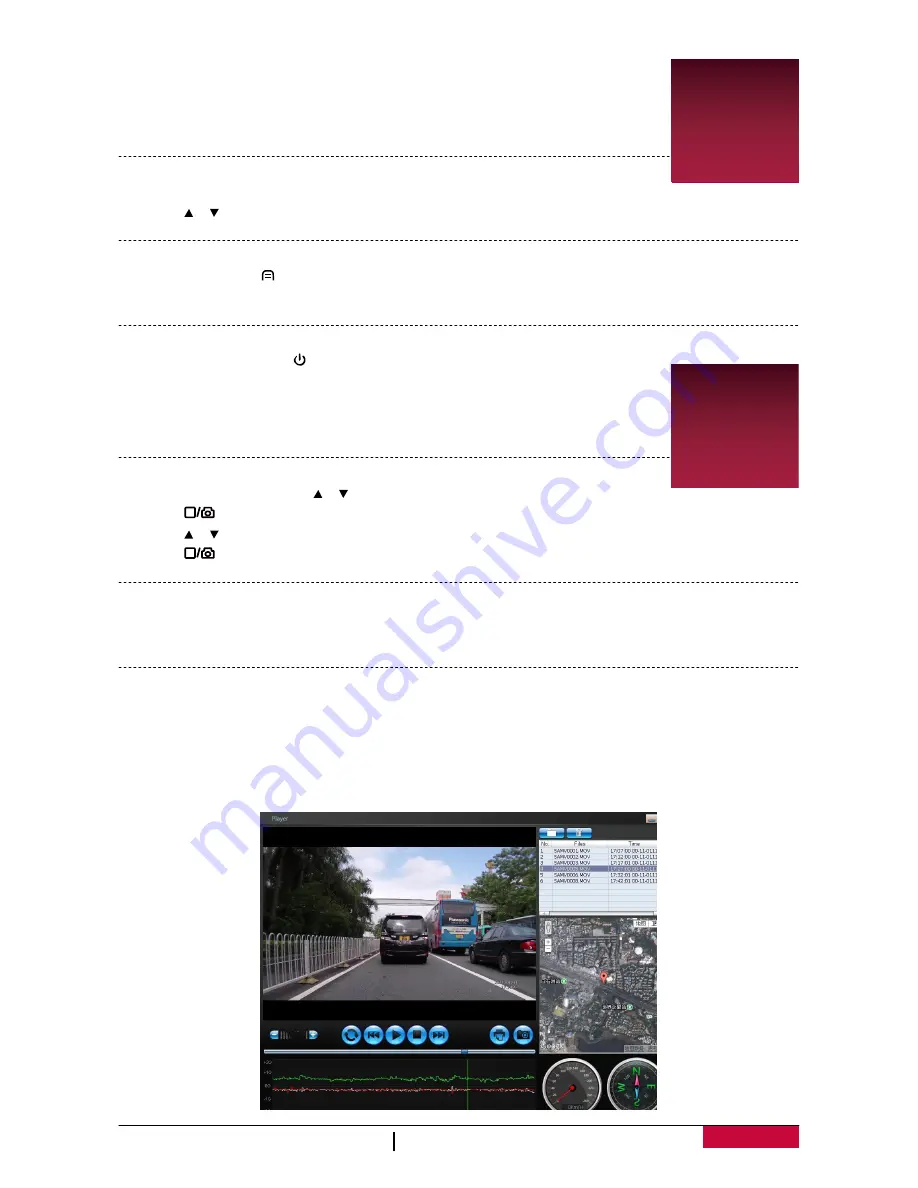
User Manual
RoadRunner 545 / RoadRunner 545GPS
6
5. File management
You can manage your videos and pictures in playback mode.
5
Browse files
1.
In preview mode, press [
MODE
] two times to enter the playback mode.
2.
Press [ ]/[ ] to select your desired file.
Delete a file
Open the file, press [ ] to open menu, delete one file or all the files, and press it again to exit the
menu.
Lock and unlock a file
In playback mode, press
[ ]
to protect or unprotect the selected file.
6. Playback
6
Play video on DVR
1.
In playback mode, press [ ]/[ ] to select your desired video.
2.
Press [
] to open the file, and press it again to start playing.
3.
Press [ ]/[ ] to slow down or speed up playing.
4.
Press [
] to stop playing, and press [
MODE
] to exit playback mode.
Playback on your TV/Monitor
1.
Connect the car DVR to a TV/Monitor with a HDMI cable (not included).
2.
Turn on the car DVR. Follow the instructions on the TV screen or refer to your TV user manual.
Playback on GPS video player
1.
Remove memory card from DVR and insert it into Computer’s card reader.
-
DVR’s USB port is for charging purpose only.
2.
Find your files in memory card.
3.
Install the “Player.exe” stored on the included CD-ROM to your PC.
4.
Open the player, select the file and start playback.
5.
It will show your video and tracks.










