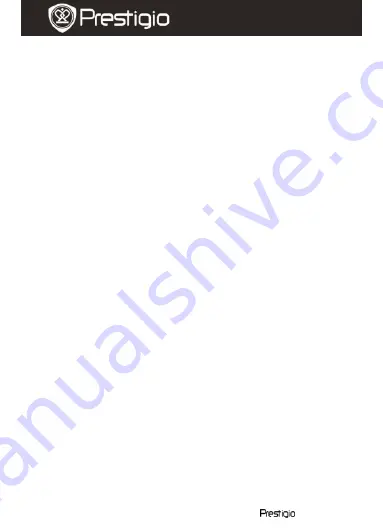
EN
–
6
Roadrunner 500
Quick Start Guide
Prestigio Roadrunner 500
Video Flip:
The device can
record video in 2 different positions –
when the camera is on the top (like on the scheme in
section 2
) and
when it is in upside down position. To make sure the video file is not
played upside down, select Video flip – Yes.
Motion Detect:
After enabling this function the device will start
recording automatically if it detects a moving object and stop
recording when there is no movement detected.
Mic:
Select to turn the microphone on or off.
10
. Picture Menu settings
Turn on the device and make sure the Picture mode is selected.
Note:
To select Video or Picture Mode press the Mode button. The appropriate
symbol will be displayed in the top left corner of the screen.
Press
Menu
button to enter Settings. Press the navigational button
up/down to select the option and press it left/right to set the value.
The following options list is available in the Picture menu:
Size
: Select the image size from 5m, 8m and 12m.
EV
: Select the exposure compensation (when the device fails to
identify the correct exposure automatically).
Quality
: Select the image quality.
White Balance
: Select the correct white balance according to the
lighting conditions.
Contrast
: Select your preferred contrast.
Sharpness
: Select the needed sharpness of the image.
Effect
: Select the special colour effect to apply to the image.
Scene
: Select the video mode (such as night recording, landscape or
portrait orientation etc).
ISO
: Set the ISO.
Selftimer
: Select On to use the timer when taking pictures.
Burst
: Select this option to make a set of pictures with one click.
11.
General settings
Press
Menu
button to enter Settings. Press the navigational button right
to select Settings. The following settings are available:
Volume:
Select the playback volume and tone volume on key press.
Language:
Select the desired language from the list.
Date:
Install the current date.
HADRON









