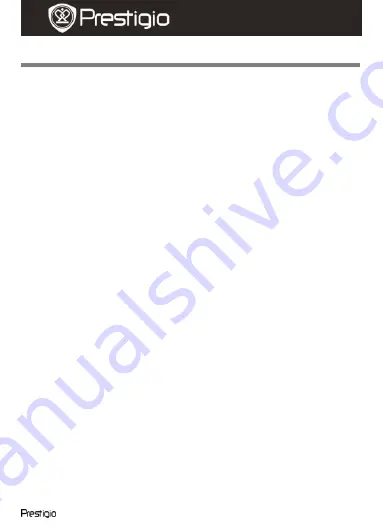
Roadrunner 500
EN -
5
Quick Start Guide
Prestigio Roadrunner 500
Settings
9.
Video Menu settings
Turn on the device and make sure the Video mode is selected.
Note:
To select Video or Picture Mode press the
Mode
button. The
appropriate symbol will be displayed in the top left corner of the
screen.
Press
Menu
button to enter Settings. Press the navigational button
up/down to select the option and press it left/right to set the value.
The following options list is available in the Video menu:
Size:
Select the video image size from 1920x1080 (30 fps),
1920x1080 (15 fps), 1440x1080, 1280x720, 848x480.
EV:
Select the exposure compensation (when the device fails to
identify the correct exposure automatically).
White Balance:
Select the correct white balance according to the
lighting conditions.
Contrast:
Select your preferred contrast.
Sharpness:
Select the needed sharpness of the image.
Effect:
Select the special colour effect to apply to the image.
Scene:
Select the video mode (such as night recording, landscape or
portrait orientation etc).
ISO:
Set the ISO.
Recycle:
Once there is no more free space left on the SD card the
device will automatically erase the oldest files on the card and
continue recording new ones. Select one of the values to set the video
duration.
USB IN:
Set to ON to start video recording automatically after
turning on the car engine. This option is effective when the device is
connected to the car charger. If USB IN is not activated, the device
will launch the start-up screen after you turn on the car engine
.
Shutdown:
Select the time of automatic shutdown, when the device
is connected to the car charger. You can choose values between
Power Off (immediate shutdown after the car engine stops), No (the
device will continue working even after the engine stops), 10 min, 5
min, 10 second (the device will turn off in 10 minutes, 5 minutes or 10
seconds accordingly after the car engine stops).
HADRON









