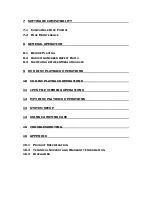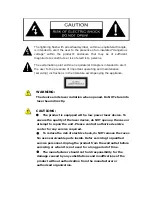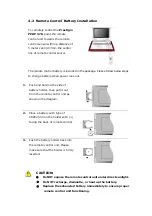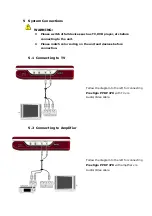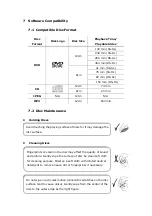3
Revolving LCD Panel
he revolving LCD panel is one of the prominent feature of
Prestigio PPDP 370
.
lease refer to the following instructions for proper LCD panel revolving operations
Instruction
T
P
Position Figure
A
1.
Open the LCD panel to position
perpendicular to the operating
panel.
A as shown at the left figure.
The LCD panel should be
2.
Revolve the LCD panel
clockwise around its axis to
adjust to desired viewing
angles.
B
3.
The maximum revolving angle
is. Revolve the panel counter
clockwise until it clicks to
return to up right position.
C
4.
To place the unit in the car
D
headrest bag provide, revolve
LCD panel 180
∘
clockwise and
fold it down towards operating
panel. The LCD panel should
be aligned perfectly with
operating panel to fit into the
bag.