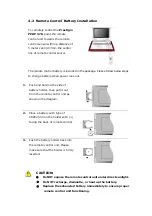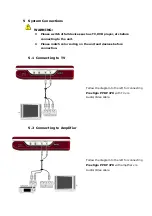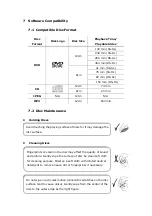10
CD Disc Playback Operations
PAUSE
/
button
Press
PAUSE
/
button to pause during playback
and press
►
(play) button to resume playback.
/
buttons
Press
button to go to the previous chapter.
Press
button to skip to the next chapter.
/
buttons
Press
button to fast forward through the file.
Press it repeatedly to fast forward at the speed of
2X, 4X, 8X, 16X, 32X and normal playback in
sequence. Press
button to rewind. Press it
repeatedly to rewind at the speed of 2X, 4X, 8X,
16X, 32X and normal playback in sequence.
Press
►
(play) button to resume normal playback.
STOP
/
button
During playback, press
STOP
/
button once to
stop playing. Press
►
p
) button to resume
normal playback from the stopped point. Press
STOP
/
button twice to stop playback completely.
Then press
►
(play) button to start playback from
the beginning of file.
( lay
A CD disc will be automatically loaded when placed in the unit. A playback menu
will be displayed on the screen and the files in the disc will be played
automatically by the default sequence of the disc. Press
/
buttons to select
the desired track or press the
0-9
/
+10
number
buttons to input
mber of
the desired track and press
ENT
/
►
button to confirm for playback.
the nu