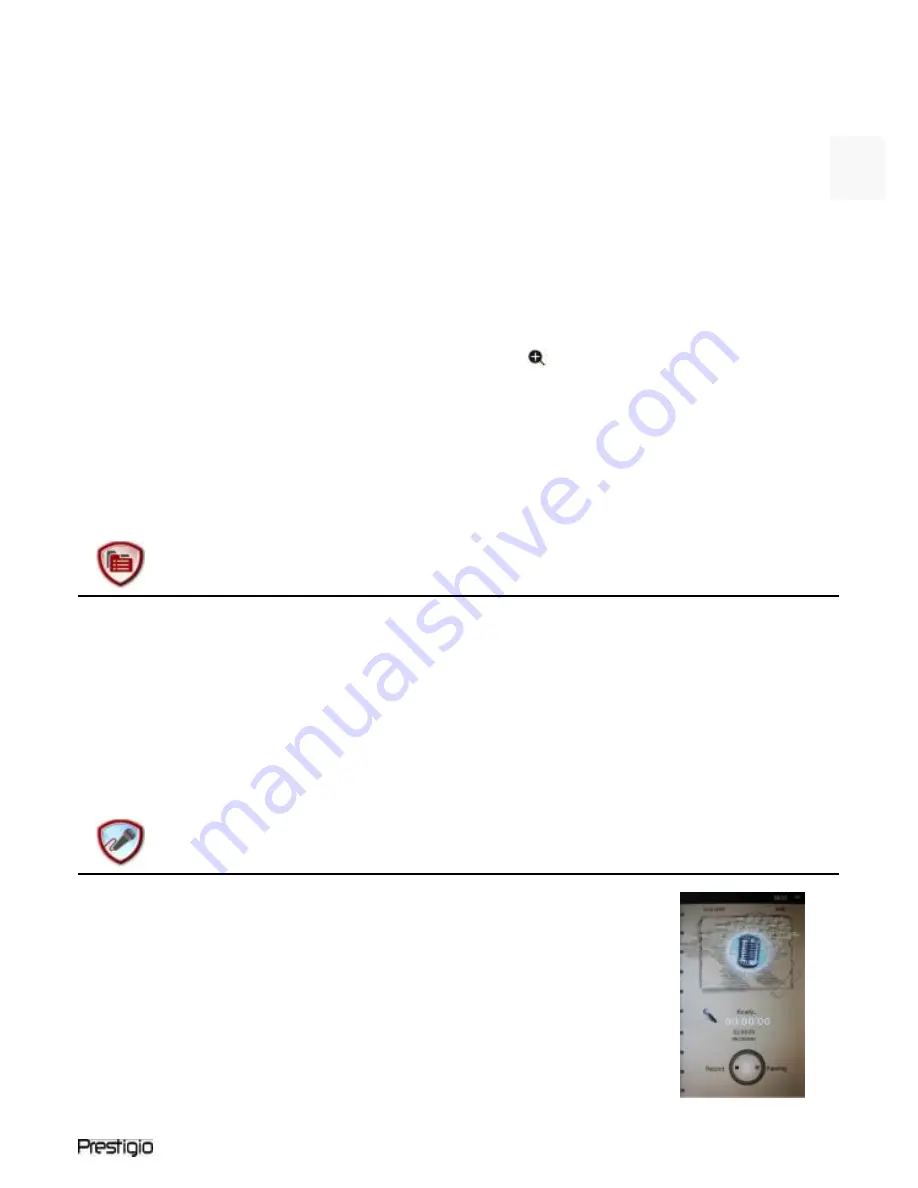
5” eBook Reader
EN -
5
Select file of
Flash
or
SD Card
and press
||
to confirm. Press
up/down buttons
/
of the directional pad to select the desired file
or press page jump buttons to skip to the desired page. Press button
||
to confirm.
At the interface menu of
Photo
, press left button
of the directional
pad to delete the desired file. Hightlight
YES
and press button
||
to
confirm. Press
to cancel directly.
During
photo playback, press button
||
to enter the submenu where
5 browse modes are available. Press the directional pad to select the
desired option and press
||
to confirm.
During
photo playback, press the button to zoom image in/out.
Press page jump buttons to rotate image.
Use directional pad to turn to previous/next image.
NOTE:
When image is rotated, the function is unavailable. Press
to exit the
rotation.
File Explorer
Select file of
Flash
or
SD Card
and Press
||
to confirm.
Use up/down button
/
of the directional pad to select the desired
file or press page jump buttons to skip to the desired page. Press
||
to confirm.
At the interface menu of
Explorer
, press left button of the directional
pad to delete current file. Highlight
YES
and press
||
to confirm.
Press
to cancel.
Record
Press the left button of directional pad to
start/continue recording sound from microphone.
Press right button to pause.
Press
to stop recording and save recorded file.
Hightlight
YES
and press the button
||
to confirm.
At
Ready
state, press the Press
||
button to enter
Record
submenu. There are two setting modes, that
is,
Quality
and
Volume
, are available
EN






