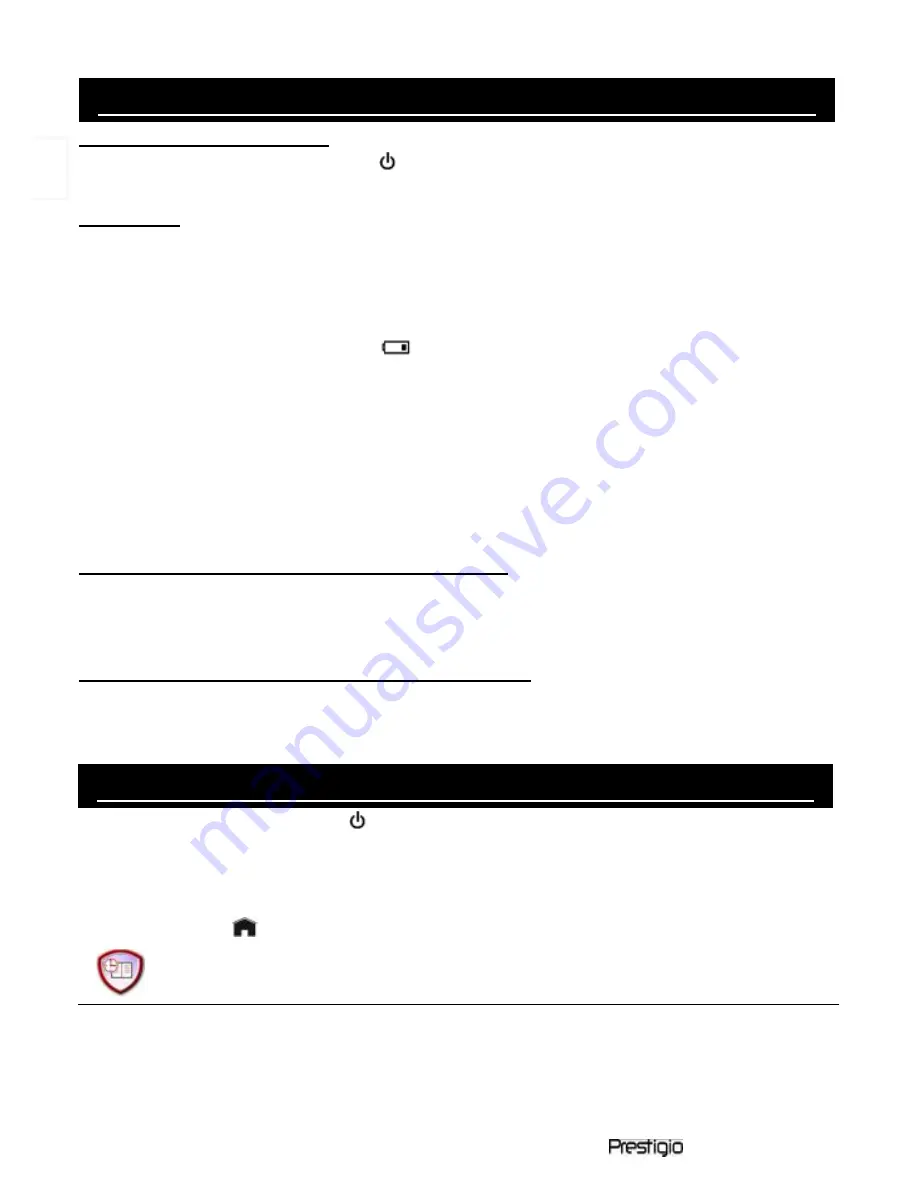
EN –
2
5” eBook Reader
Getting Started
Power On / Power Off
Press and hold the button to turn on/off the device.
Charging
It’s recommended to charge the battery three successive 12 hours
charging cycles.
It takes approximately 5 hours to fully charge the device normally.
Please recharge the device as soon as possible when the battery is in
low-power level shown as
.
NOTE:
Only the special charger may comply with your E-Reader. Direction of an
inappropriate external power supply may cause failure of the device and
will void the warranty.
Connect the host PC USB port and the device with the USB cable
provided to start charging.
Restoration to Factory Default Setting
Reset the device by pressing reset button when device fails to start up
or function properly.
Using a SD Card (SD Card Not Included)
The device supports up to 16GB SD memory card. Insert SD memory
card into SD Card Slot.
Basic Operations
Press and hold the button to turn on the device. It will automatically
enter the main menu with 8 options including
Recent Files List, eBook,
Music, Video, Photo, Explorer, Record, Settings
and
User Guide
. Use
the directional pad to select the desired option and press the button
||
to
confirm. Press
to return to the main menu.
Recent Files List
Files viewed in the past will be displayed in the section. Press
directional pad to navigate to
Recent Files List
option and press the
button
||
to confirm selection.
Press the buttons
▲/▼
of the directional pad to select the desired file
and press the button
||
to confirm. Press the button
to return.
EN






